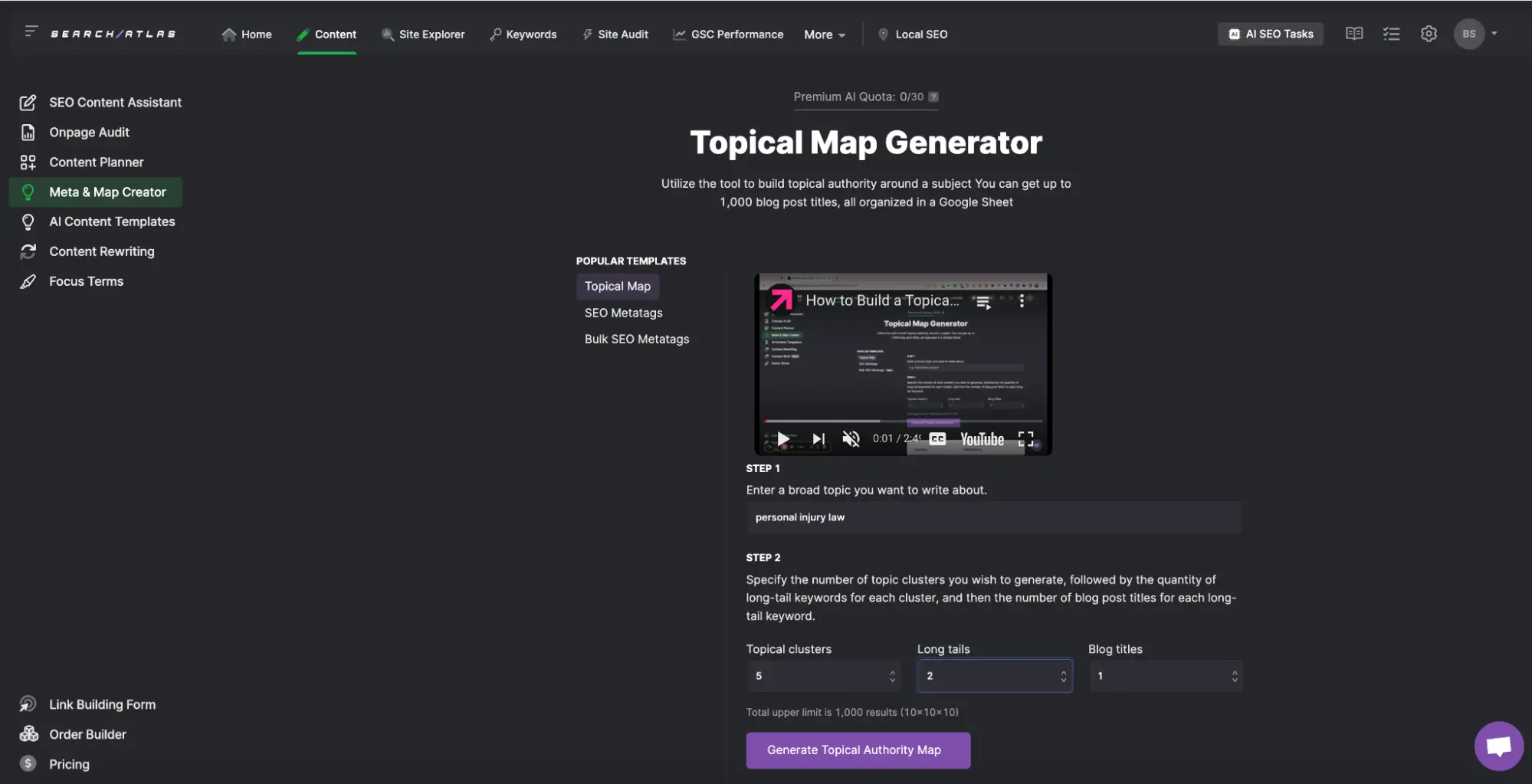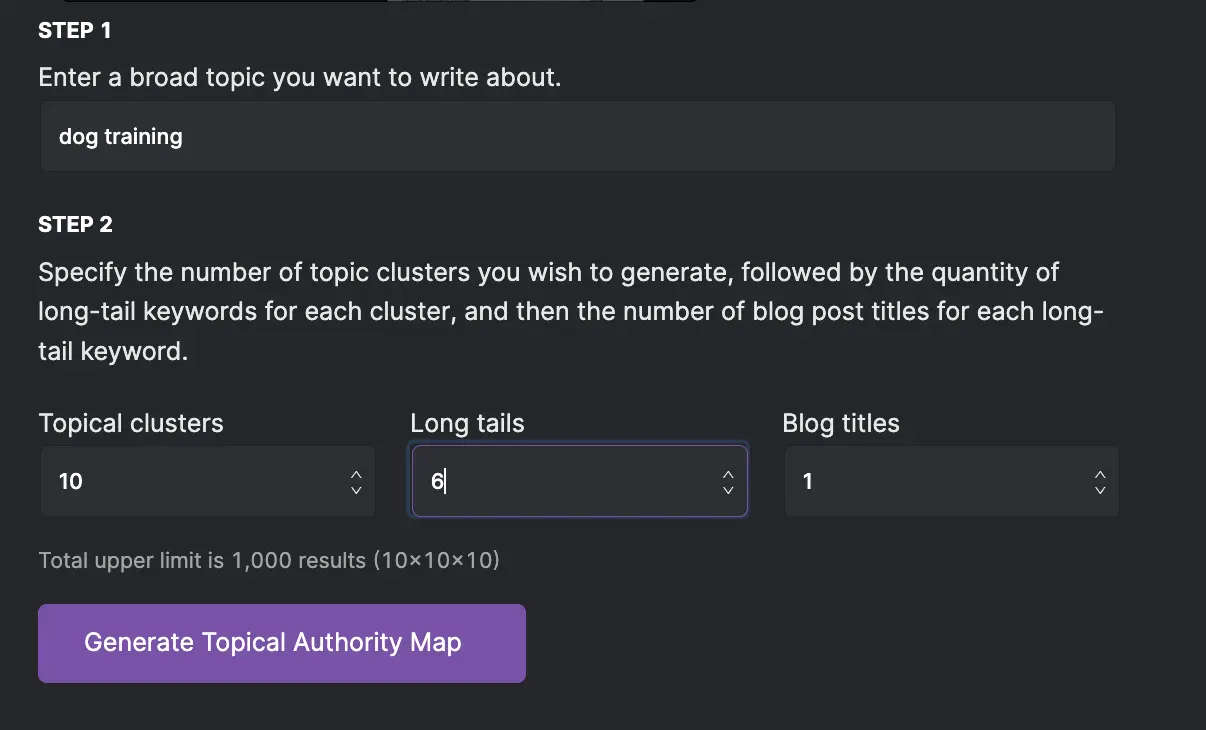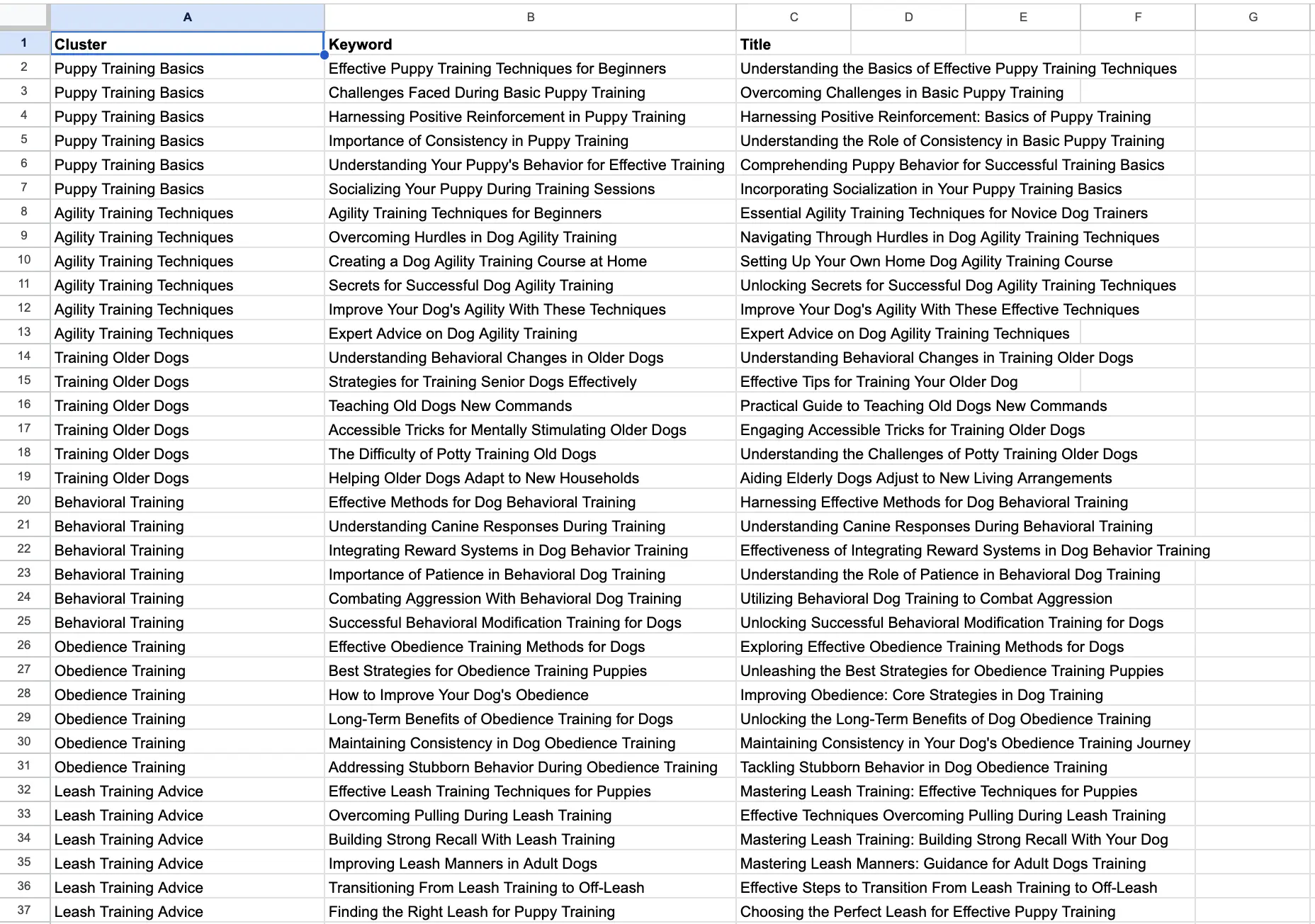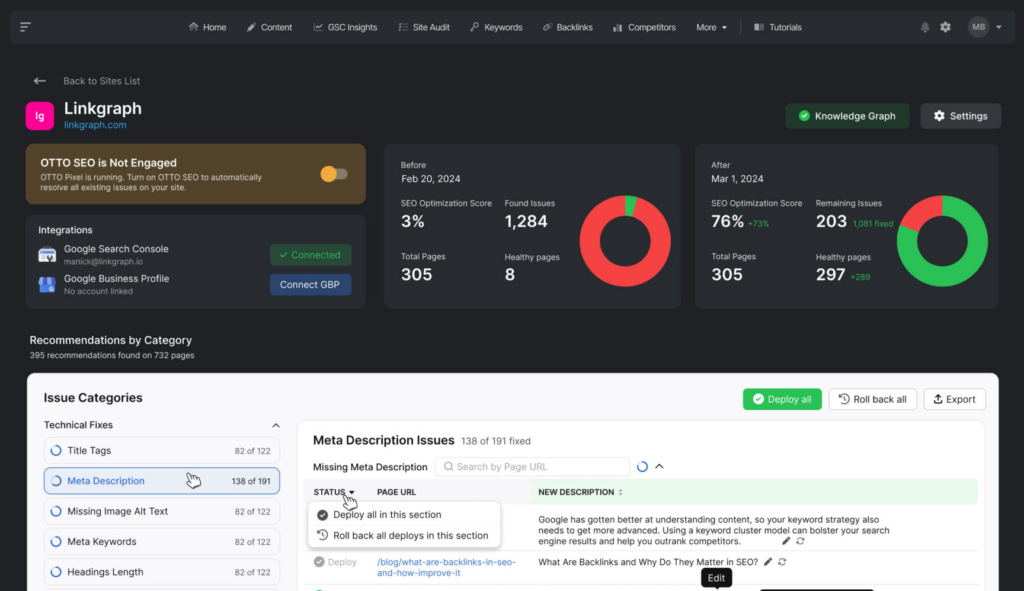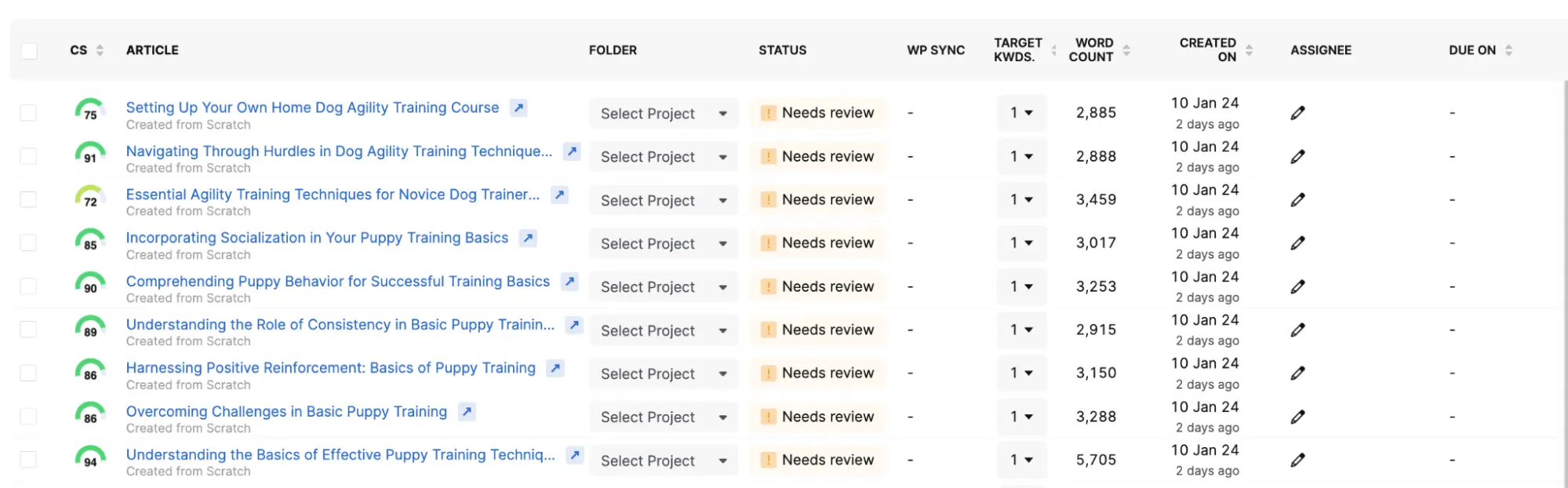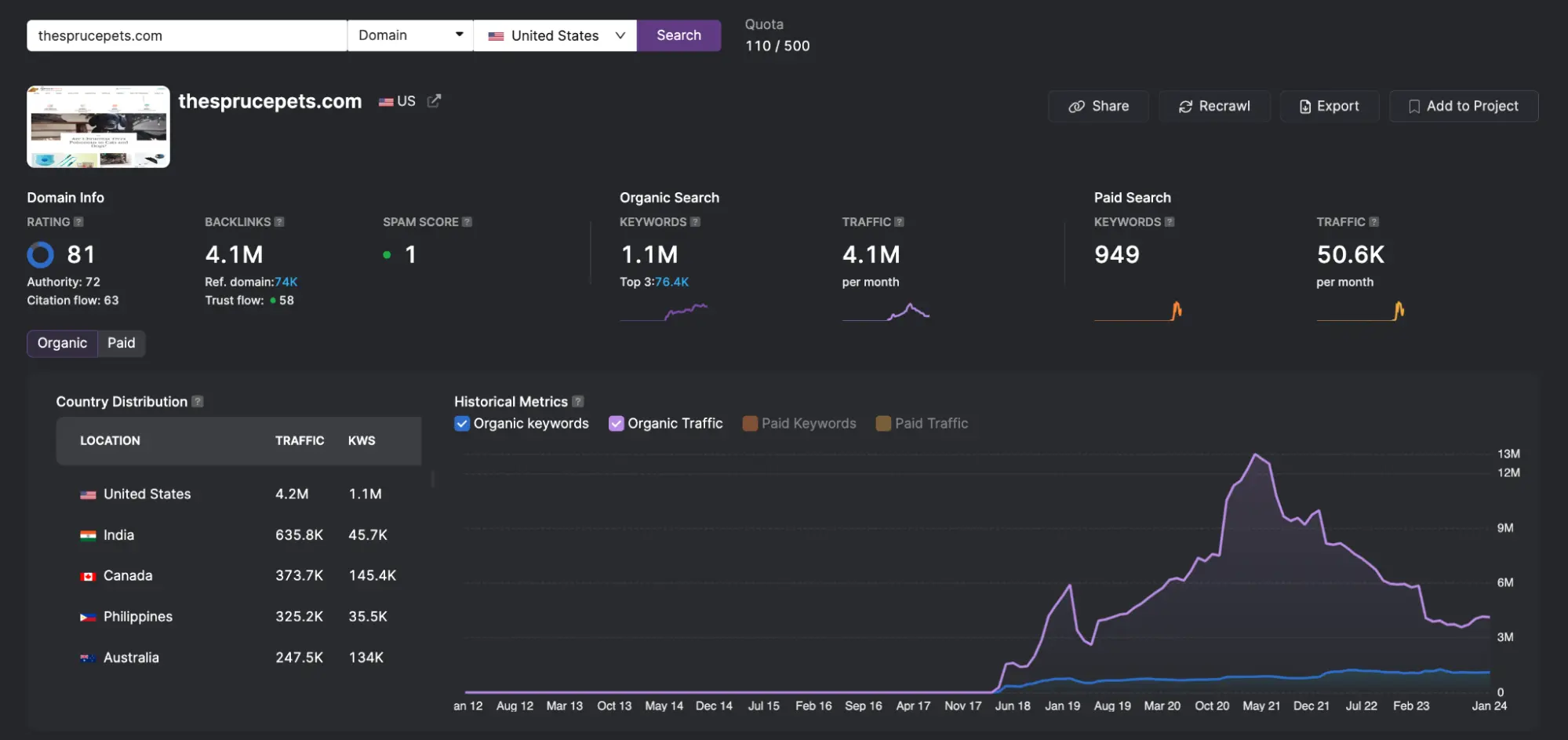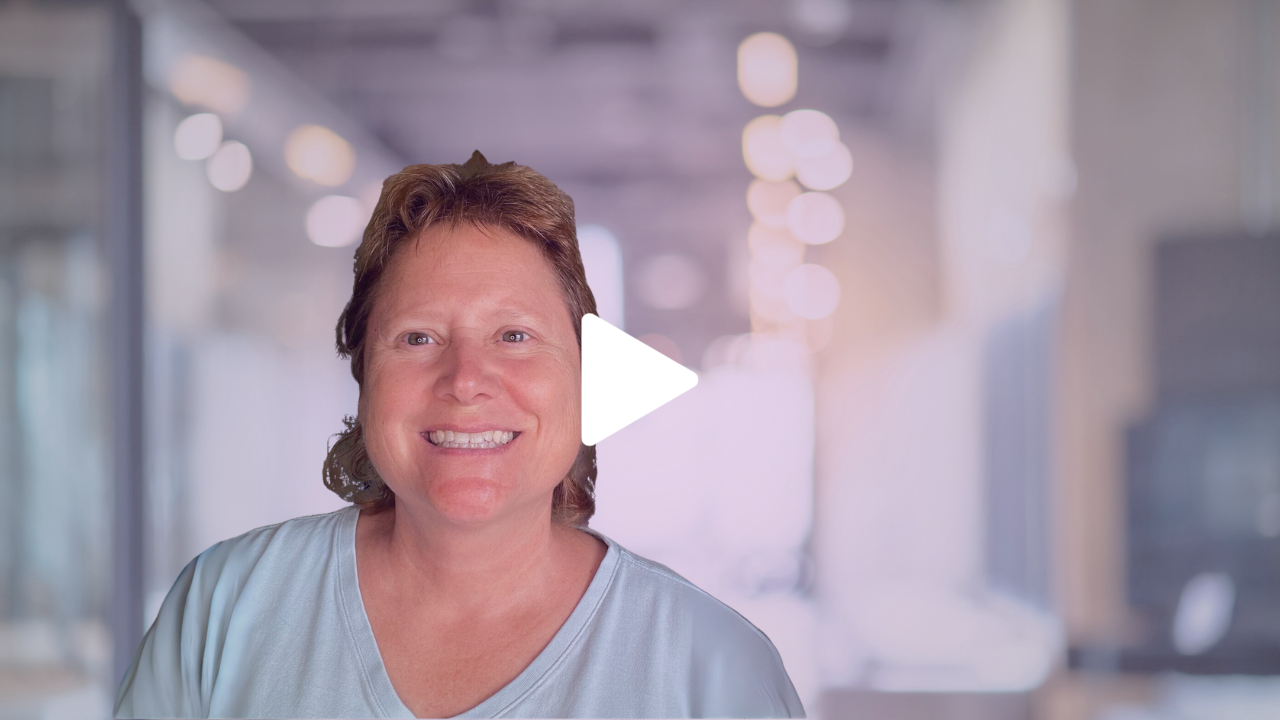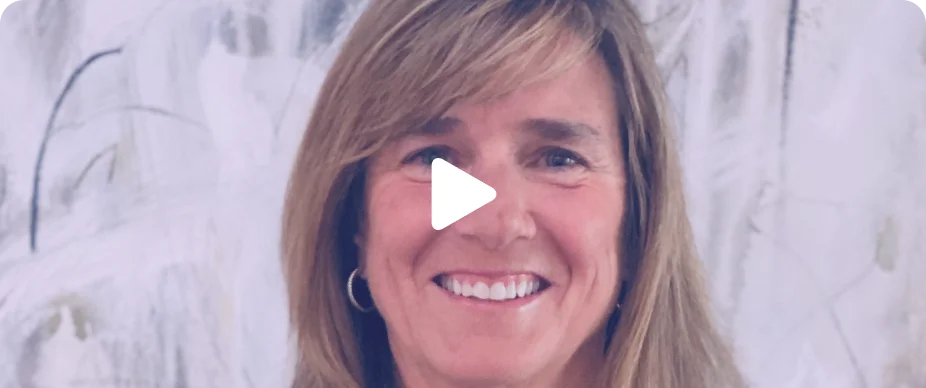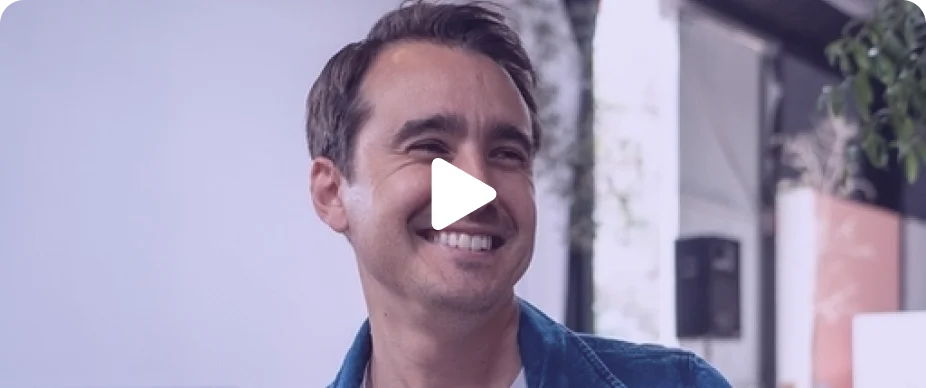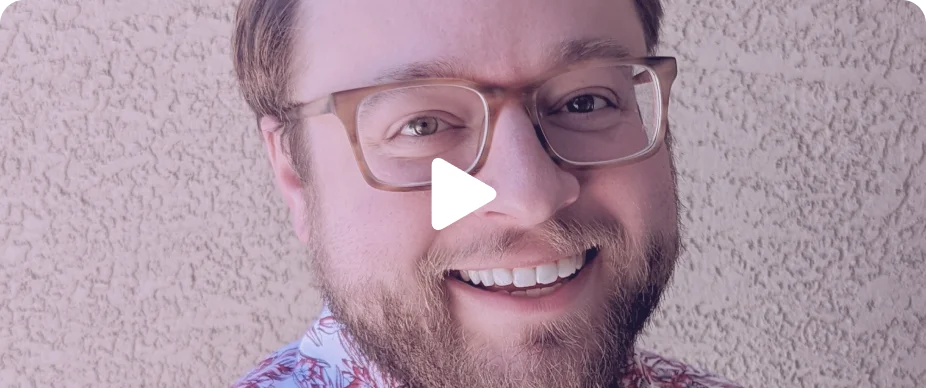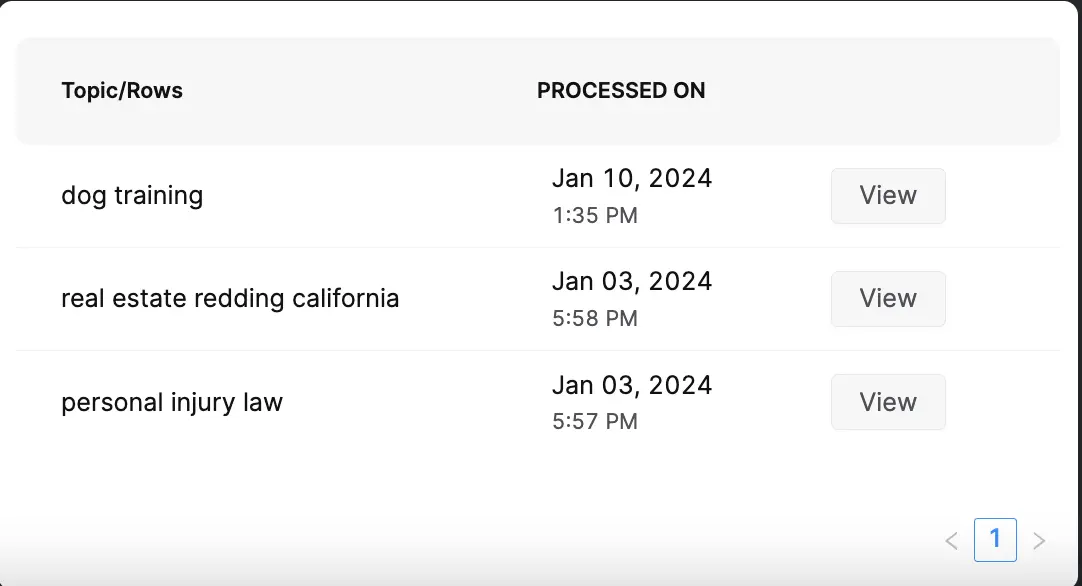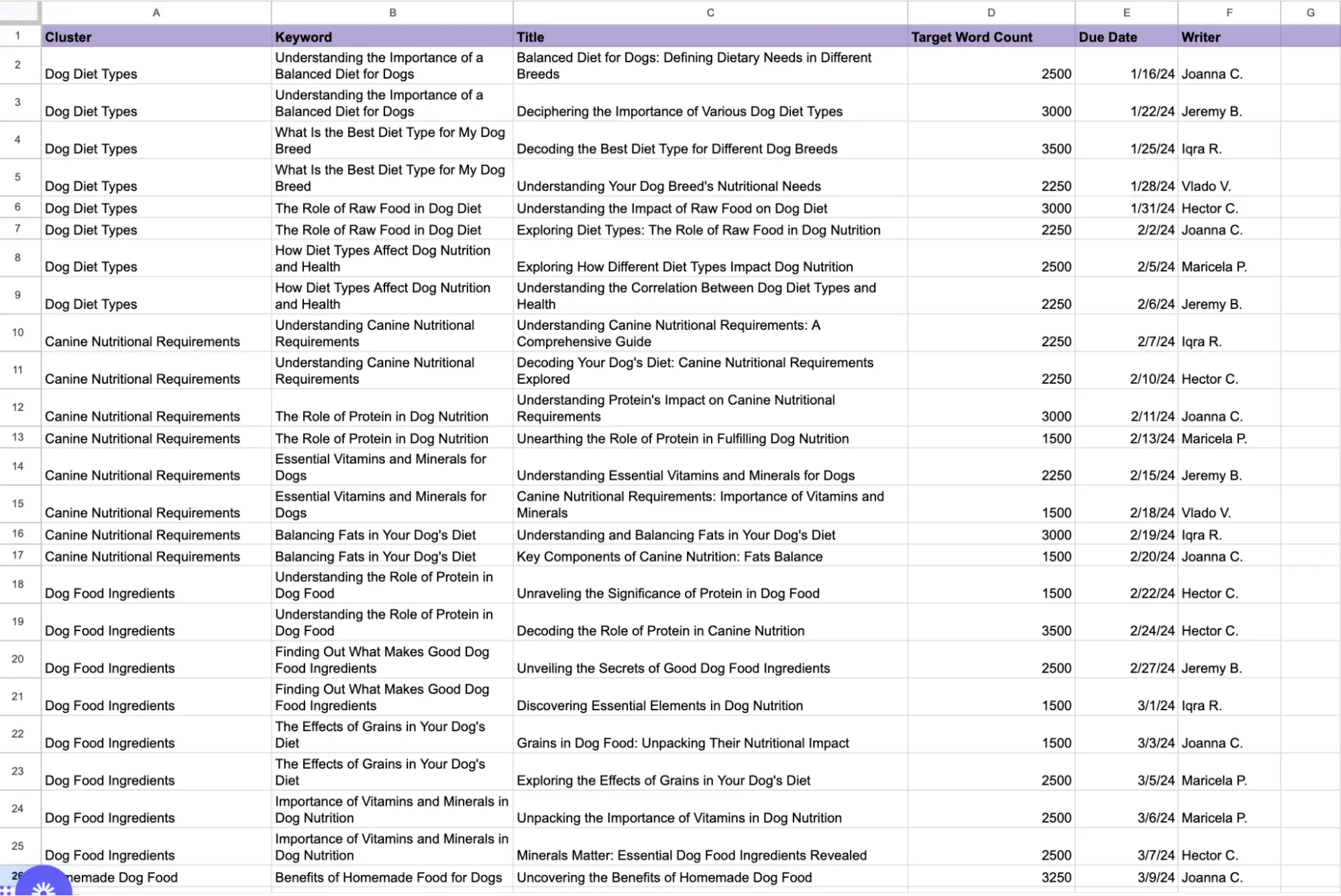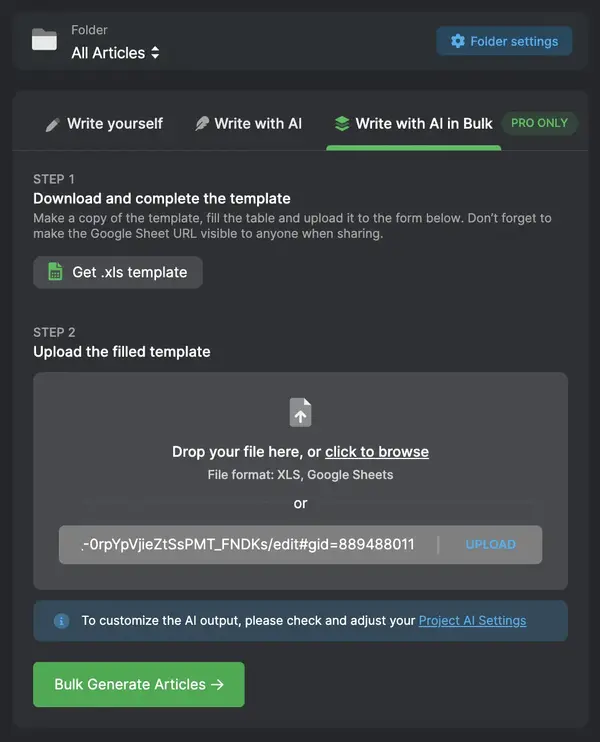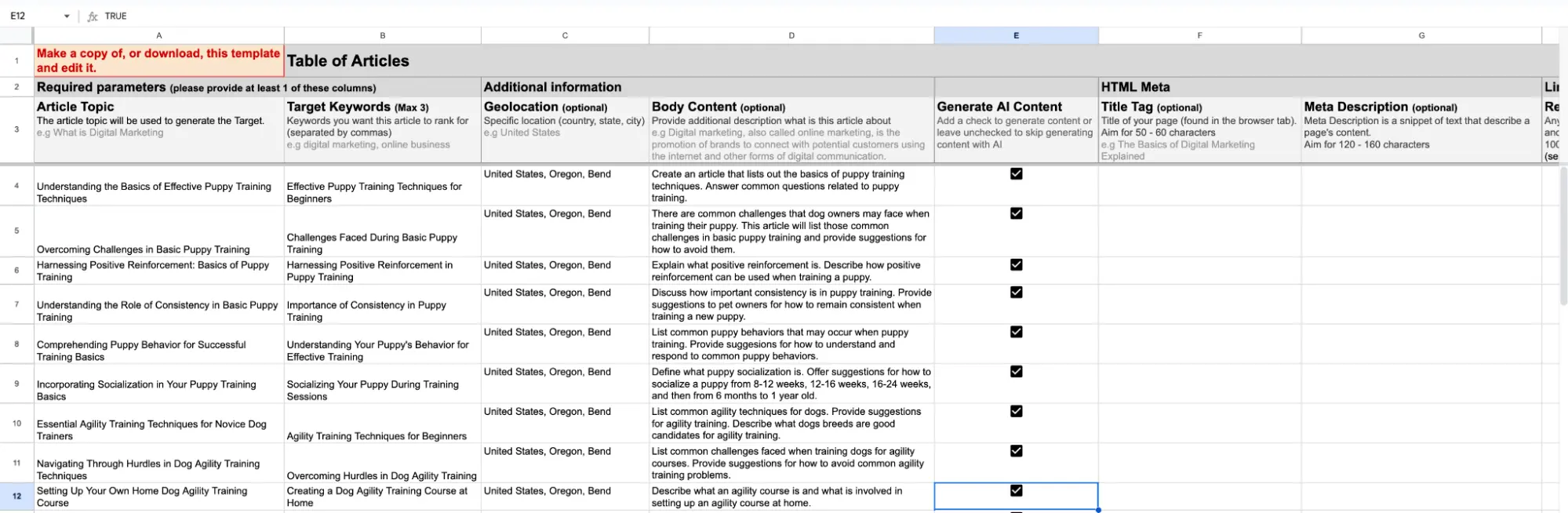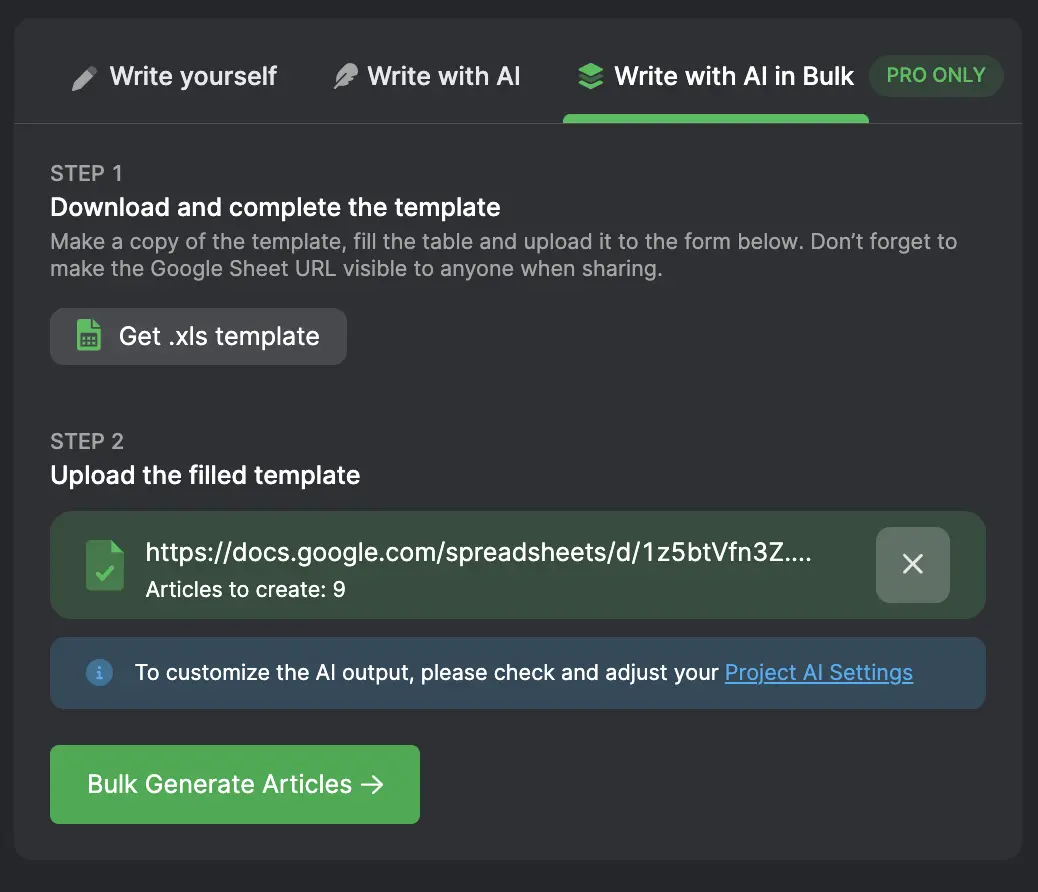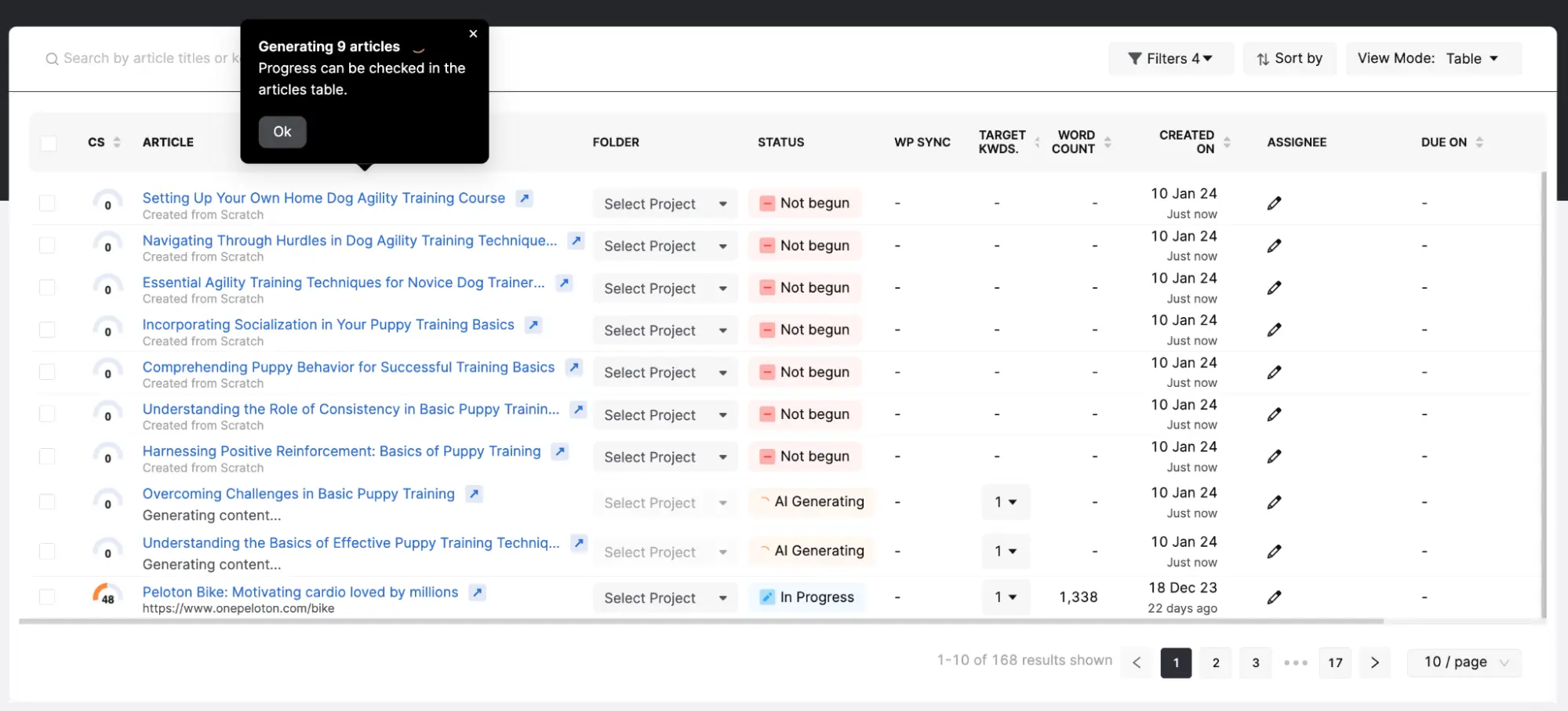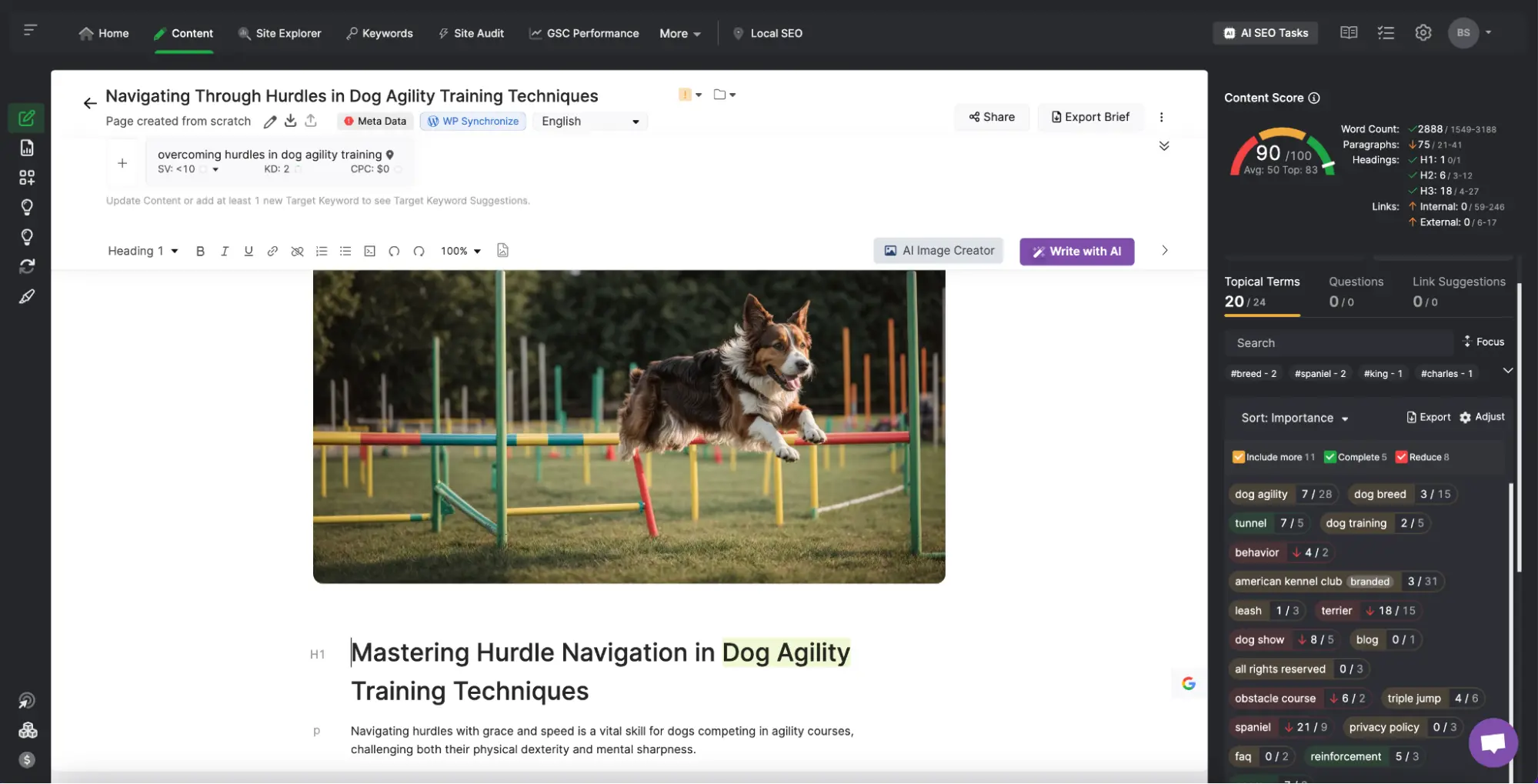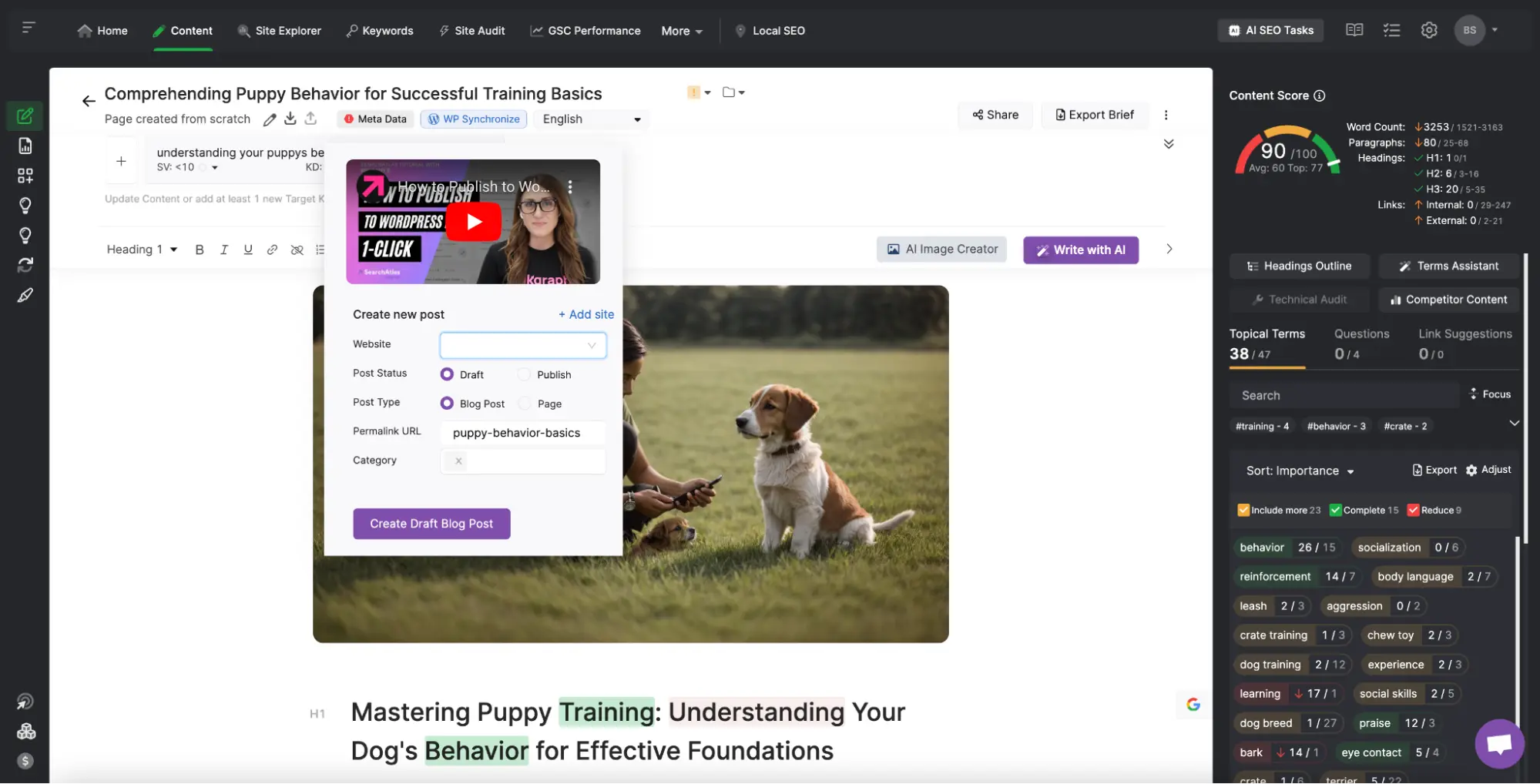Backlink building. Content marketing. Technical optimizations. Wherever your SEO strategy goes, Search Atlas has the tools.
One Powerful Platform
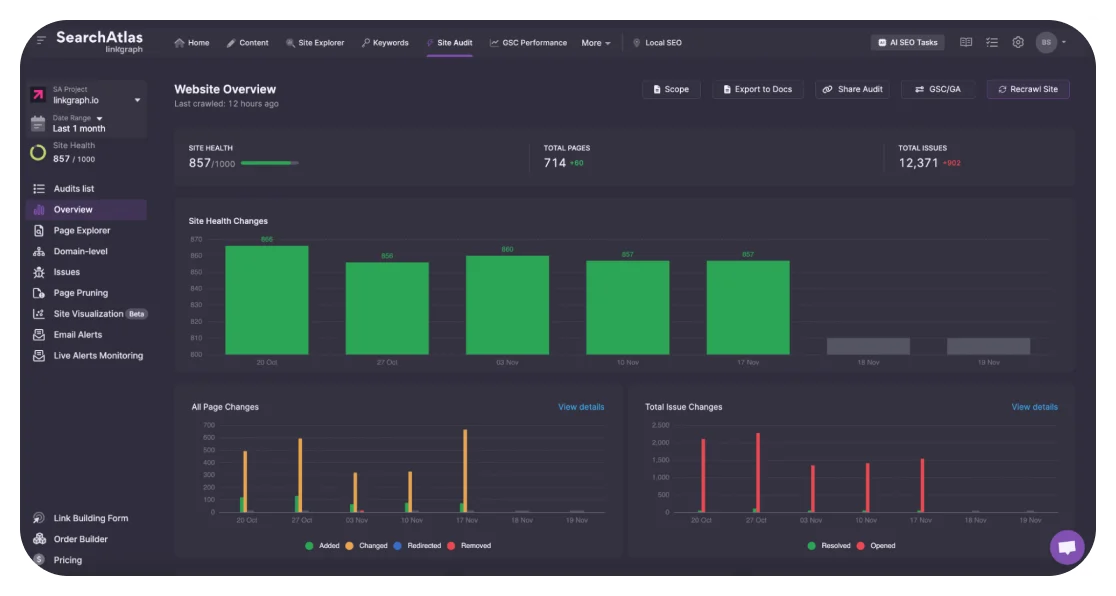
Get detailed reports on the technical SEO health of any website.
Get in-depth insights on organic traffic, keywords, and backlinks for any website or url.
Create 10X more SEO content for your agency clients and drive organic traffic at warp speed.
Audit the content quality of your clients’ web pages and get immediate feedback for improvement.
Enter homepage URLs and get DA scores with our dashboard’s DA Checker or try the demo tool below.
Enter a keyword and get keyword metrics like search volume, cost-per-click, and Keyword Difficulty.
Enter your target keyword and generate blog ideas in seconds.
Backlink building. Content marketing. Technical optimizations. Wherever your SEO strategy goes, Search Atlas has the tools.
Backlink building. Content marketing. Technical optimizations. Wherever your SEO strategy goes, Search Atlas has the tools.
One Powerful Platform
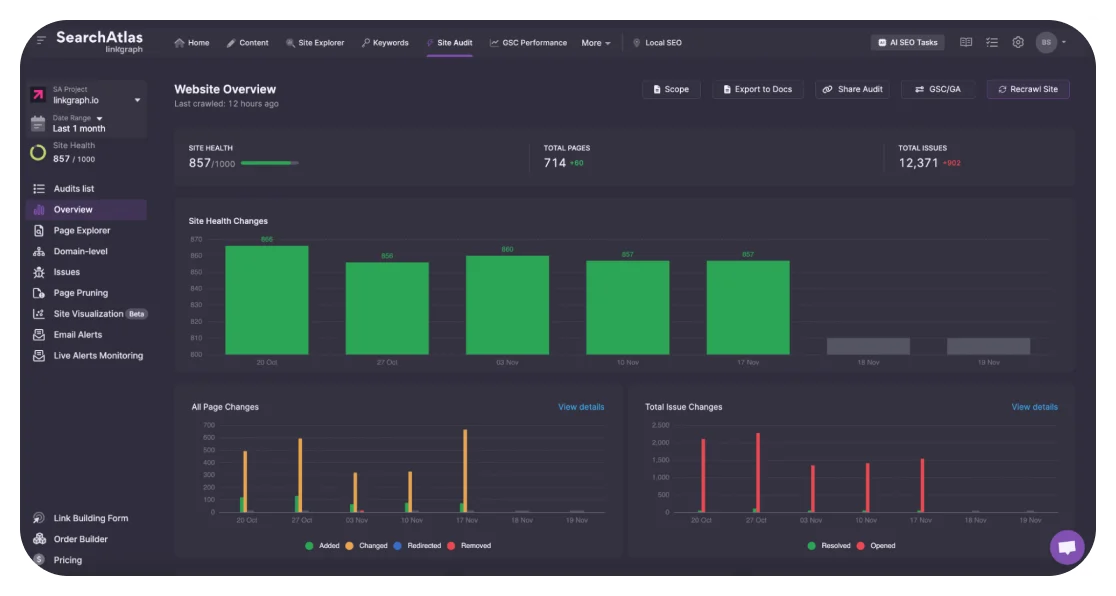
Get detailed reports on the technical SEO health of any website.
Get in-depth insights on organic traffic, keywords, and backlinks for any website or url.
Create 10X more SEO content for your agency clients and drive organic traffic at warp speed.
Audit the content quality of your clients’ web pages and get immediate feedback for improvement.
Enter homepage URLs and get DA scores with our dashboard’s DA Checker or try the demo tool below.
Enter a keyword and get keyword metrics like search volume, cost-per-click, and Keyword Difficulty.
Enter your target keyword and generate blog ideas in seconds.
Backlink building. Content marketing. Technical optimizations. Wherever your SEO strategy goes, Search Atlas has the tools.