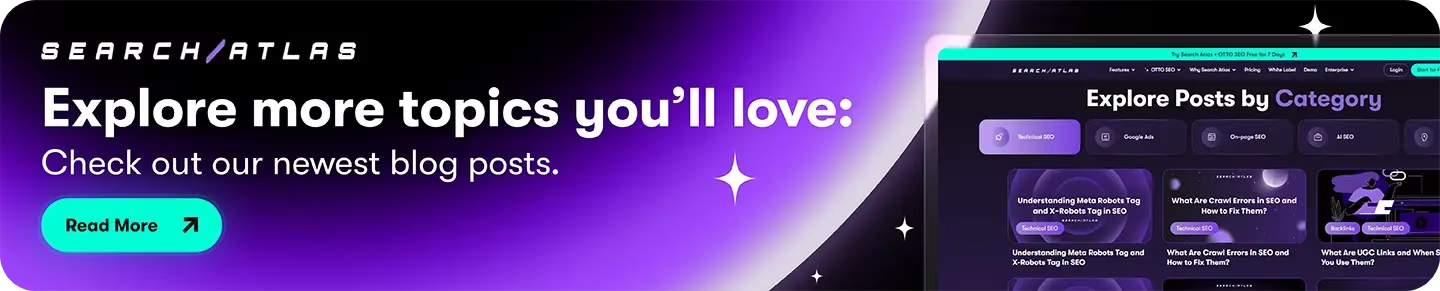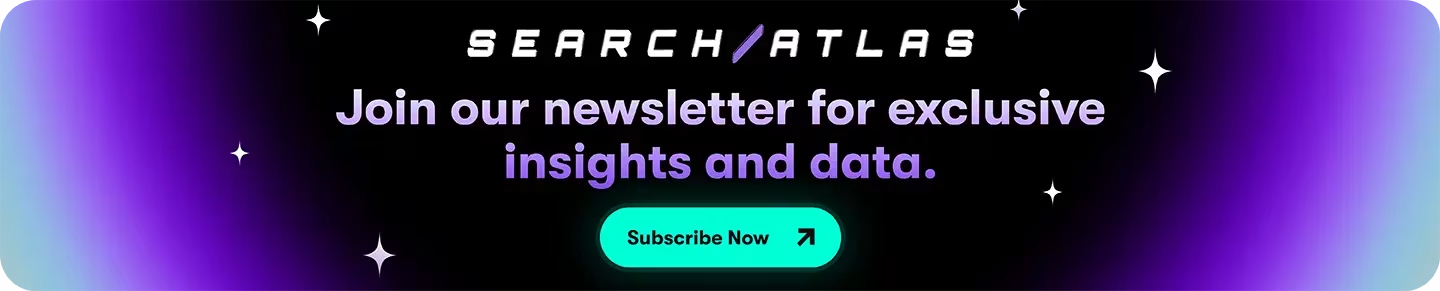AgencyAnalytics focuses on client reporting and dashboard creation, while Search Atlas delivers a broader SEO platform built for scale, automation, and cross-channel integration.
Search Atlas costs less while consolidating tools that AgencyAnalytics lacks, such as advanced rank tracking, local SEO automation, and content optimization features.
Its AI assistant, OTTO SEO, automates technical checks, keyword targeting, and structured data deployment, removing the need for repetitive manual updates. Every plan includes one OTTO activation to start automating immediately.
This guide explains how to migrate from AgencyAnalytics to Search Atlas, rebuild your reports, and integrate OTTO SEO to streamline ongoing SEO management.
1. What Is the Initial Setup in Search Atlas?
Start by configuring your workspace properly to enable seamless tracking, automation, and performance insights.
Create a New Project:
Log in to your Search Atlas account, scroll down in the main Dashboard, and click + Create new.
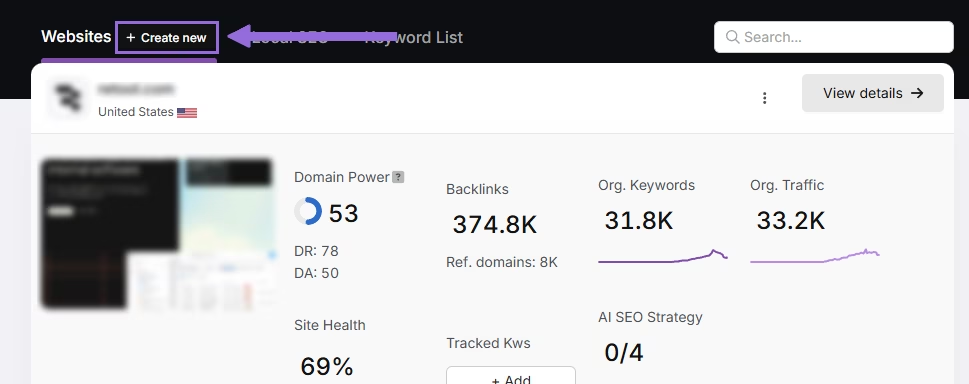
Enter your domain, select the target country, and optionally enter primary keywords for tracking.

Add or remove recommended keywords and also add your main competitors. You will be able to change both of these options later.

Connect Key Integrations
Google Search Console (GSC)
Click on Site Metrics > All Sites > Connect GSC Account.

Authorize access and connect your verified property.
After GSC is connected, go to Manage Sites.

A slider will appear showing all imported GSC properties (they are disabled by default). Find your domain and then click Enable.

Google Analytics 4 (GA4)
From your GSC Performance dashboard, click on Connect Google Analytics 4.

Select your GA property or connect your GA4 account. Authorize access and connect your verified property.

Once enabled, Search Atlas will link keyword data, impressions, CTR, and engagement metrics automatically.
You can use publicly shareable links for fast access to verification if need.
2. How to Export Site Audit Data from AgencyAnalytics and Import to Search Atlas?
Search Atlas does not require you to import health scan data from AgencyAnalytics.
It automatically performs fresh technical scans with actionable insights using the Site Auditor.
Export from AgencyAnalytics
Go to the Site Auditor section and click the Share button in the upper right, next to the “Perform Audit” button.
In the dropdown menu, choose Download PDF or Download XLS to select your preferred format.
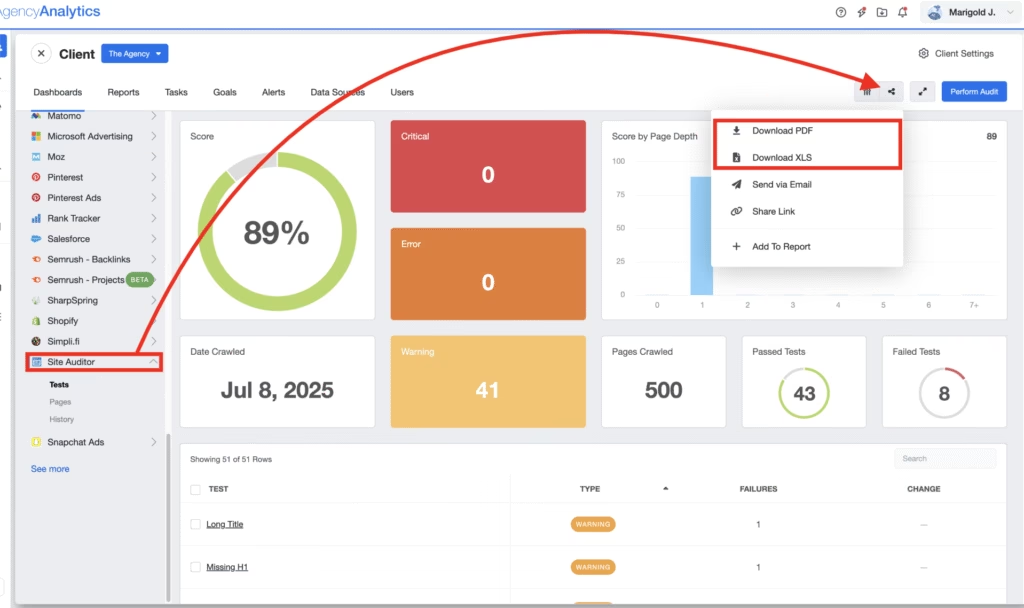
Wait until the export status changes to Completed, then click the file name to download your site audit results.
You can keep these files for historical reference, but they will not be imported into Search Atlas.
Set Up Site Audit in Search Atlas
Go OTTO & Audit > All Audits > Site Auditor.
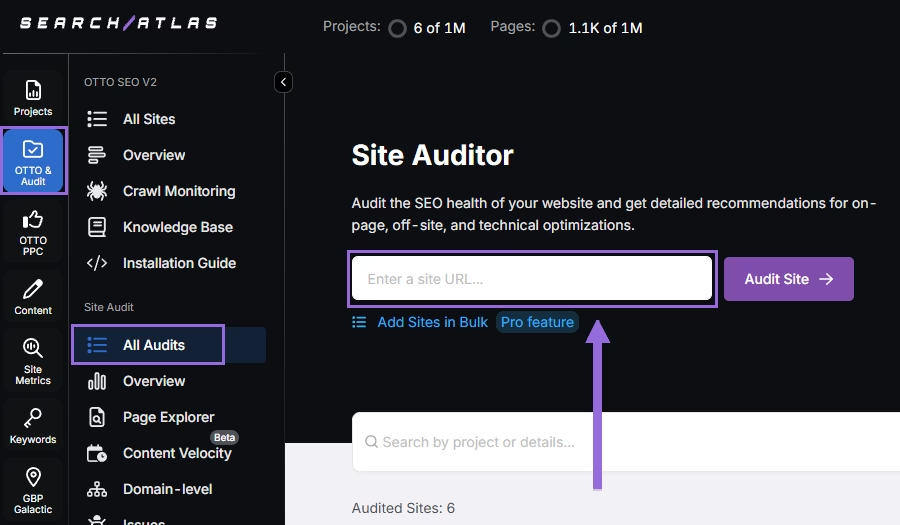
Enter your domain and configure the crawling features:
Configure crawling with the following options:
- User agent (use Search Atlas bot recommends for best accuracy)
- Number of pages to crawl (default is 100)
- Adjust crawl speed (default is 20 pages per second)
- Set crawl frequency (default is every 7 days)
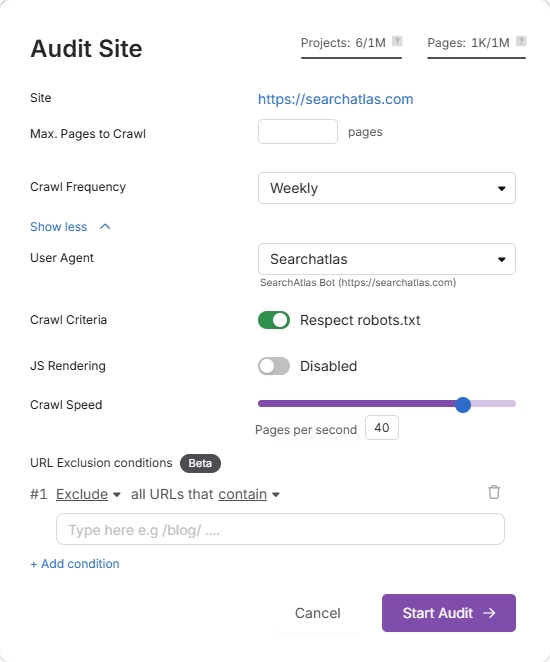
Run a full scan to launch the crawl across all pages under that domain.
Pro Plan Feature – Bulk Auditing:
For agencies or multi-site audits, go to Update Sites in Bulk and paste multiple domains to queue audits simultaneously.
This is ideal for auditing multiple projects quickly.
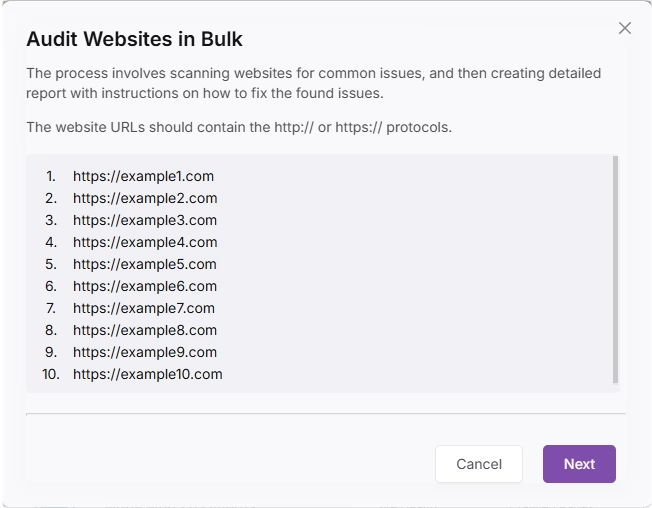
3. How to Export Keyword Rank Tracker from AgencyAnalytics and Import to Search Atlas?
This step is quick and simple: Copy all of your tracked keywords from AgencyAnalytics and import them directly into Search Atlas.
From AgencyAnalytics
Navigate to the Client Settings section.
Go to Import/Export tab and select Export This Client.
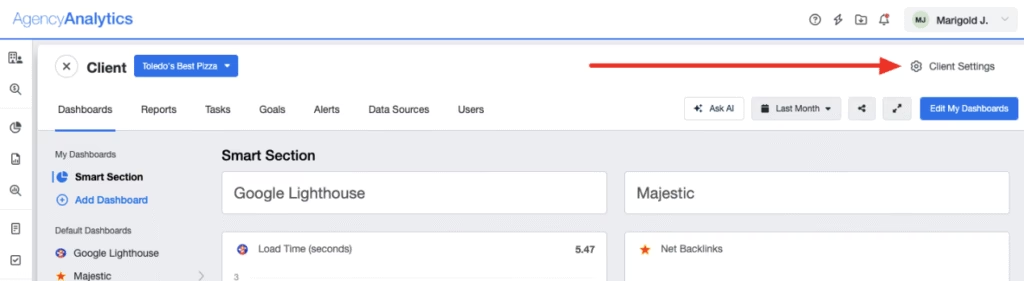
Wait for the process to finish, then download the exported ZIP file to your computer.
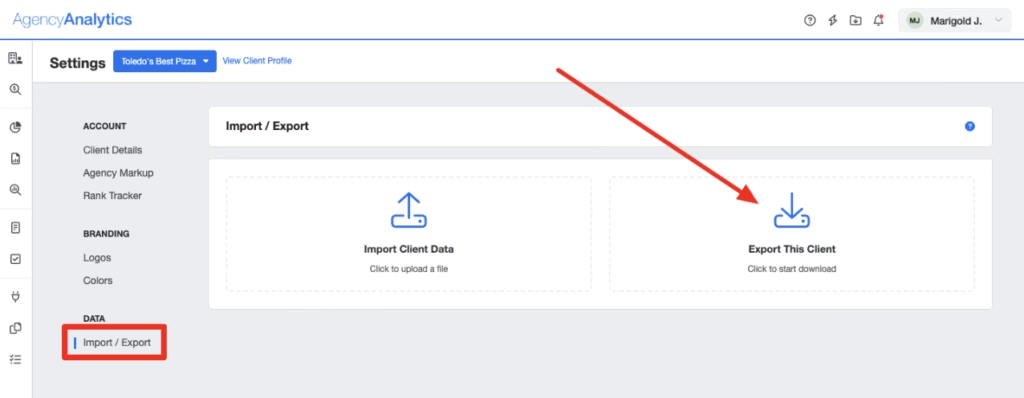
In Search Atlas
Go to Keywords > Keyword Rank Tracker
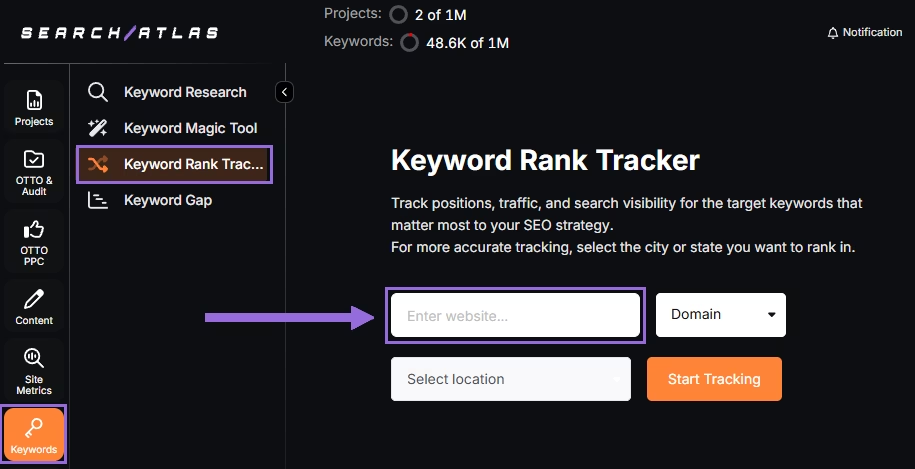
Enter your domain or target page, specify the target location (country, state, city, county, or province).
Example: Track rankings for searchatlas.com in Las Vegas, Nevada
Click Start Tracking and connect your Google Business Profile (GBP), if applicable. Enter the name of your project, description, language, and keyword refresh interval (Daily, Weekly, Monthly, or Custom).
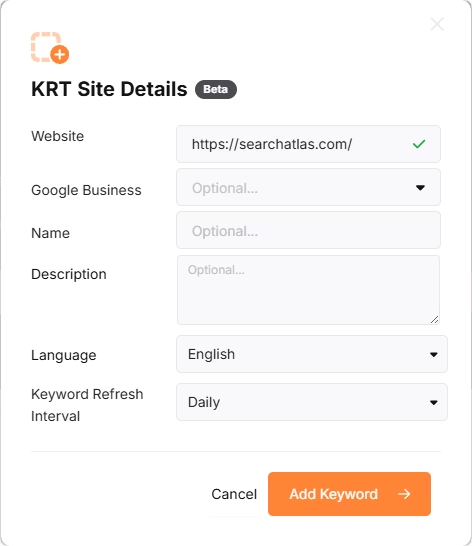
Search Atlas will automatically recommend keywords, and you can choose between selecting them or pasting keywords manually from the AgencyAnalytics CSV.
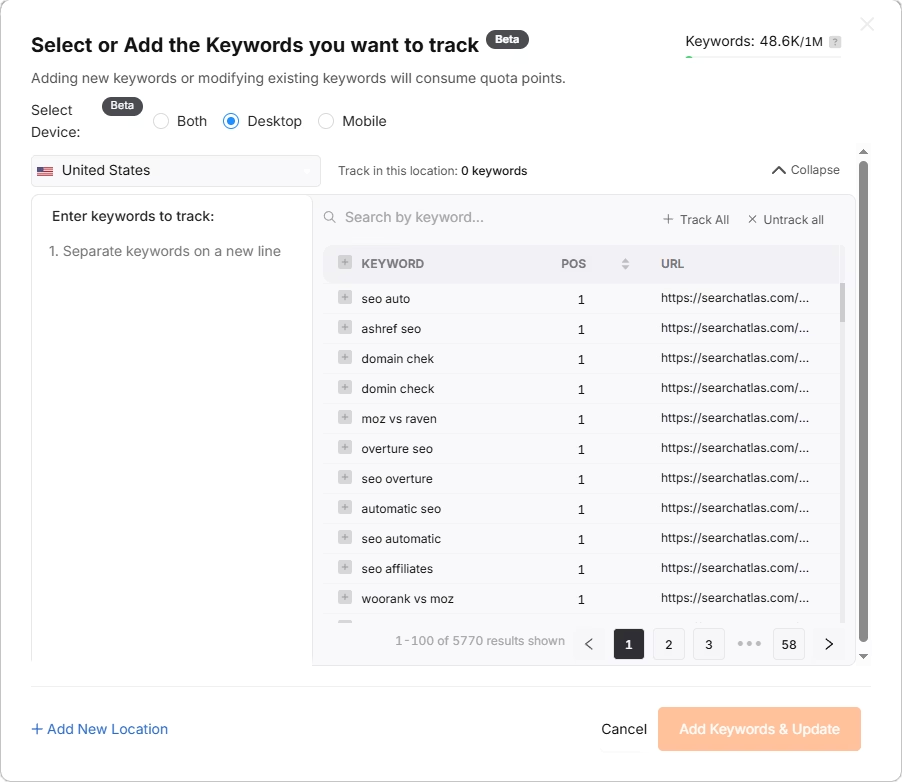
4. How Do You Migrate Backlink Analysis Data from AgencyAnalytics to Search Atlas?
To transition your backlink research workflow, save your key backlinks data from AgencyAnalytics for reference.
From AgencyAnalytics
Open the section SEO > Backlink Manager
Click the Share button in the upper right
Select your preferred format (PDF or XLS)
Click in Download.
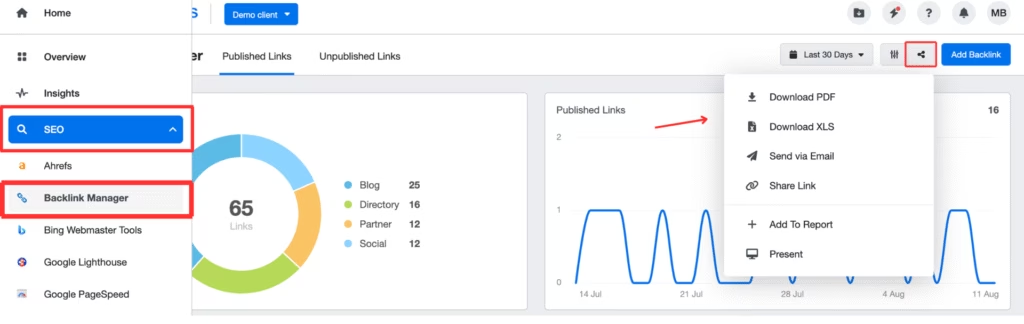
In Search Atlas
Go to Backlinks > Backlink Research.
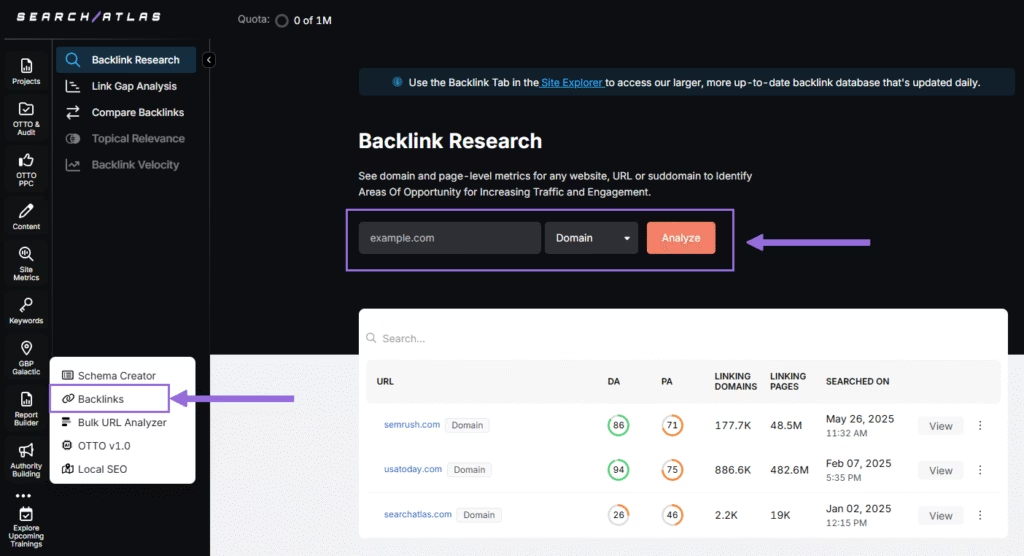
Add your Domain or Page and hit Analyze.
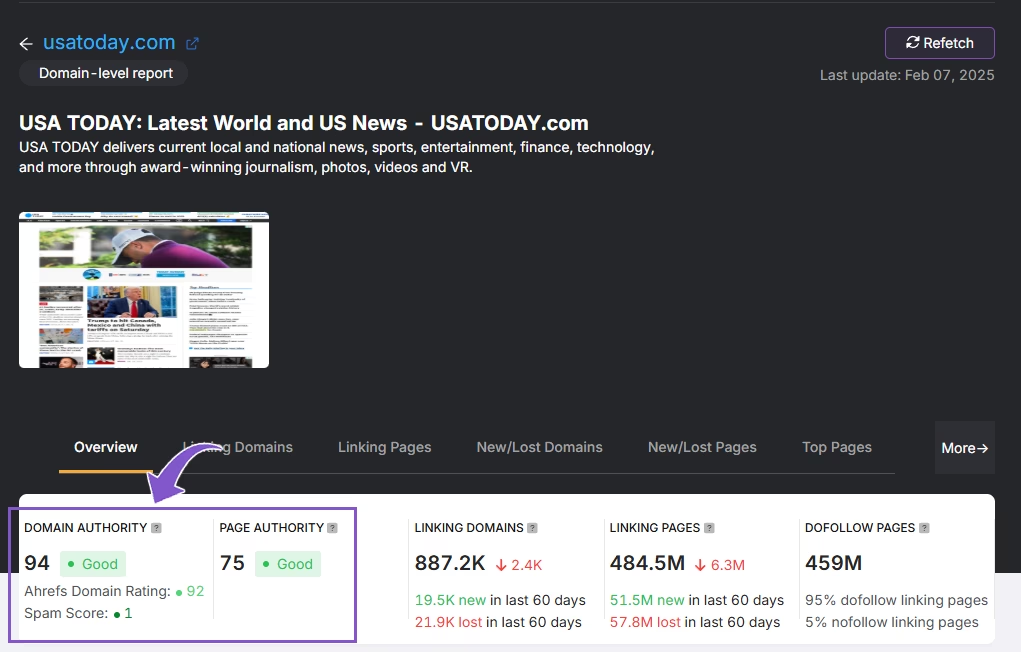
Receive a full report of the website
5. How to Export Reports from AgencyAnalytics and Set Up Reports in Search Atlas?
There is no direct way to import reports from AgencyAnalytics into Search Atlas. However, creating equivalent reports in Search Atlas is fast and intuitive using the Report Builder.
From AgencyAnalytics
Go to the Report section
Open the report you want to export from either the Scheduled or Unscheduled tab.
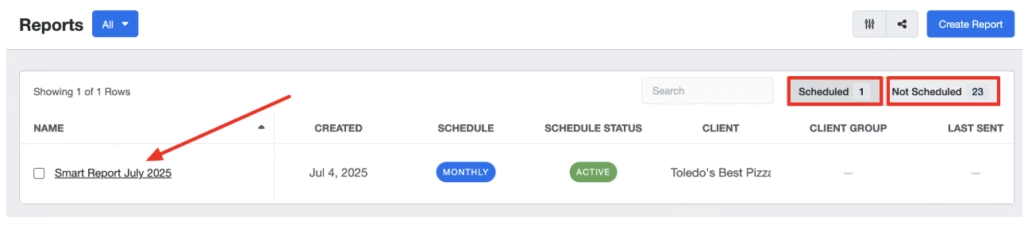
Click Share in the top right and select Download PDF.
Set the desired date range for your report, then click Download.
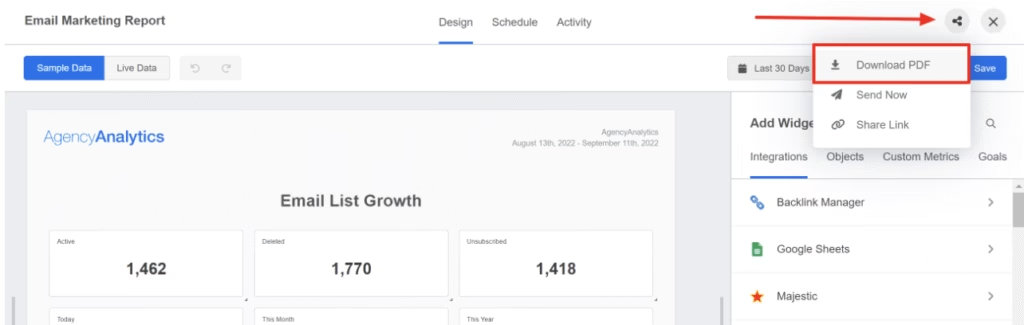
Save them for future reference or comparison if you’ve created custom report templates.
In Search Atlas
Go to Report Builder > Report List
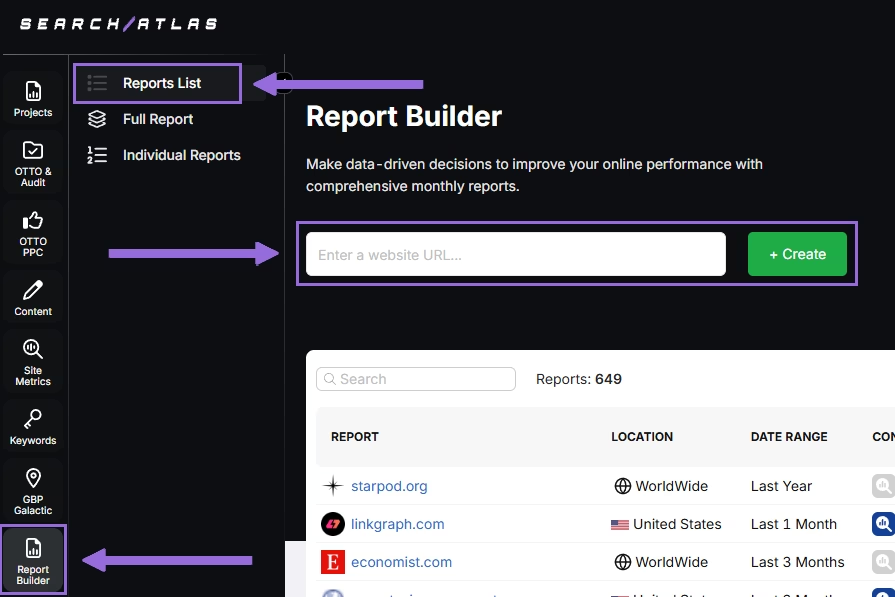
Choose the location, date range, and the widgets you want to report, like:
- AI Summaries
- Site Explorer
- OTTO SEO
- Orders & Tasks
- Google Analytics data
- Google Search Console data
- Facebook Ads
- Google Ads
- Google Business Profile
- Keyword Rank Tracking
Next, schedule the automated reporting by adding recipients, selecting the email frequency (weekly, monthly, or quarterly), and choosing what day of the week the report will be sent.
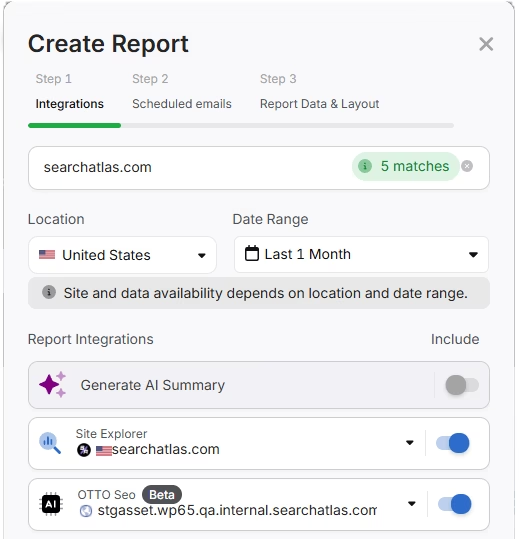
Choose between Default Layout and Custom Layout, and create the report.
Customize the Reporting
After creating the report, click Configure Report to change the Integrations, Scheduled emails, and Layout.
In Layout you can fully customize the report.
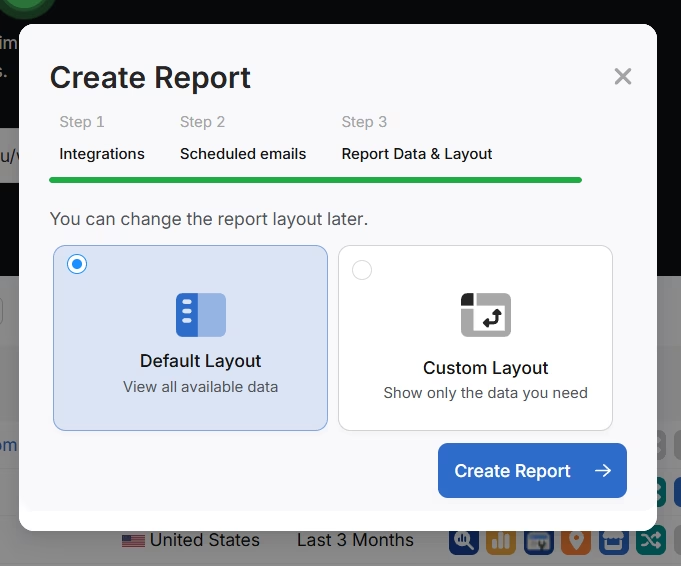
Click Add custom text to add your own text or HTML, enabling you to add your branding like logo, banner, and even links.
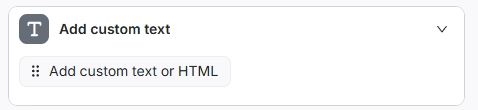
Scroll down and click and drag each metric to the report. You are free to choose any place to add the report.
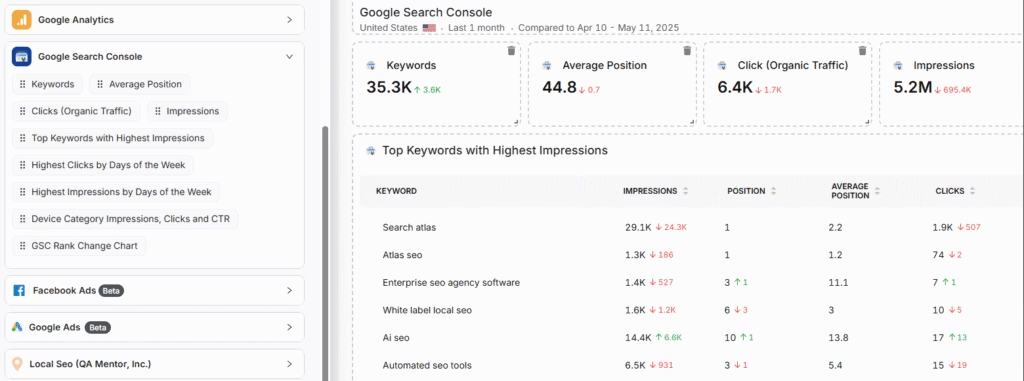
Add the AI Summaries
In the Integrations, you can add the AI Summary Overview.
These are automated overviews that quickly highlight the key points of your report, making it much easier for both you and your clients to understand the results.
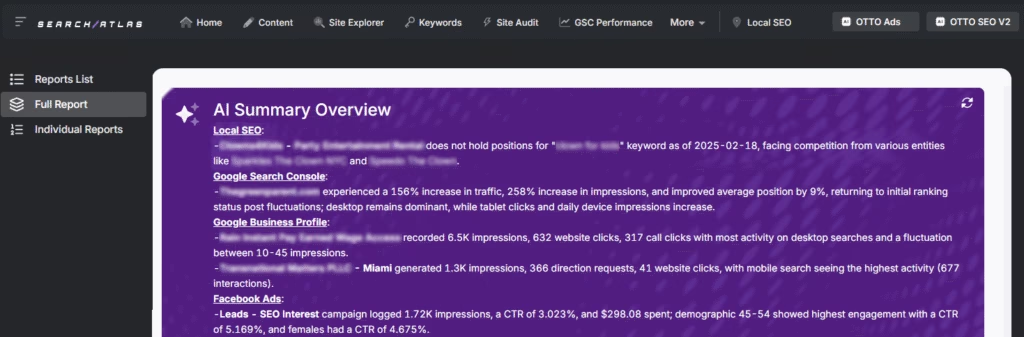
Creating a Local SEO Report
Click on Configure Report and navigate to the Local SEO and GBP Section. Integrate as many Local SEO projects and GBP Accounts as necessary for the report.
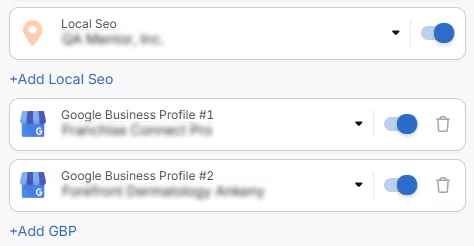
The previously configured heatmap for each Local SEO project will be automatically added to the report. They are fully customizable.
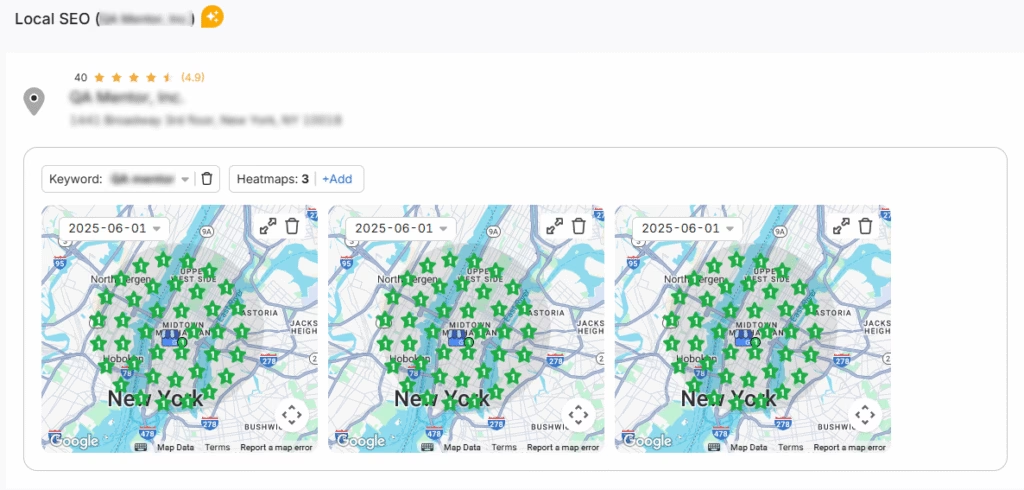
The GBP data will be automatically added to the report. Each metric is fully customizable.
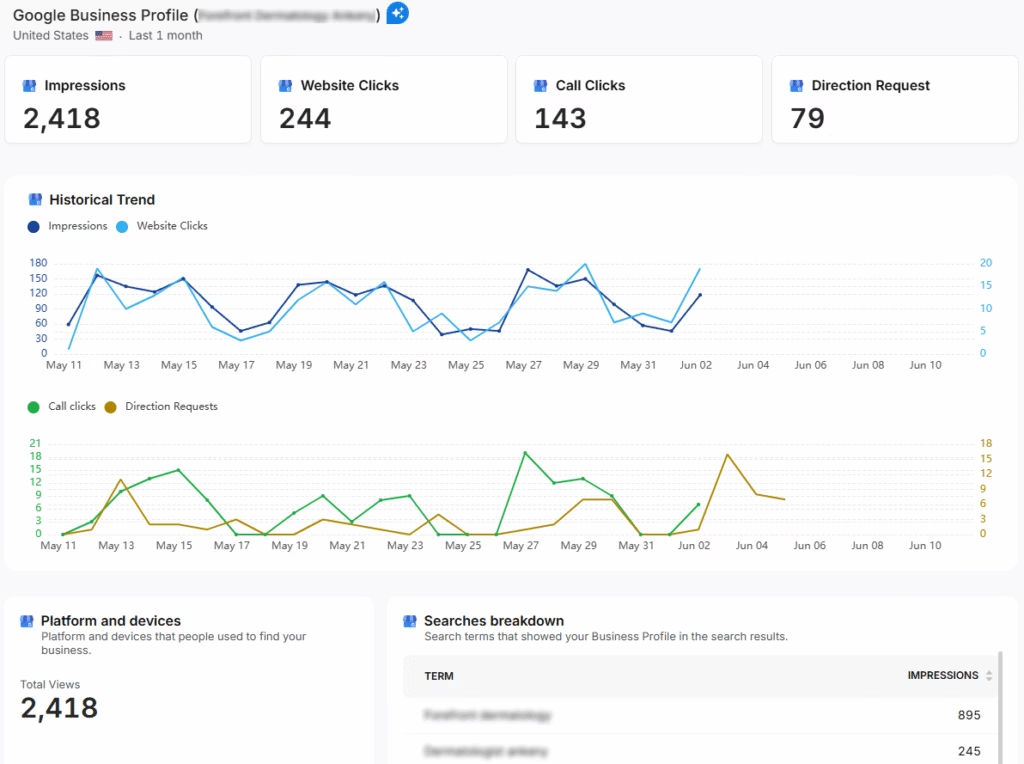
Sharing the Report
After configuring your report, download the report as a .PDF, or share via Share URL or Get iFrame Code.
IFrame Code is an HTML element that allows you to embed another HTML page within your own.
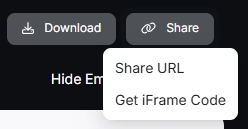
White Label Reporting
Search Atlas enables you to completely white-label your dashboard and URL.
Go to Agency White Label and set your custom dashboard URL and logo.
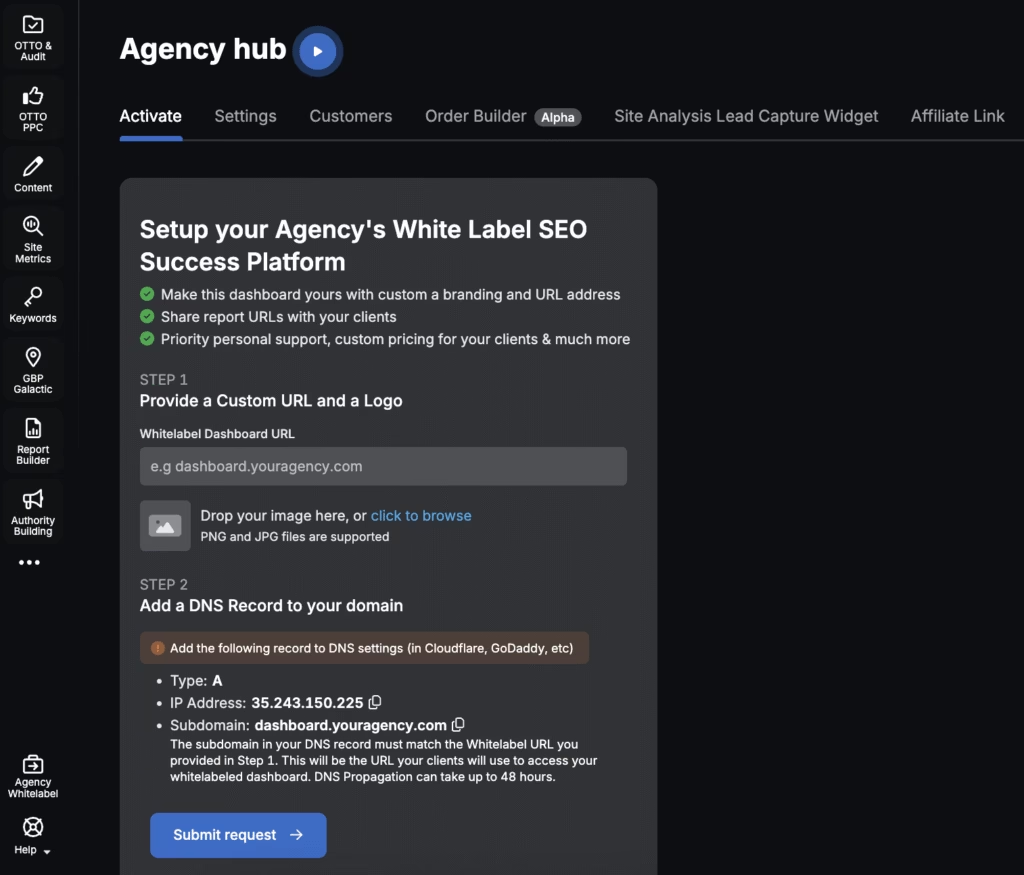
When you share your report via Shareable URL, it will display your logo and URL.RL.
6. How to Enable Automated SEO Optimization in Search Atlas?
AgencyAnalytics doesn’t offer an AI SEO agent.
With Search Atlas, you can set up OTTO SEO, the AI agent that automates nearly every SEO task, including technical audits, on-page optimization, link building, content creation and optimization, Local SEO and GBP optimization, and more.
Obs: It’s necessary to go through the Site Audit on your project before activating OTTO.
Go to Projects > + Add a Website

Select one of your projects that doesn’t have OTTO installed, or add a new website.

Select the GSC and GBP, and add the details about your business.

Next, proceed with the tutorial to install OTTO.

Installing OTTO on another CMS
Go to OTTO & Projects > Installation Guide. You will find short tutorial for:
- Google Tag Manager
- WordPress
- Shopify
- Webflow
- Squarespace
- ClickFunnels
- Wix
- GoHighLevel (GHL)
- Custom Installation

Here is a quick recap on how to install OTTO SEO on WordPress.
Go to your WordPress dashboard. Open the Plugins section. Search for “Search Atlas” in the plugin directory. Click Install Now, then activate the plugin.

Copy the API key provided during setup. Open the Search Atlas plugin settings by clicking the Search Atlas logo in the left-hand menu. Navigate to General Settings. Paste the API key into the Search Atlas API Key field and continue.

Copy the code provided in the next step. Return to your WordPress dashboard. Access the plugin settings again. In General Settings, check the Enable OTTO box. Paste the code into the OTTO Pixel UUID field. Save changes.

OTTO SEO now runs inside WordPress, automating fixes and SEO updates across your site.
How to Configure OTTO SEO?
Here is a quick tutorial on how to configure OTTO Autopilot and settings.
8. How to Leverage Search Atlas Onboarding Process?
Search Atlas offers multiple support channels to help you with any question or issue. Here is how to make the most of our onboarding process.
Watch Tutorial Videos
Search Atlas offers step-by-step tutorials on YouTube to help you set up reports, dashboards, and automations.
Book a 1:1 Onboarding Session
During your trial, you can schedule a 1:1 onboarding session directly from the dashboard. A product expert will help you customize your setup, connect integrations, and configure OTTO SEO for automation.
Follow the 7-Day Email Campaign
As soon as you start your free trial, you’ll receive a 7-day onboarding email sequence. Each email walks you through a core feature.
Technical Documentation
Access full technical docs via the Help Center for detailed instructions on using every tool. Everything is searchable and regularly updated.structions on using every tool. Everything is searchable and regularly updated.