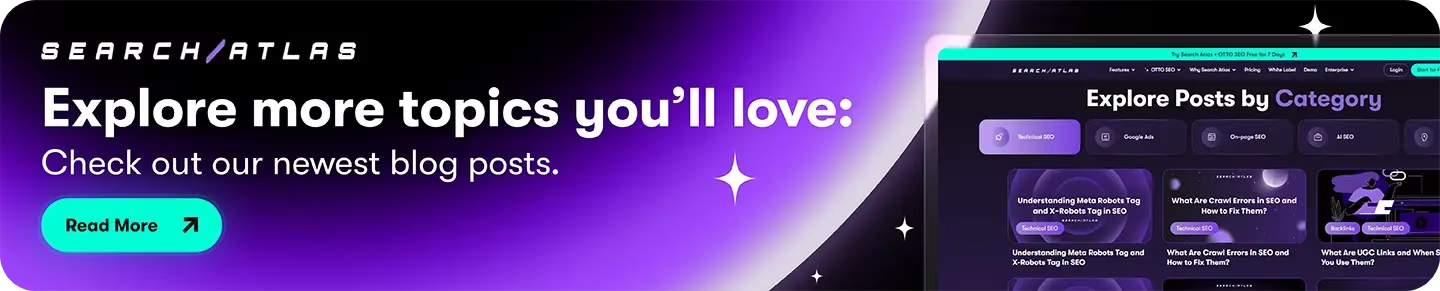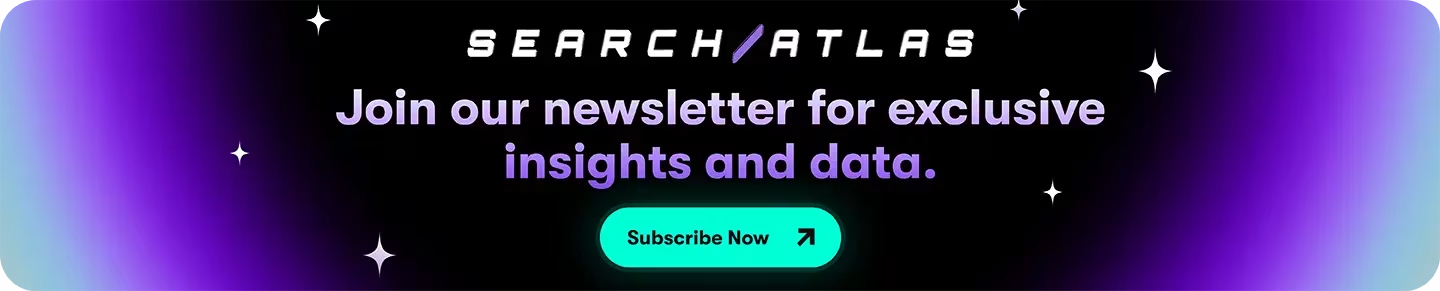Frase provides an effective solution for content research and SEO-optimized writing workflows. While Search Atlas maintains these content capabilities, it delivers a more comprehensive SEO ecosystem with advanced automation and end-to-end campaign management.
Through OTTO SEO, Search Atlas’s integrated AI assistant, users can streamline technical site audits, competitive intelligence gathering, backlink analysis, keyword rank monitoring, and content performance optimization—all powered by dual AI integration with ChatGPT and Claude that extends far beyond Frase’s content-focused approach.
Frase lacks this comprehensive SEO infrastructure and operates primarily within the content creation sphere rather than offering full-scale SEO management.
Search Atlas includes at least one complimentary OTTO SEO activation with every subscription tier. We’ll guide you through migrating your existing Frase content processes to Search Atlas and configuring your OTTO SEO setup to transform those workflows into a unified SEO command center.
1. What Is the Initial Setup in Search Atlas?
Begin by setting up your workspace correctly to facilitate smooth monitoring, automation, and performance analytics.
Create a New Project:
og in to your Search Atlas account, scroll down in the main Dashboard, and click + Create new.
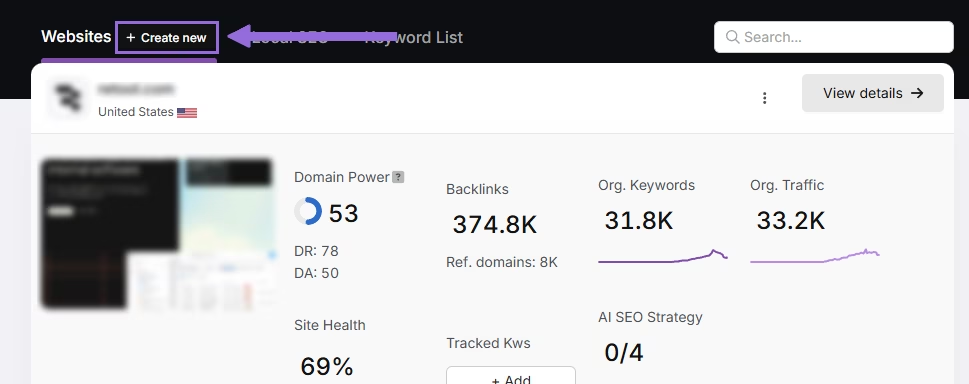
Enter your domain, select the target country, and optionally enter primary keywords for tracking.

Add or remove recommended keywords and also add your main competitors. You will be able to change both of these options later.

Connect Key Integrations
Google Search Console (GSC)
Click on Site Metrics > All Sites > Connect GSC Account.

Authorize access and connect your verified property.
After GSC is connected, go to Manage Sites.

A slider will appear showing all imported GSC properties (they are disabled by default). Find your domain and then click Enable.

Google Analytics 4 (GA4)
From your GSC Performance dashboard, click on Connect Google Analytics 4.

Select your GA property or connect your GA4 account. Authorize access and connect your verified property.

Once enabled, Search Atlas will link keyword data, impressions, CTR, and engagement metrics automatically.
You can use publicly shareable links for fast access to verification if needed.
2. How to Migrate from Frase’s Content Tool to Search Atlas’ Content Genius?
The core part of Frase is its Content Tool. You can migrate your existing content into Search Atlas’s Content Genius for easy editing and optimization.
From Frase
Go to each document, click on the three dots, Export, and choose HTML, PDF, or Text.
Export all of your docs.

In Search Atlas
You have two ways to move your content to Search Atlas.
In your Search Atlas main dashboard, navigate to Content > Content Genius.
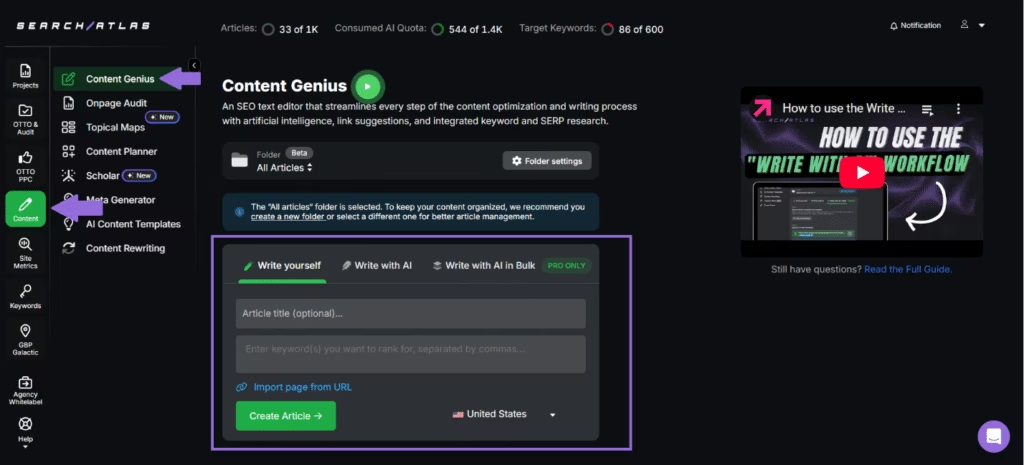
Click the Write Yourself option, then select Create Article.
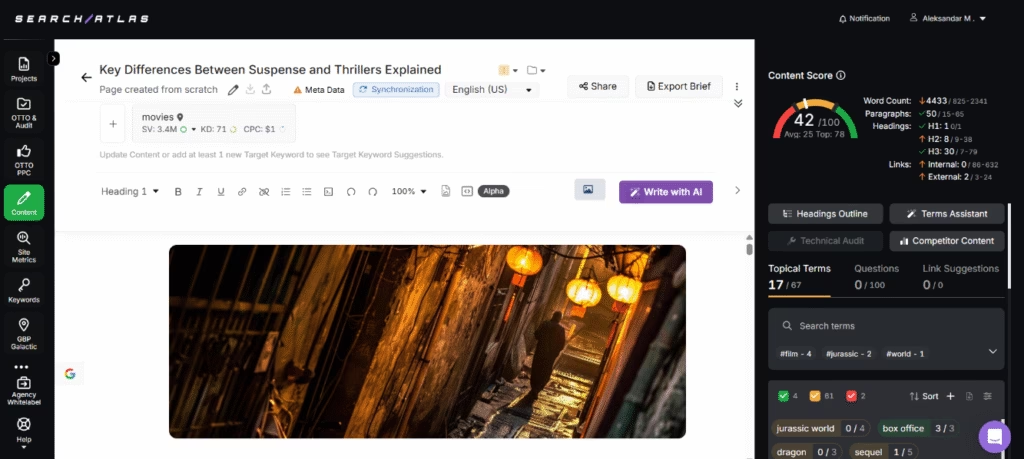
You can bring in your content in two ways:
- Direct Transfer: Copy and paste your article text directly from Frase into the editor
- URL Import: Add the web address of your published content with your target keywords
Search Atlas will automatically find related keywords and topical terms for your content.
Using the URL Import Method
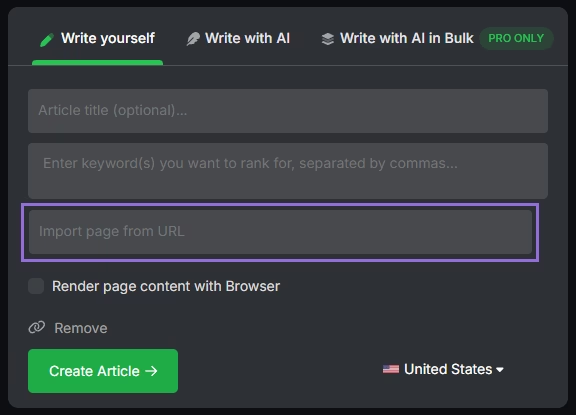
Add your article’s URL, include the main keywords you’re targeting, and click to import.
The platform will examine your content and suggest:
- Technical improvements
- Content structure enhancements
- Keyword optimization opportunities
3. How to Migrate from Frase Content Opportunities to Search Atlas’ Content Pruning?
Frase offers the Content Opportunities tool that lets you combat content decay.
Search Atlas has the Page Pruning Tool that shows you which pages can be upgraded or merged and which are more suitable for removal. The Page Pruning Tool automatically analyzes your content so there is no need to import anything.
From Frase
From the dashboard, go to Content Opportunities. Choose your website by clicking on Domain, pick a time period (the longer the better here) and then click Download Report. The report will be useful for comparison later.
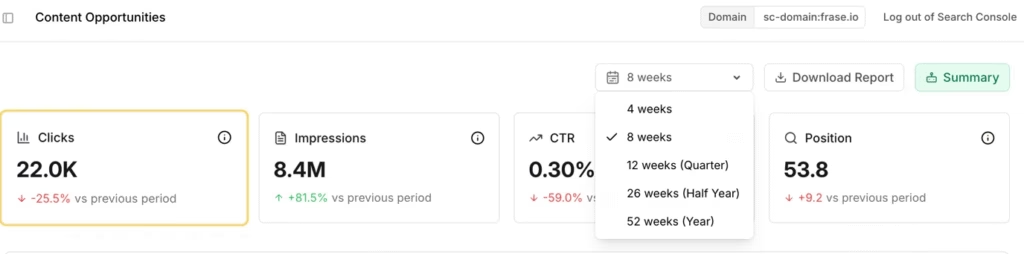
In Search Atlas
The Page Pruning feature examines your entire website to identify poorly performing content that may be damaging your site’s SEO performance.
Go to OTTO & Audit > Site Audit and ensure you’ve completed a full website crawl first.
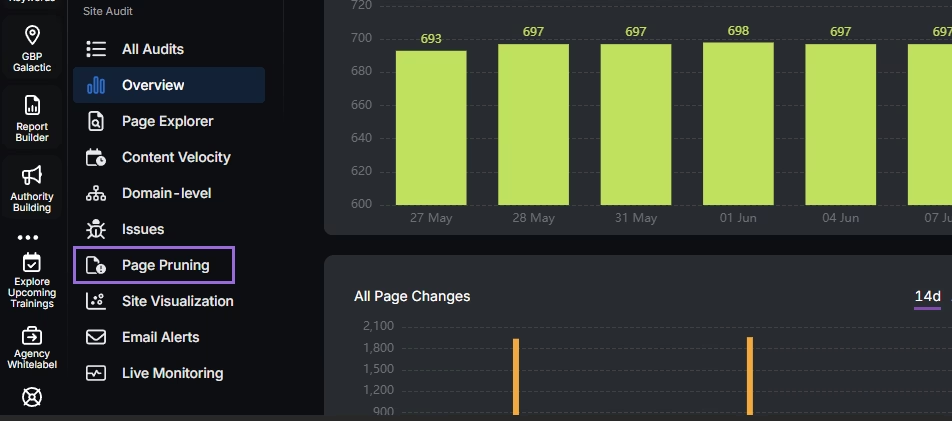
After the crawl finishes, select Page Pruning.
The system will evaluate each page automatically and organize your content into four distinct groups:
- Pruning: Content recommended for removal to enhance site authority and strategic focus
- Poor Content: Pages containing shallow, duplicated, or off-topic material that negatively impacts SEO
- Low Quality: Content showing weak performance indicators such as minimal traffic, poor user engagement, or few backlinks
- Boostable: Pages with improvement potential that would benefit from optimization rather than removal
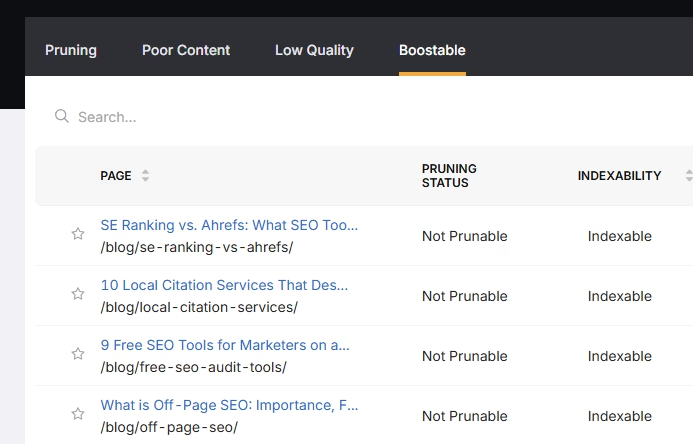
4. How to Migrate from Frase’s GSC Integration to Search Atlas’ Report Builder
Frase’s GSC integration tool gives you insights into your site’s performance. Search Atlas Report Builder has more options and data sources.
In Frase
From the dashboard, go to SEO Analytics > Pages > Download Report. It will be exported as an Excel file with the applied filter.
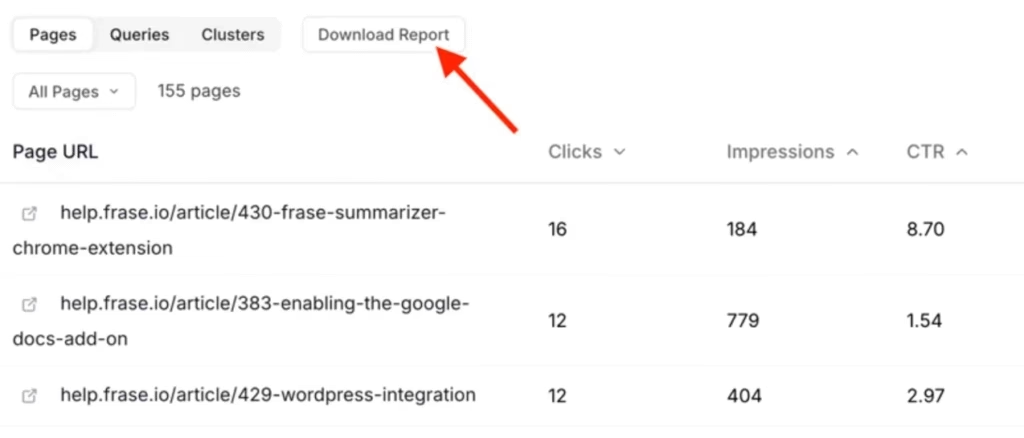
In Search Atlas
Go to Report Builder > Report List
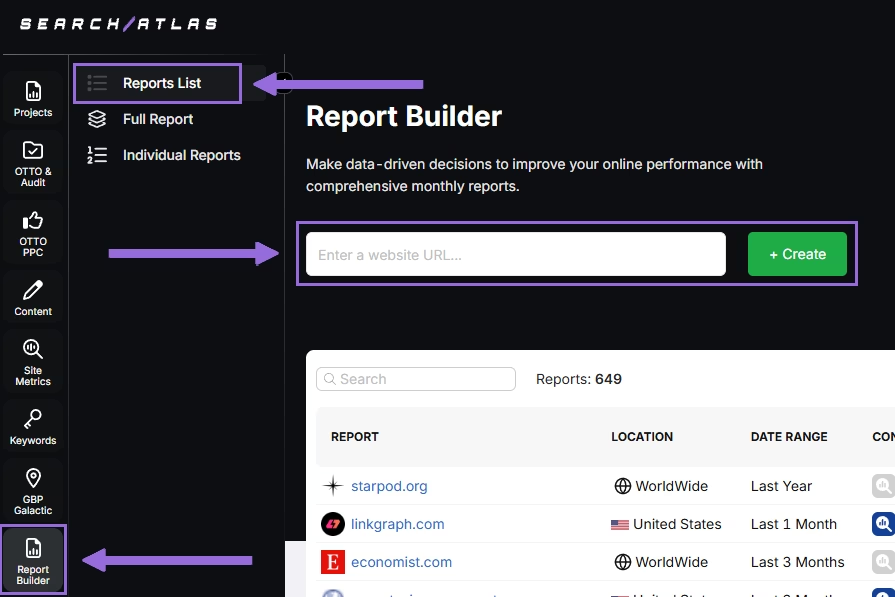
Choose the location, date range, and the widgets you want to report, like:
- AI Summaries
- Site Explorer
- OTTO SEO
- Orders & Tasks
- Google Analytics data
- Google Search Console data
- Facebook Ads
- Google Ads
- Google Business Profile
- Keyword Rank Tracking
Next, schedule the automated reporting by adding recipients, selecting the email frequency (weekly, monthly, or quarterly), and choosing what day of the week the report will be sent.
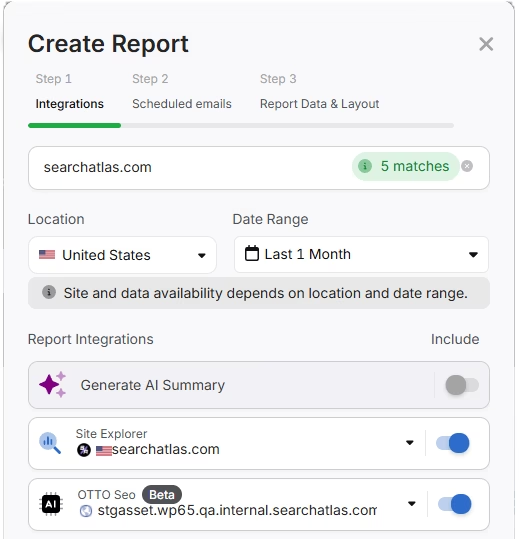
Choose between Default Layout and Custom Layout, and create the report.
Customize the Reporting
After creating the report, click Configure Report to change the Integrations, Scheduled emails, and Layout.
In Layout you can fully customize the report.
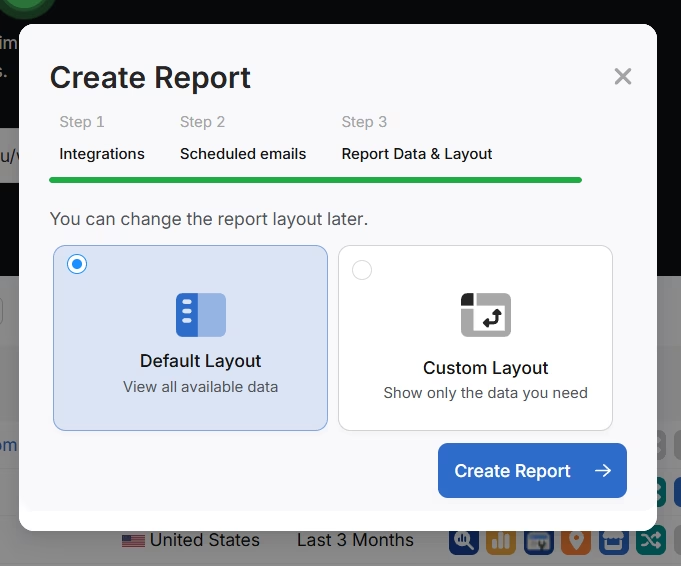
Click Add custom text to add your own text or HTML, enabling you to add your branding like logo, banner, and even links.
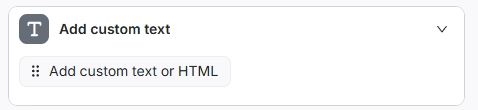
Scroll down and click and drag each metric to the report. You are free to choose any place to add the report.
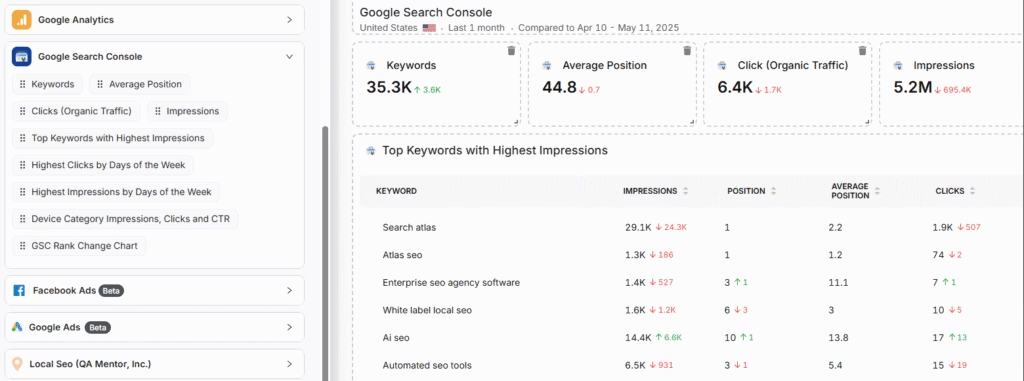
Add the AI Summaries
In the Integrations, you can add the AI Summary Overview.
These are automated overviews that quickly highlight the key points of your report, making it much easier for both you and your clients to understand the results.
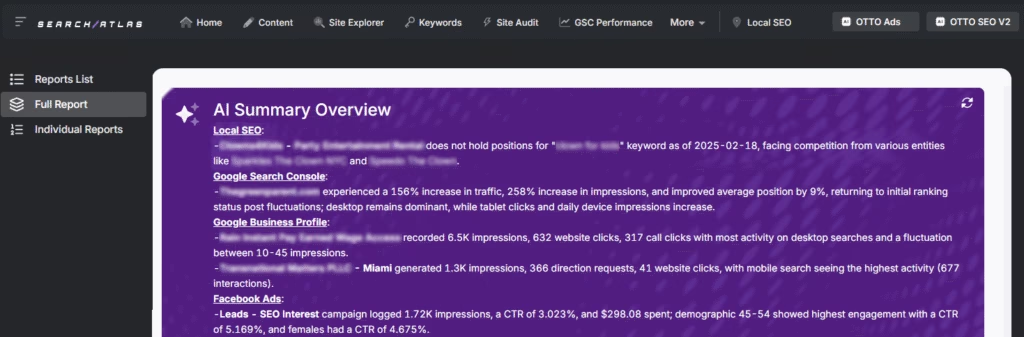
Creating a Local SEO Report
Click on Configure Report and navigate to the Local SEO and GBP Section. Integrate as many Local SEO projects and GBP Accounts as necessary for the report.
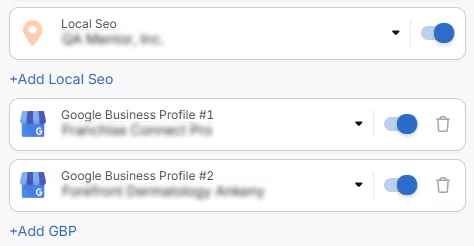
The previously configured heatmap for each Local SEO project will be automatically added to the report. They are fully customizable.
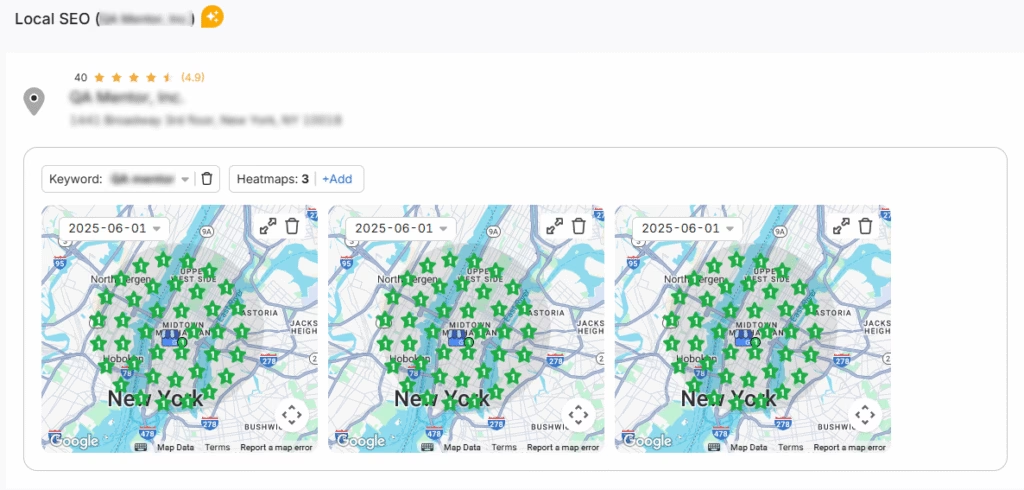
The GBP data will be automatically added to the report. Each metric is fully customizable.
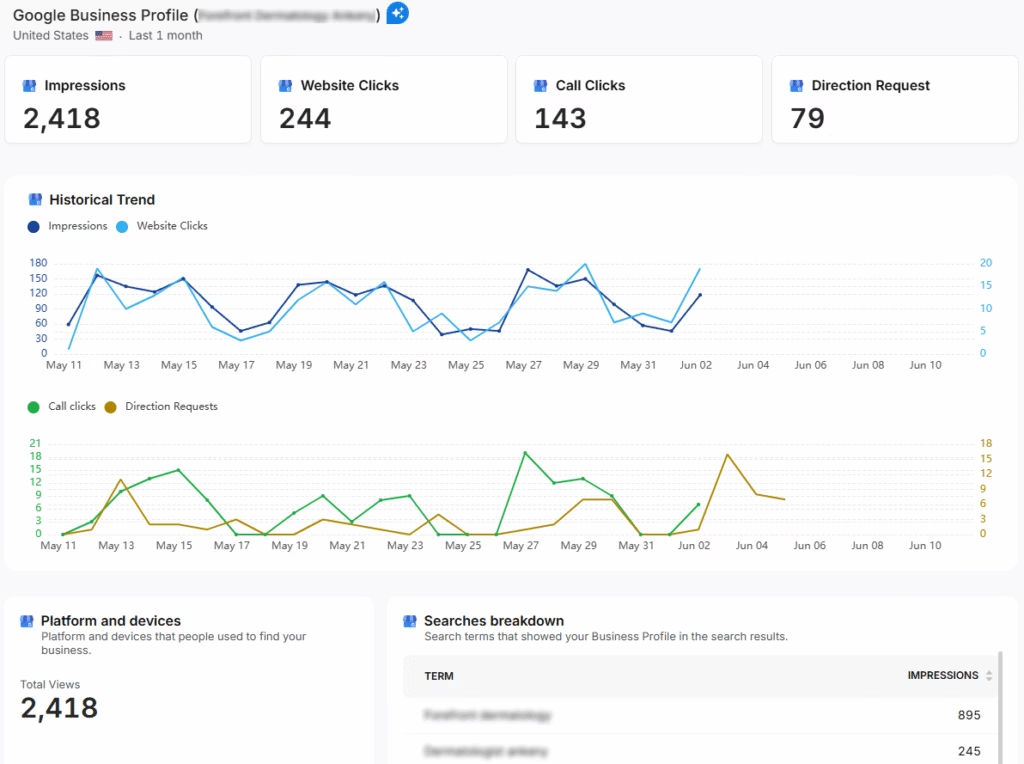
Sharing the Report
After configuring your report, download the report as a .PDF, or share via Share URL or Get iFrame Code.
IFrame Code is an HTML element that allows you to embed another HTML page within your own.
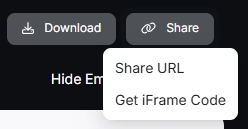
White Label Reporting
Search Atlas enables you to completely white-label your dashboard and URL.
Go to Agency White Label and set your custom dashboard URL and logo.
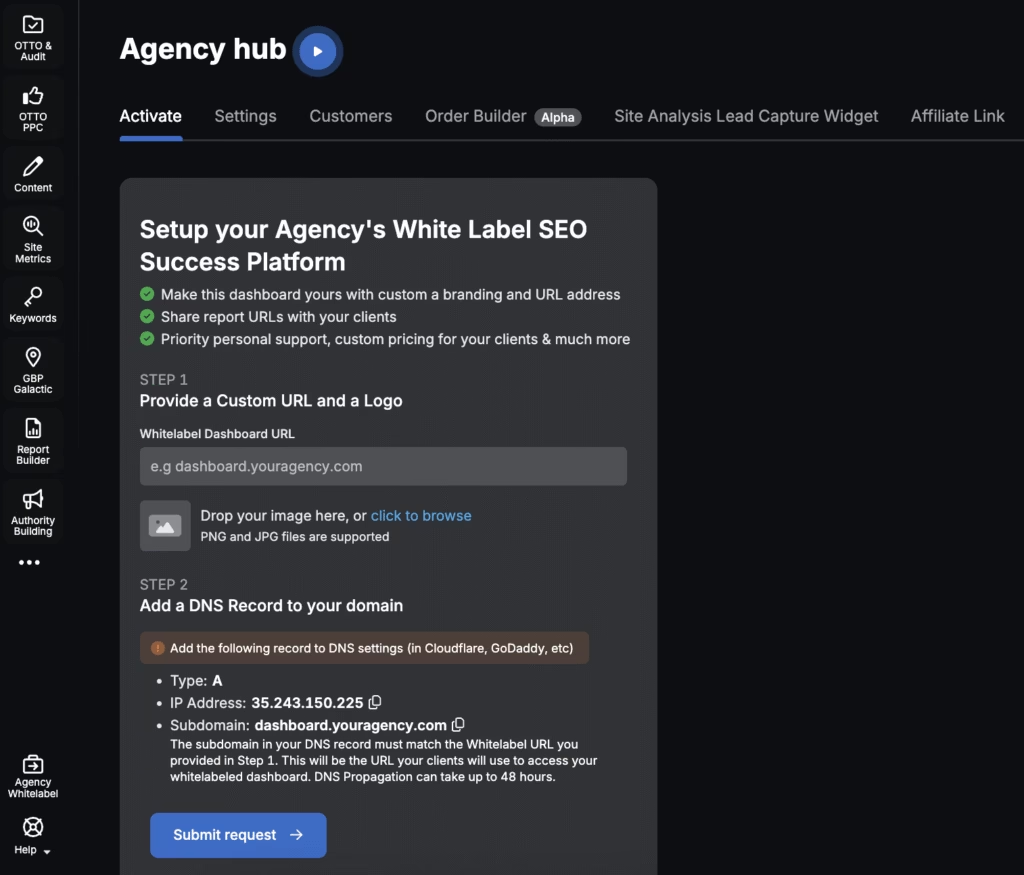
When you share your report via Shareable URL, it will display yogh Shareable URL, it will show your logo and custom URL.
5. How to Enable Automated SEO Optimization in Search Atlas?
Frase doesn’t include an AI SEO assistant.
With Search Atlas, you can set up OTTO SEO, the AI agent that automates nearly every SEO task, including technical audits, on-page optimization, link building, content creation and optimization, Local SEO and GBP optimization, and more.
Obs: It’s necessary to go through the Site Audit on your project before activating OTTO.
Go to Projects > + Add a Website

Select one of your projects that doesn’t have OTTO installed, or add a new website.

Select the GSC and GBP, and add the details about your business.

Next, proceed with the tutorial to install OTTO.

Installing OTTO on another CMS
Go to OTTO & Projects > Installation Guide. You will find short tutorial for:
- Google Tag Manager
- WordPress
- Shopify
- Webflow
- Squarespace
- ClickFunnels
- Wix
- GoHighLevel (GHL)
- Custom Installation

Here is a quick recap on how to install OTTO SEO on WordPress.
Go to your WordPress dashboard. Open the Plugins section. Search for “Search Atlas” in the plugin directory. Click Install Now, then activate the plugin.

Copy the API key provided during setup. Open the Search Atlas plugin settings by clicking the Search Atlas logo in the left-hand menu. Navigate to General Settings. Paste the API key into the Search Atlas API Key field and continue.

Copy the code provided in the next step. Return to your WordPress dashboard. Access the plugin settings again. In General Settings, check the Enable OTTO box. Paste the code into the OTTO Pixel UUID field. Save changes.

OTTO SEO now runs inside WordPress, automating fixes and SEO updates across your site.
How to Configure OTTO SEO?
Here is a quick tutorial on how to configure OTTO Autopilot and settings.
8. How to Leverage Search Atlas Onboarding Process?
Search Atlas offers multiple support channels to help you with any question or issue. Here is how to make the most of our onboarding process.
Watch Tutorial Videos
Search Atlas offers step-by-step tutorials on YouTube to help you set up reports, dashboards, and automations.
Book a 1:1 Onboarding Session
During your trial, you can schedule a 1:1 onboarding session directly from the dashboard. A product expert will help you customize your setup, connect integrations, and configure OTTO SEO for automation.
Follow the 7-Day Email Campaign
As soon as you start your free trial, you’ll receive a 7-day onboarding email sequence. Each email walks you through a core feature.
Technical Documentation
Access full technical docs via the Help Center for detailed instructions on using every tool. Everything is searchable and regularly updated.