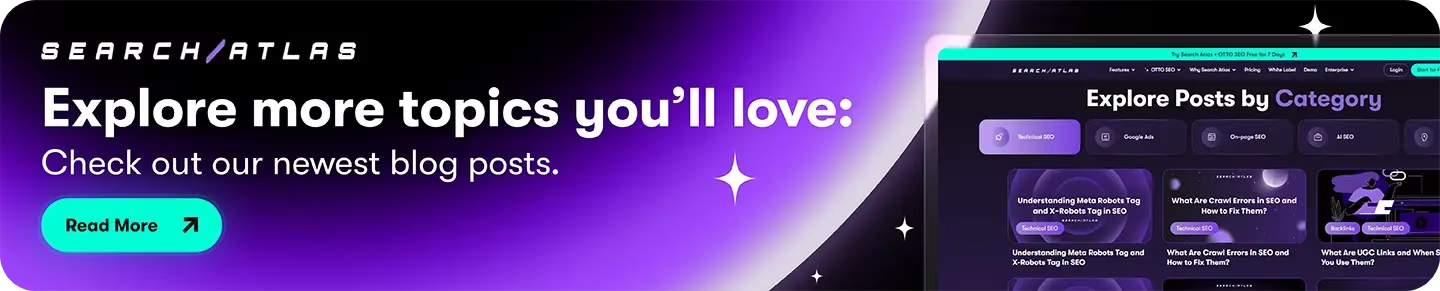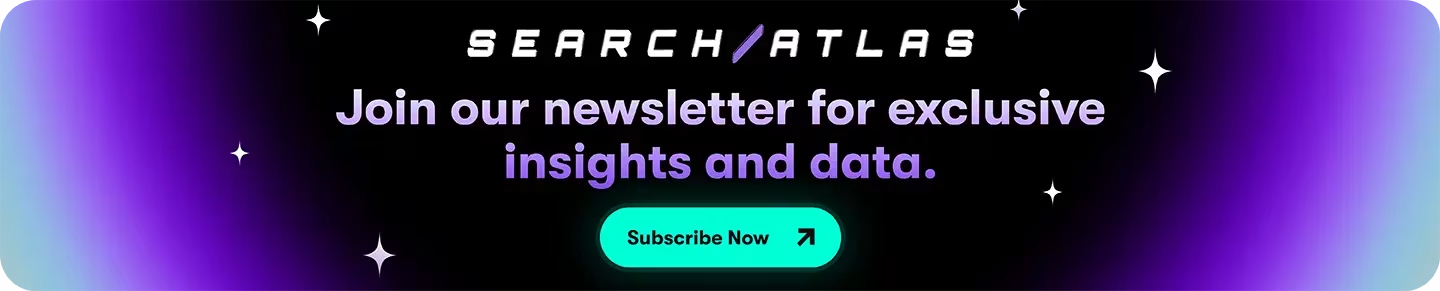Jasper AI provides content creation and marketing workflow automation. Search Atlas delivers a complete SEO ecosystem with content generation and comprehensive search optimization management.
Jasper operates primarily as a content creation tool and doesn’t offer full-scale SEO management. Search Atlas provides both Content Genius, an AI writing tool that creates SEO-optimized content using semantic principles and specialized microagents, and OTTO SEO, an AI assistant that automates technical audits, competitor analysis, backlink campaigns, rank tracking, and content optimization.
Search Atlas includes complimentary OTTO SEO activation with every subscription. We’ll guide you through migrating your Jasper workflows to Search Atlas and configuring OTTO SEO to transform them into a unified SEO command center.
1. What Is the Initial Setup in Search Atlas?
Start by configuring your workspace properly to enable seamless monitoring, automation, and performance tracking.
Establish a New Project:
Log in to your Search Atlas account, scroll down in the main Dashboard, and click + Create new.
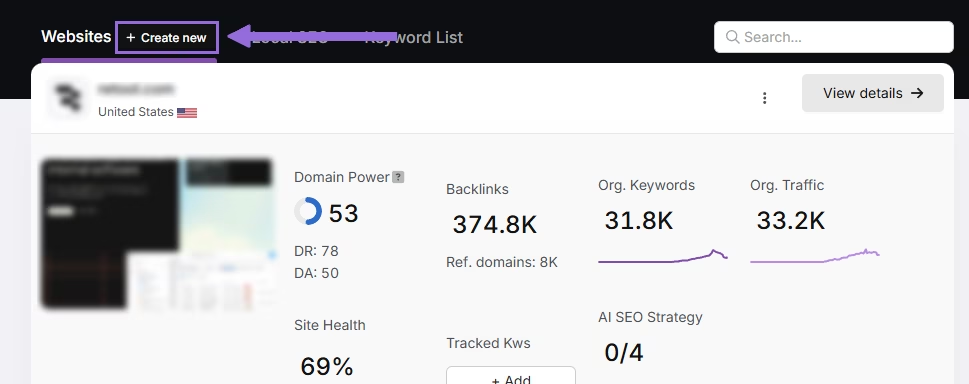
Enter your domain, select the target country, and optionally enter primary keywords for tracking.

Add or remove recommended keywords and also add your main competitors. You will be able to change both of these options later.

Connect Key Integrations
Google Search Console (GSC)
Click on Site Metrics > All Sites > Connect GSC Account.

Authorize access and connect your verified property.
After GSC is connected, go to Manage Sites.

A slider will appear showing all imported GSC properties (they are disabled by default). Find your domain and then click Enable.

Google Analytics 4 (GA4)
From your GSC Performance dashboard, click on Connect Google Analytics 4.

Select your GA property or connect your GA4 account. Authorize access and connect your verified property.

Once enabled, Search Atlas will link keyword data, impressions, CTR, and engagement metrics automatically.
You can use publicly shareable links for fast access to verification if needed.
2. How to Migrate Content from Jasper to Search Atlas’ Content Genius?
You can easily transfer your current content to Search Atlas’s Content Genius for streamlined editing and optimization.
From Jasper AI
Jasper automatically saves your documents as you write. You can access Asset History for the previous 7 days and restore deleted assets within 30 days. To export a file, click the three dots in the top right corner of your asset. Select Download. Choose your preferred file format (.docx, .pdf, .txt, .md).
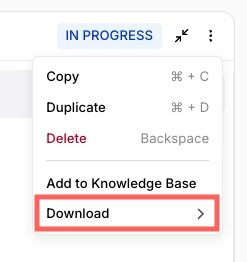
Another way is to export content directly from Jasper by copying and pasting from your document editor.
In Search Atlas
You have two ways to move your content to Search Atlas.
In your Search Atlas main dashboard, navigate to Content > Content Genius.
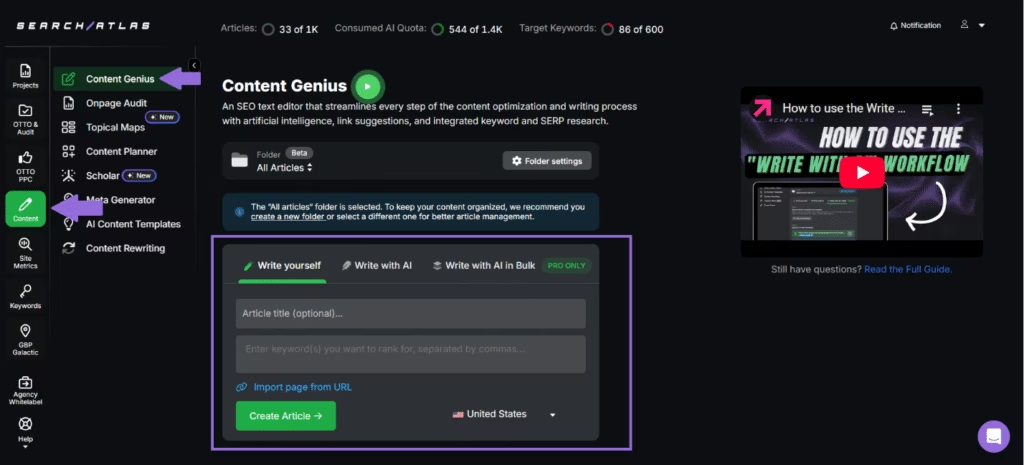
Click the Write Yourself option, then select Create Article.
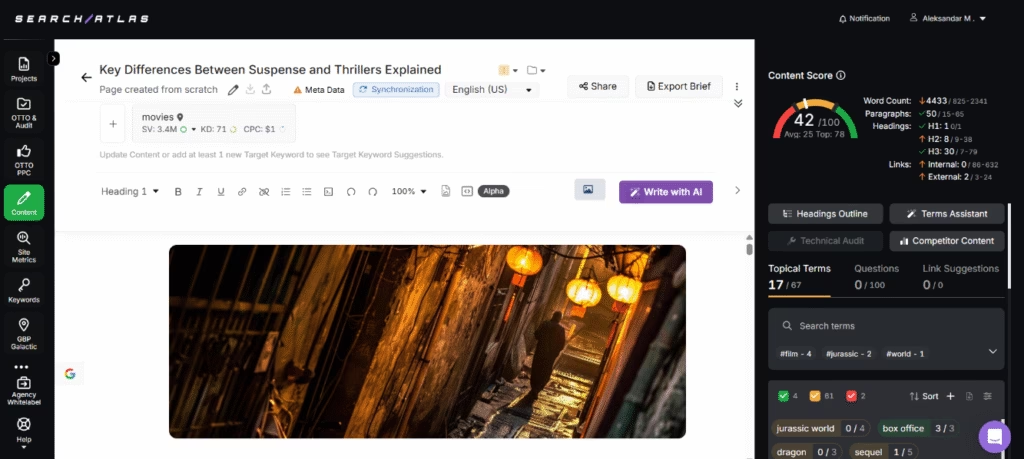
You can bring in your content in two ways:
- Direct Transfer: Copy and paste your article text directly from Jasper AI into the editor
- URL Import: Add the web address of your published content with your target keywords
Search Atlas will automatically find related keywords and topical terms for your content.
Using the URL Import Method
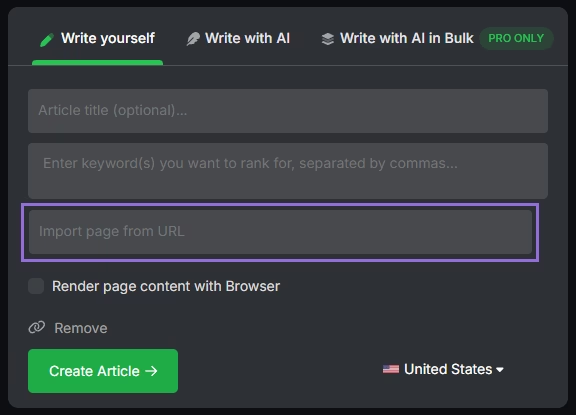
Add your article’s URL, include the main keywords you’re targeting, and click to import.
The platform will examine your content and suggest:
- Technical improvements
- Content structure enhancements
- Keyword optimization opportunities
3. How to Set Up Search Atlas’ Content Pruning?
Jasper doesn’t provide tools that address content decay.
Search Atlas includes the Page Pruning Tool that identifies which pages can be upgraded, merged, or removed. The tool automatically analyzes your content without requiring imports.
In Search Atlas
The Page Pruning feature scans your entire website to find poorly performing content that may hurt your SEO performance.
Navigate to OTTO & Audit > Site Audit and complete a full website crawl first.
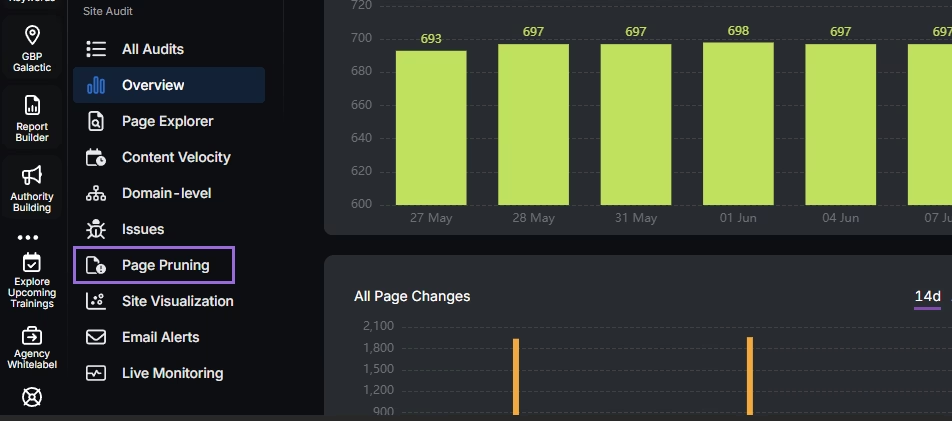
Once the crawl finishes, click Page Pruning.
The system automatically evaluates each page and sorts your content into four categories:
- Pruning: Content recommended for removal to improve site authority and focus
- Poor Content: Pages with shallow, duplicated, or off-topic material that harms SEO
- Low Quality: Content with weak performance indicators, like minimal traffic, poor engagement, or few backlinks
- Boostable: Pages with improvement potential that benefit from optimization rather than removal
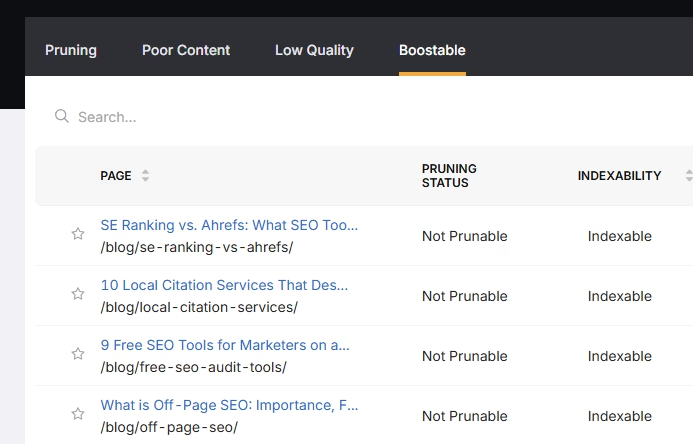
4. How to Enable Automated SEO Optimization in Search Atlas?
Jasper AI has AI features such as brand voice customization for content, but it doesn’t include an AI SEO assistant.
With Search Atlas, you can set up OTTO SEO, the AI agent that automates nearly every SEO task, including technical audits, on-page optimization, link building, content creation and optimization, Local SEO and GBP optimization, and more.
Obs: It’s necessary to go through the Site Audit on your project before activating OTTO.
Go to Projects > + Add a Website

Select one of your projects that doesn’t have OTTO installed, or add a new website.

Select the GSC and GBP, and add the details about your business.

Next, proceed with the tutorial to install OTTO.

Installing OTTO on another CMS
Go to OTTO & Projects > Installation Guide. You will find short tutorial for:
- Google Tag Manager
- WordPress
- Shopify
- Webflow
- Squarespace
- ClickFunnels
- Wix
- GoHighLevel (GHL)
- Custom Installation

Here is a quick recap on how to install OTTO SEO on WordPress.
Go to your WordPress dashboard. Open the Plugins section. Search for “Search Atlas” in the plugin directory. Click Install Now, then activate the plugin.

Copy the API key provided during setup. Open the Search Atlas plugin settings by clicking the Search Atlas logo in the left-hand menu. Navigate to General Settings. Paste the API key into the Search Atlas API Key field and continue.

Copy the code provided in the next step. Return to your WordPress dashboard. Access the plugin settings again. In General Settings, check the Enable OTTO box. Paste the code into the OTTO Pixel UUID field. Save changes.

OTTO SEO now runs inside WordPress, automating fixes and SEO updates across your site.
How to Configure OTTO SEO?
Here is a quick tutorial on how to configure OTTO Autopilot and settings.
8. How to Leverage Search Atlas Onboarding Process?
Search Atlas offers multiple support channels to help you with any question or issue. Here is how to make the most of our onboarding process.
Watch Tutorial Videos
Search Atlas offers step-by-step tutorials on YouTube to help you set up reports, dashboards, and automations.
Book a 1:1 Onboarding Session
During your trial, you can schedule a 1:1 onboarding session directly from the dashboard. A product expert will help you customize your setup, connect integrations, and configure OTTO SEO for automation.
Follow the 7-Day Email Campaign
As soon as you start your free trial, you’ll receive a 7-day onboarding email sequence. Each email walks you through a core feature.
Technical Documentation
Access full technical docs via the Help Center for detailed instructions on using every tool. Everything is searchable and regularly updated.