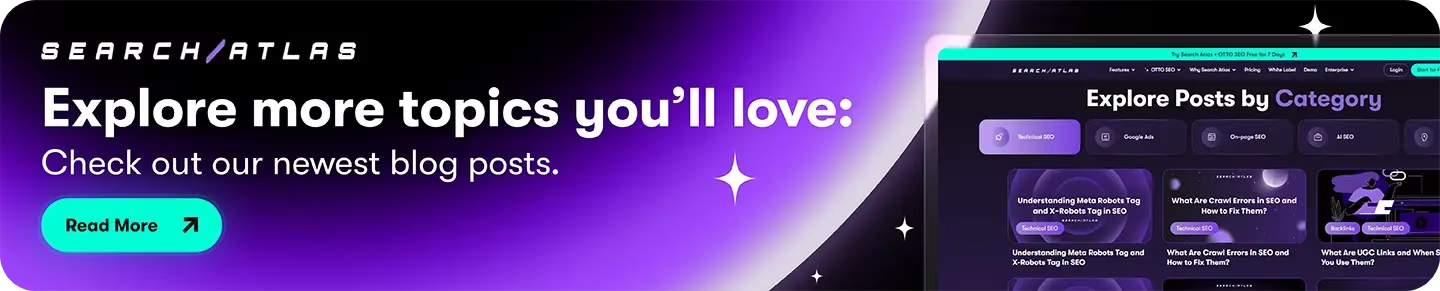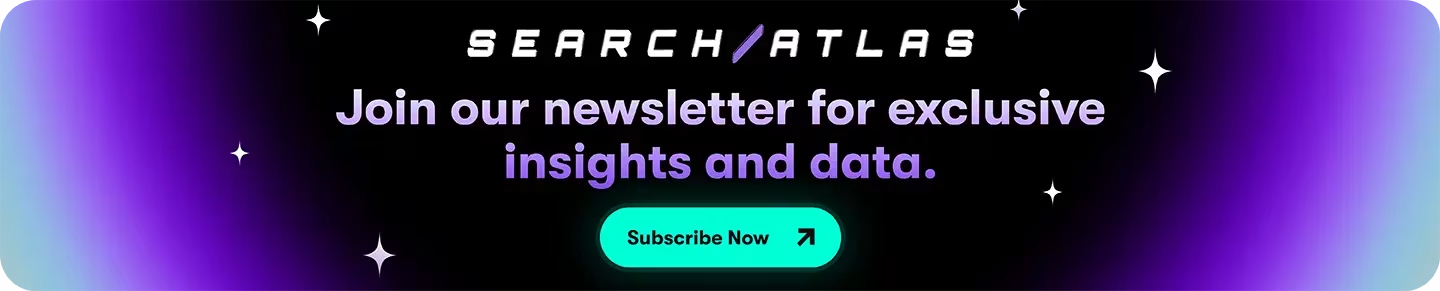Clearscope offers AI-driven content analysis and semantic optimization for target keywords. Search Atlas provides an all-in-one SEO platform that combines content creation with full-scale optimization management.
While Clearscope focuses on analyzing and improving existing content through keyword research and competitive analysis, Search Atlas integrates both content production and optimization. Through Content Genius, users access AI writing capabilities with 50+ templates built on semantic principles, while OTTO SEO handles automated site audits, competitor research, link building, rank monitoring, and performance optimization.
Search Atlas includes free OTTO SEO activation across all plans. We’ll help you transition from Clearscope’s optimization approach to Search Atlas’s comprehensive SEO management system that unifies content creation, on-page, off-page, local SEO, and technical optimization in one platform.
1. What Is the Initial Setup in Search Atlas?
Start by configuring your workspace properly to enable seamless monitoring, automation, and performance tracking.
Establish a New Project:
Log in to your Search Atlas account, scroll down in the main Dashboard, and click + Create new.
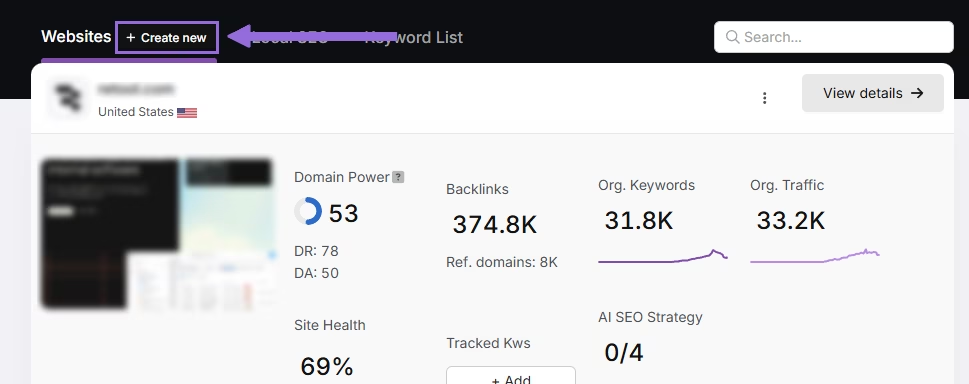
Enter your domain, select the target country, and optionally enter primary keywords for tracking.

Add or remove recommended keywords and also add your main competitors. You will be able to change both of these options later.

Connect Key Integrations
Google Search Console (GSC)
Click on Site Metrics > All Sites > Connect GSC Account.

Authorize access and connect your verified property.
After GSC is connected, go to Manage Sites.

A slider will appear showing all imported GSC properties (they are disabled by default). Find your domain and then click Enable.

Google Analytics 4 (GA4)
From your GSC Performance dashboard, click on Connect Google Analytics 4.

Select your GA property or connect your GA4 account. Authorize access and connect your verified property.

Once enabled, Search Atlas will link keyword data, impressions, CTR, and engagement metrics automatically.
You can use publicly shareable links for fast access to verification if needed.
2. How to Export Keyword Data from Clearscope and Import to Search Atlas?
Clearscope doesn’t have typical keyword research and tracking tools, so the data looks a bit different. Still, its content tracking data can help you organize after migration.
From Clearscope
For content position tracking data, click the Export button in the upper right corner of the Position Tracking dashboard. It will be useful for historical reference.
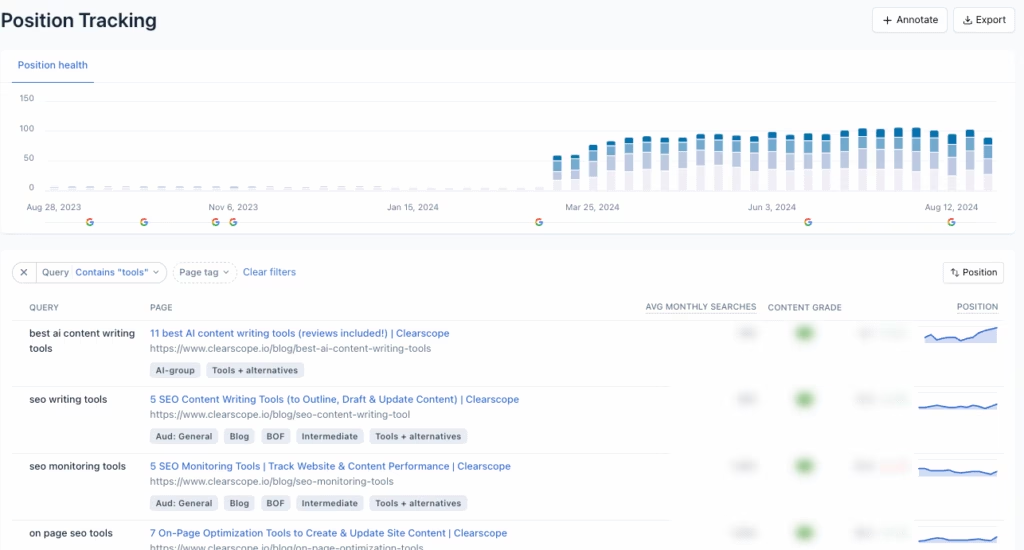
In Search Atlas
Go to Keywords > Keyword Rank Tracker
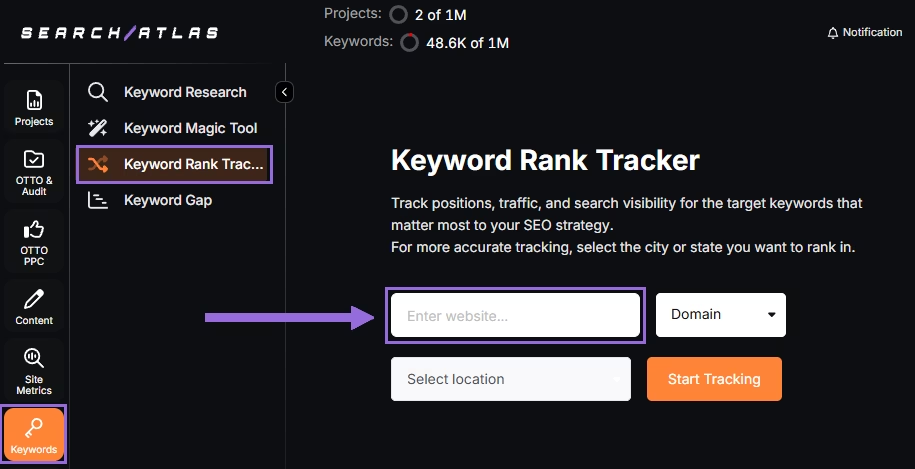
Enter your domain or target page, specify the target location (country, state, city, county, or province).
Example: Track rankings for searchatlas.com in Las Vegas, Nevada
Click Start Tracking and connect your Google Business Profile (GBP), if applicable. Enter the name of your project, description, language, and keyword refresh interval (Daily, Weekly, Monthly, or Custom).
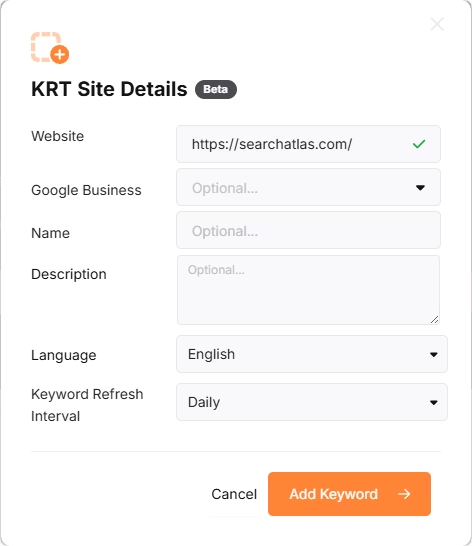
Search Atlas will automatically recommend keywords, and you can choose between selecting them or pasting keywords manually from the Clearscope CSV.
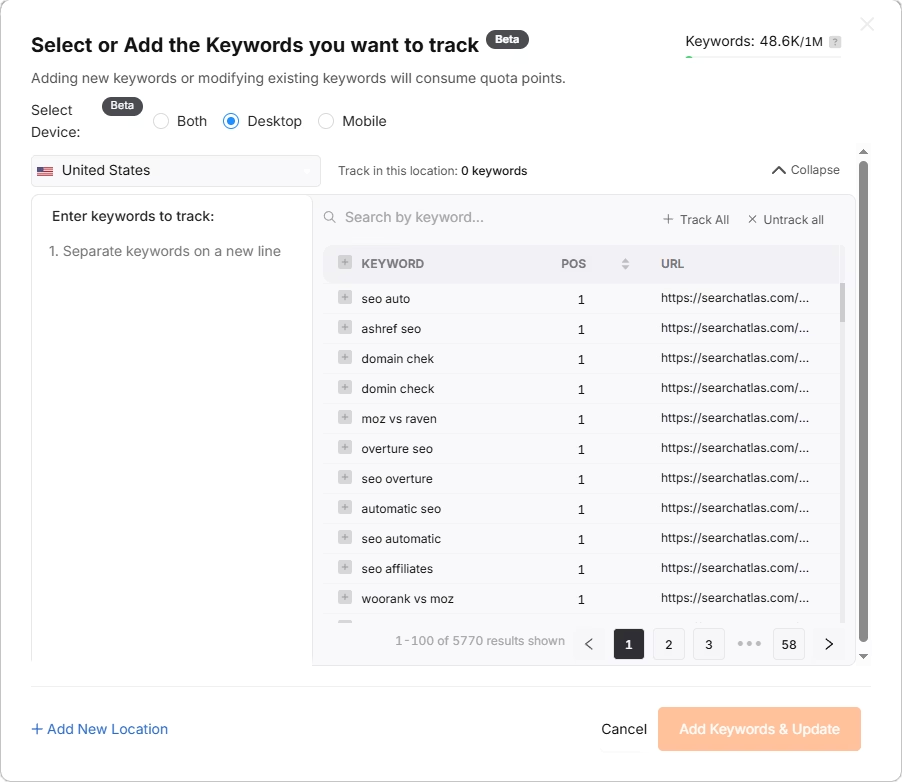
3. How to Set Up Local SEO Tools and GBP Management in Search Atlas
Clearscope offers localization tools for regional content recommendations and can track KPIs for targeted pieces over time, but it doesn’t include Google Business Profile tracking or detailed local SEO management.
From Clearscope
You can export monitoring data for each targeted content piece, but Clearscope lacks comprehensive local SEO features compared to Search Atlas’s full local optimization capabilities.
In Search Atlas
Go to Local SEO > Connect GBP, and link your verified listing.
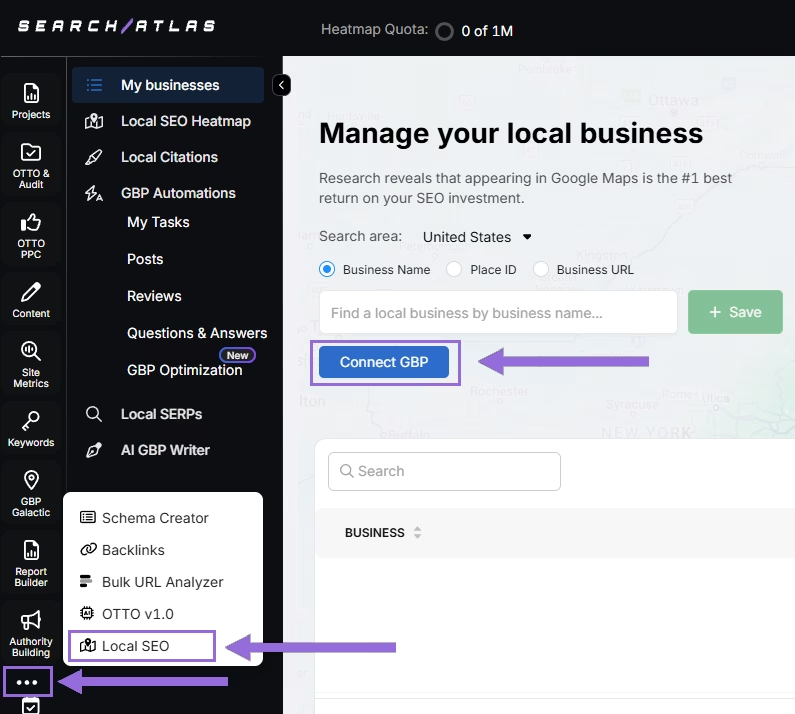
Authorize access and connect your verified property.
Select your Business
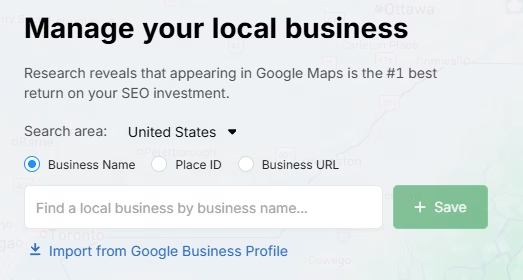
Search by business name, Place ID, business URL, or import via email invitation.
Click + Save to create your local SEO project.
Configure the Heatmap
After GBP is connected and the project saved, go to Local SEO > Local SEO Heatmap.
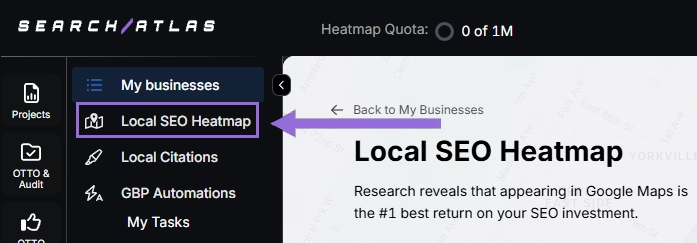
Add the keywords that are going to be tracked, choose between circle or rectangle to define the tracking area, and set the radius. We recommend:
- 3–5 miles → Use 3 layers or grids
- 10–25 miles → Use 4–5 layers or grids
The bigger the mile radius, the more layers or grids you should use. This recommendation increases grid density for wider coverage.
Schedule refresh intervals and choose specific times when your business is open. Avoid midnight or off-hours, as it may show lower ranks than actual performance.
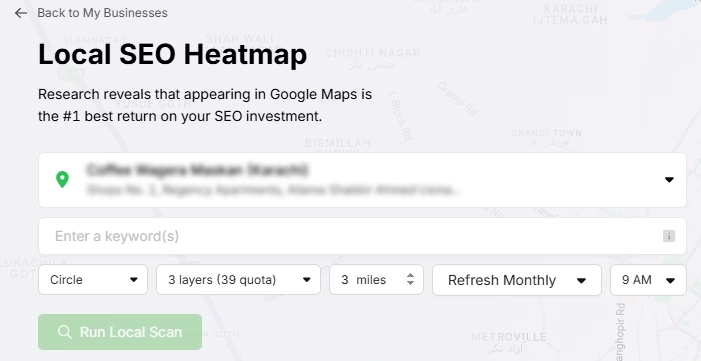
Click on the pins to omit unnecessary ones (e.g., uninhabited areas) to save quota and avoid skewed average ranks.
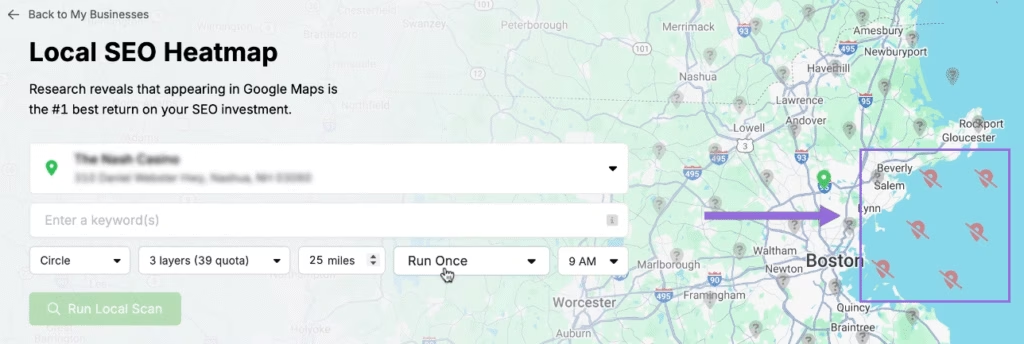
Editing Existing Reports
Click on an existing project and click on the top of the page.
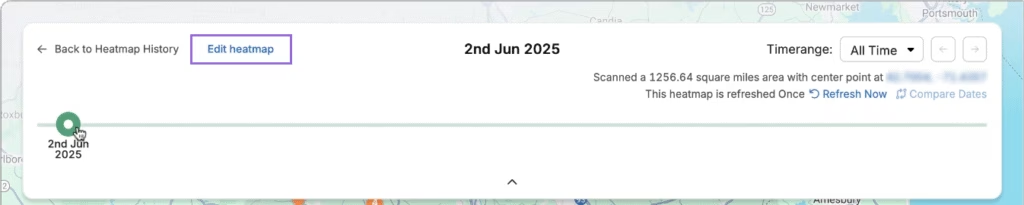
A timeline will be available to check the progress of the rankings over time. Click on Edit heatmap and you will be able to change all of the configuration.
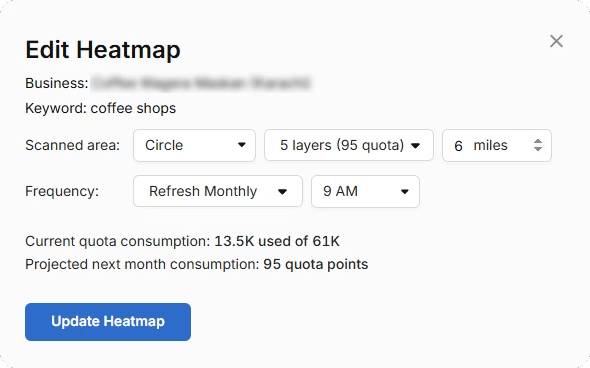
Compare Competitors
It’s possible to analyze how the business compares its rankings against each competitor in the area. Click on an individual pin you want to target.
A list of local competitors will pop up for the same keyword and pin. Click on Compare to choose which one you want to compare.
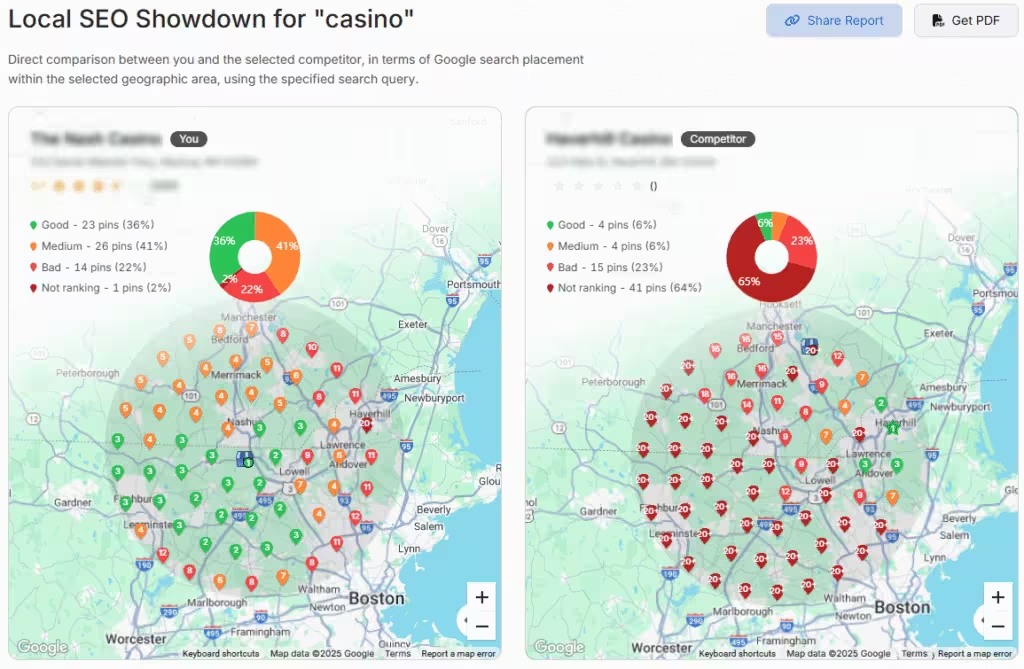
Your business and the selected competitor will be compared side by side. You can freely move the camera, zoom out, and zoom in to analyze all of the region.
Set Up Local Rank Tracker
Go to Keywords > Keyword Rank Tracker
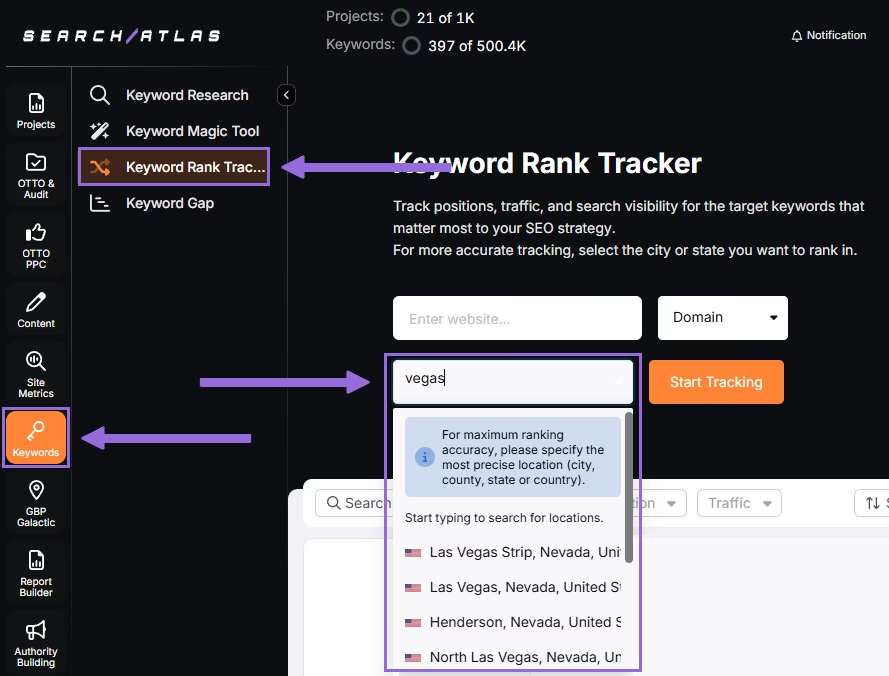
Enter the business’ website or target page, select the exact location being targeted, and click on Start Tracking.
Set, device preference, language, frequency, custom naming, and description of campaigns or view.
Add the local keywords from your Scalenut sheet.
Add Multiple Locations
If you have multiple businesses for the same project, click + Add New Location to track keywords for multiple locations in one report (e.g., Las Vegas and New York) and assign different keyword sets to each.
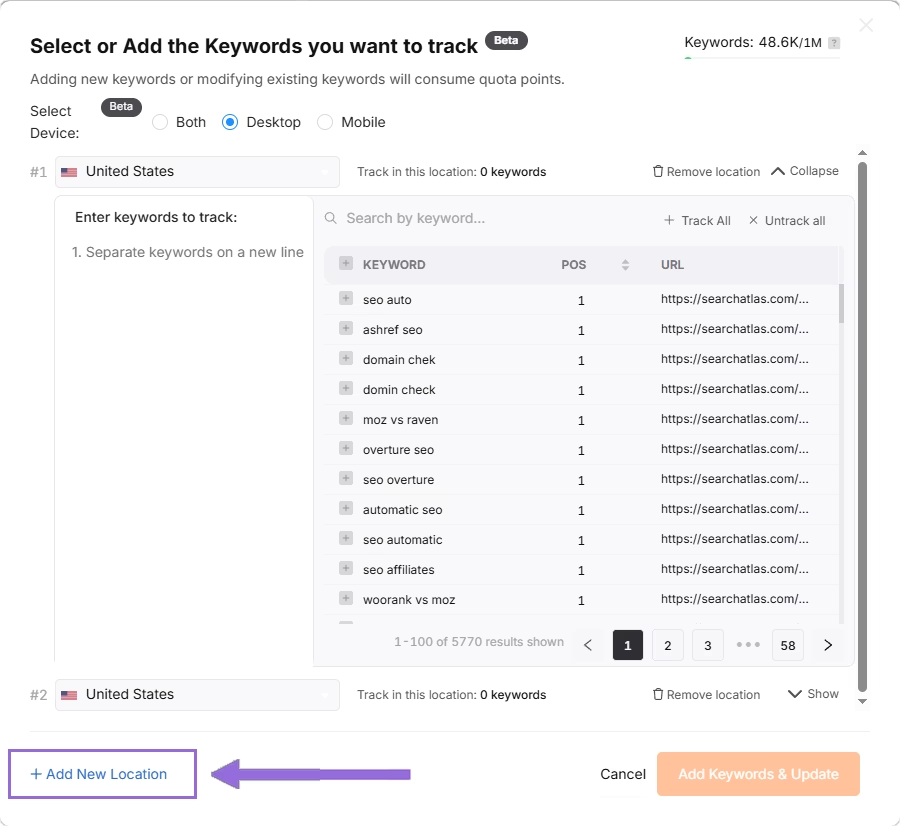
4. How to Migrate Content Reports from Clearscope to Search Atlas’ Content Genius?
You can easily transfer your current content to Search Atlas’s Content Genius for streamlined editing and optimization. Export useful data to keep your insights, although Content Genius will give you a fresh automatic analysis for each piece.
From Clearscope
Open the Editor for your Content Report. The Terms tab appears by default on the right sidebar, showing the number of relevant terms and recommended terms for topical relevance. Click the Export button to download a CSV file containing all relevant terms.
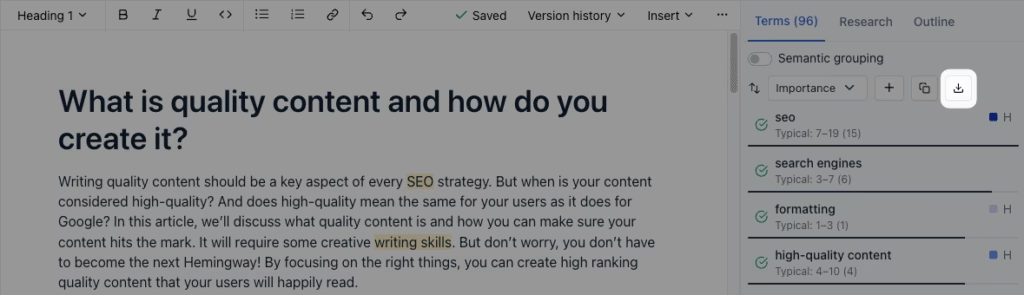
The CSV file includes primary variants, secondary variants, importance scores, heading presence, typical usage ranges, and current usage counts for each term.
To export up to 5,000 Content Reports from Clearscope, go to All Reports and click Export.
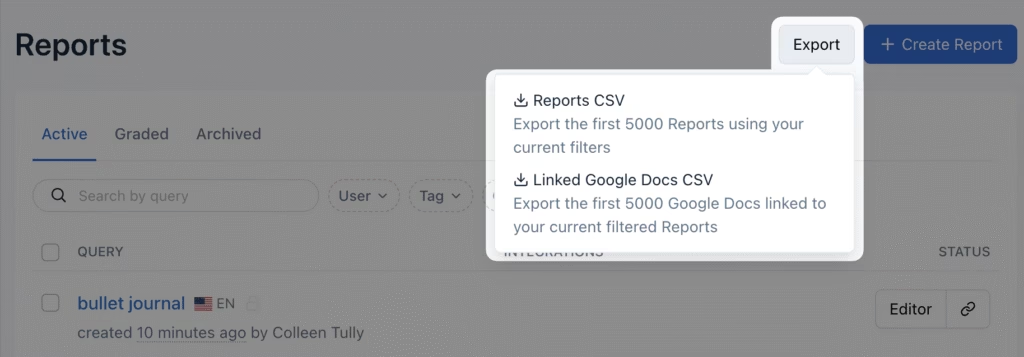
Other options include copying the content straight from the integration you were using, whether it’s Google Docs or Microsoft Word.
Also export Content Inventory data using the Export button in the upper right corner.
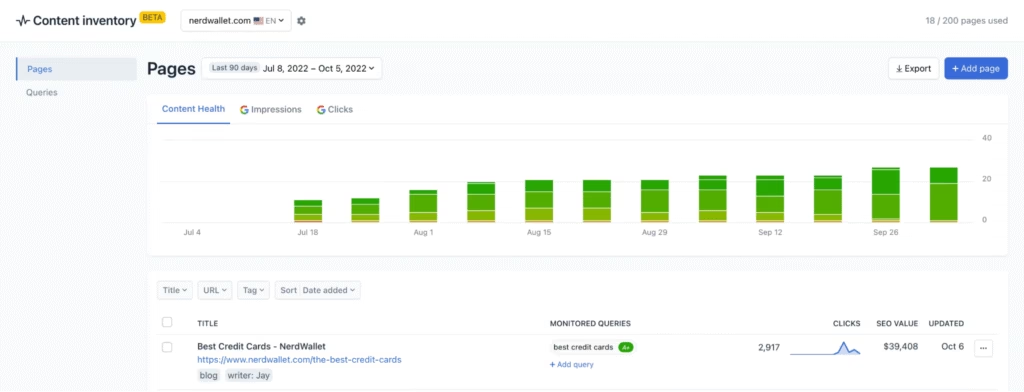
In Search Atlas
You have two ways to move your content to Search Atlas.
In your Search Atlas main dashboard, navigate to Content > Content Genius.
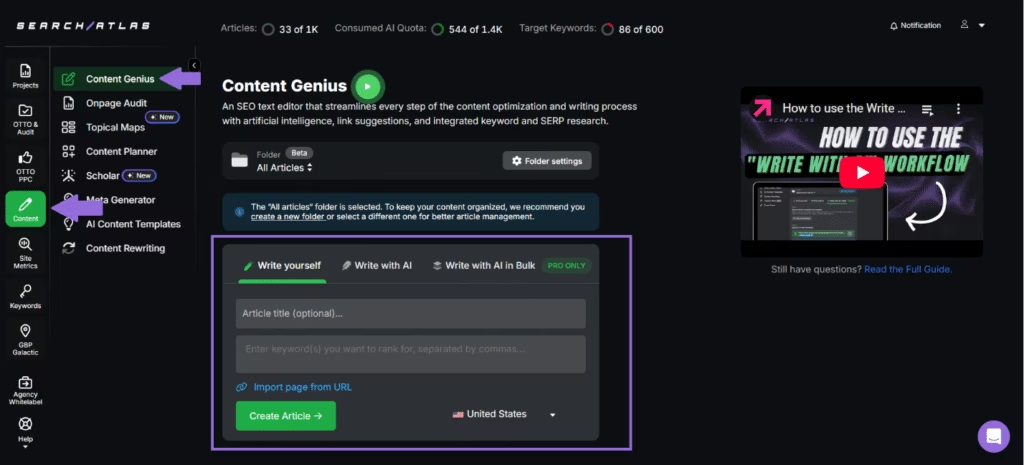
Click the Write Yourself option, then select Create Article.
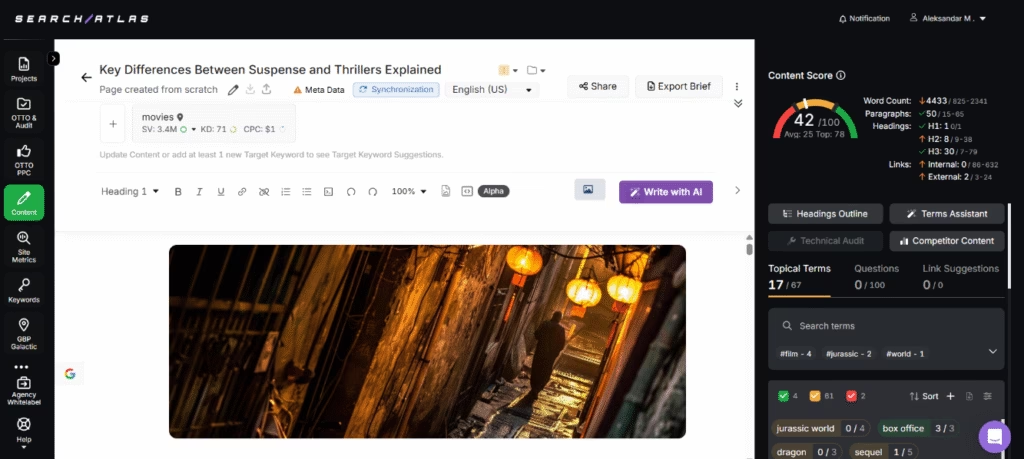
You can bring in your content in two ways:
- Direct Transfer: Copy and paste your article text directly from Clearscope into the editor
- URL Import: Add the web address of your published content with your target keywords
Search Atlas will automatically find related keywords and topical terms for your content.
Using the URL Import Method
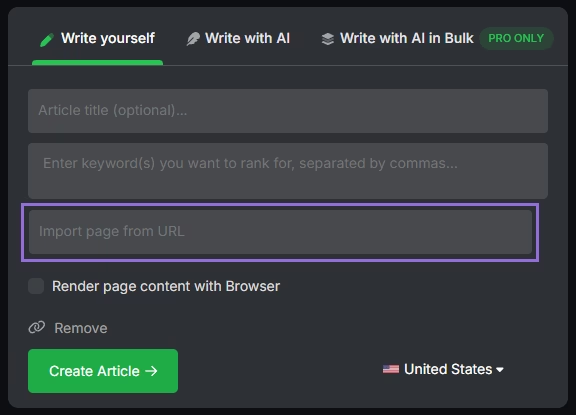
Add your article’s URL, include the main keywords you’re targeting, and click to import.
The platform will examine your content and suggest:
- Technical improvements
- Content structure enhancements
- Keyword optimization opportunities
5. How to Export Data from Clearscope Content Decay and Set Up Search Atlas’ Content Pruning?
You don’t need to export data from Content Decay to Search Atlas’ Content Pruning Tool, but it helps to have old reports for comparison.
From Clearscope
Clearscope’s Content Decay feature includes an export button. Simply click it to download and keep your data.
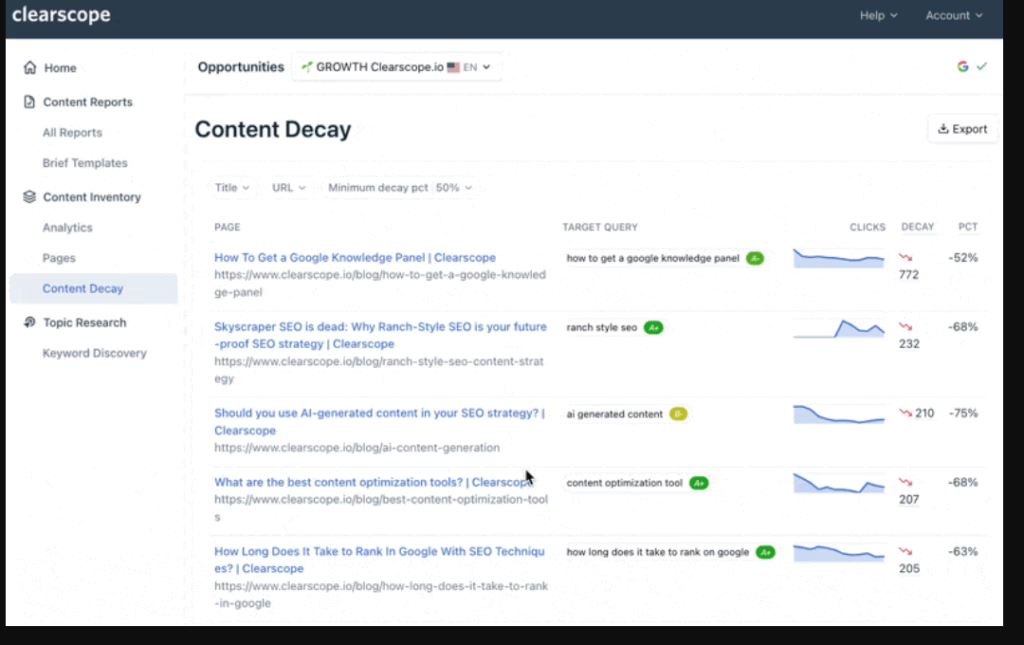
In Search Atlas
The Page Pruning feature scans your entire website to find poorly performing content that may hurt your SEO performance.
Navigate to OTTO & Audit > Site Audit and complete a full website crawl first.
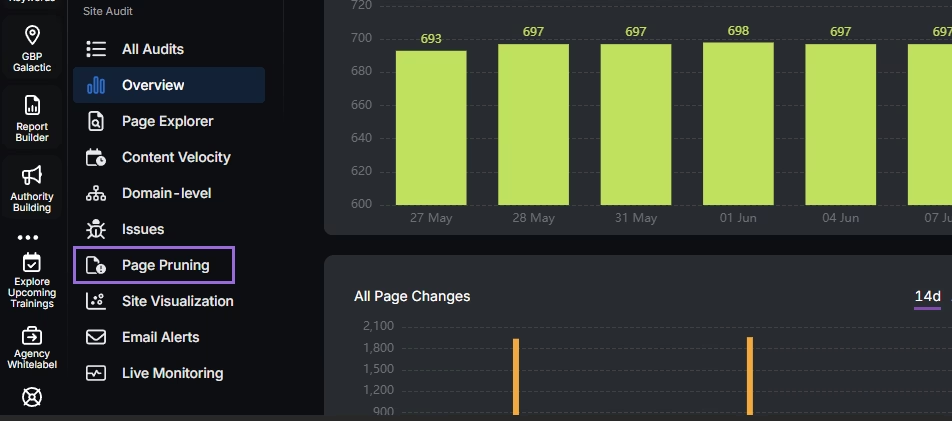
Once the crawl finishes, click Page Pruning.
The system automatically evaluates each page and sorts your content into four categories:
- Pruning: Content recommended for removal to improve site authority and focus
- Poor Content: Pages with shallow, duplicated, or off-topic material that harms SEO
- Low Quality: Content with weak performance indicators, like minimal traffic, poor engagement, or few backlinks
- Boostable: Pages with improvement potential that benefit from optimization rather than removal
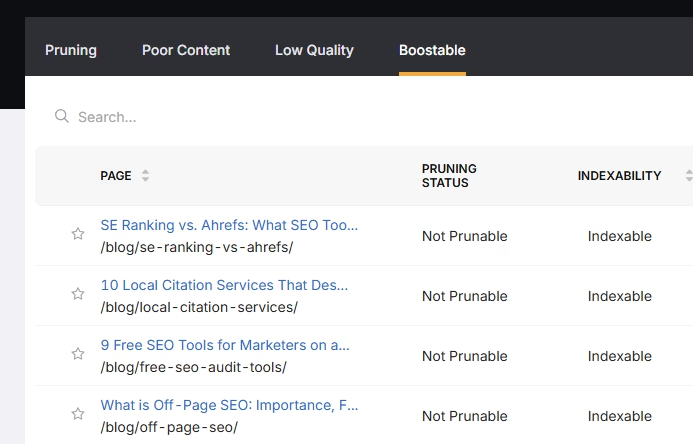
6. How to Enable Automated SEO Optimization in Search Atlas?
Clearscope doesn’t have an SEO agent that implements SEO tasks at the scale of OTTO SEO.
With Search Atlas, you can set up OTTO SEO, the AI agent that automates nearly every SEO task, including technical audits, on-page optimization, link building, content creation and optimization, Local SEO and GBP optimization, and more.
Obs: It’s necessary to go through the Site Audit on your project before activating OTTO.
Go to Projects > + Add a Website

Select one of your projects that doesn’t have OTTO installed, or add a new website.

Select the GSC and GBP, and add the details about your business.

Next, proceed with the tutorial to install OTTO.

Installing OTTO on another CMS
Go to OTTO & Projects > Installation Guide. You will find short tutorial for:
- Google Tag Manager
- WordPress
- Shopify
- Webflow
- Squarespace
- ClickFunnels
- Wix
- GoHighLevel (GHL)
- Custom Installation

Here is a quick recap on how to install OTTO SEO on WordPress.
Go to your WordPress dashboard. Open the Plugins section. Search for “Search Atlas” in the plugin directory. Click Install Now, then activate the plugin.

Copy the API key provided during setup. Open the Search Atlas plugin settings by clicking the Search Atlas logo in the left-hand menu. Navigate to General Settings. Paste the API key into the Search Atlas API Key field and continue.

Copy the code provided in the next step. Return to your WordPress dashboard. Access the plugin settings again. In General Settings, check the Enable OTTO box. Paste the code into the OTTO Pixel UUID field. Save changes.

OTTO SEO now runs inside WordPress, automating fixes and SEO updates across your site.
How to Configure OTTO SEO?
Here is a quick tutorial on how to configure OTTO Autopilot and settings.
8. How to Leverage Search Atlas Onboarding Process?
Search Atlas offers multiple support channels to help you with any question or issue. Here is how to make the most of our onboarding process.
Watch Tutorial Videos
Search Atlas offers step-by-step tutorials on YouTube to help you set up reports, dashboards, and automations.
Book a 1:1 Onboarding Session
During your trial, you can schedule a 1:1 onboarding session directly from the dashboard. A product expert will help you customize your setup, connect integrations, and configure OTTO SEO for automation.
Follow the 7-Day Email Campaign
As soon as you start your free trial, you’ll receive a 7-day onboarding email sequence. Each email walks you through a core feature.
Technical Documentation
Access full technical docs via the Help Center for detailed instructions on using every tool. Everything is searchable and regularly updated.