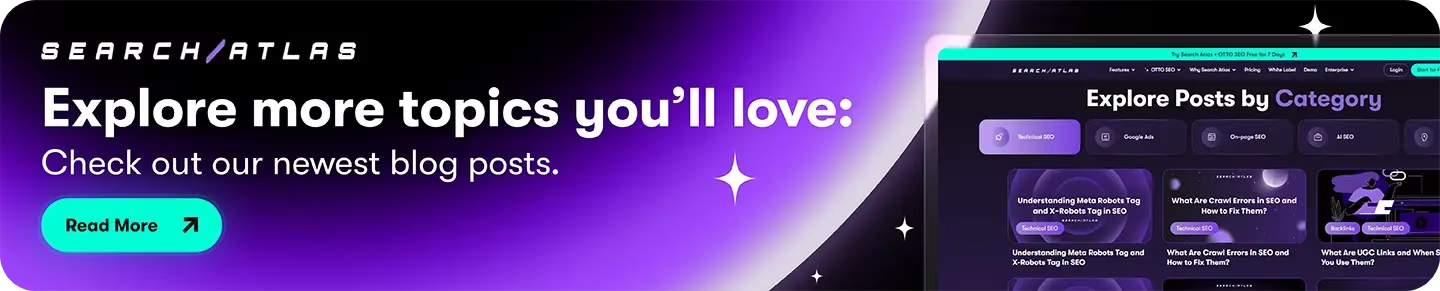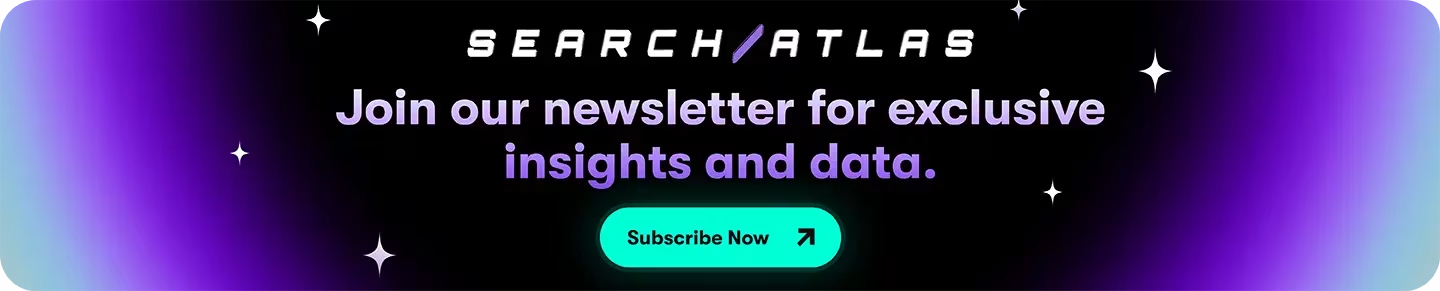CognitiveSEO combines keyword research, backlink analysis, content optimization, and site auditing in one platform. It works well for webmasters seeking comprehensive SEO tools with AI-powered content optimization and technical analysis. Search Atlas provides more extensive SEO analysis, technical auditing, local SEO, outreach, authority tools, and automated implementation.
With OTTO SEO, Search Atlas’s AI assistant, you can automatically conduct site audits, optimize content, analyze backlinks, and apply technical SEO improvements to any website. CognitiveSEO offers solid SEO analysis through its Content Optimization and Site Audit tools, but has an outdated, slow interface that users find unintuitive and frustrating.
CognitiveSEO operates as a capable but dated platform with interface limitations. Search Atlas delivers more comprehensive analysis with modern automation and an intuitive design.
Every Search Atlas subscription includes complimentary OTTO SEO activation. We’ll help transfer your CognitiveSEO data to Search Atlas and configure OTTO SEO for comprehensive SEO tools with full automation and a modern user experience.
1. What Is the Initial Setup in Search Atlas?
Start by setting up your workspace to allow smooth monitoring, automation, and performance analysis.
Create Your First Project
Log in to your Search Atlas account, scroll down in the main Dashboard, and click + Create new.
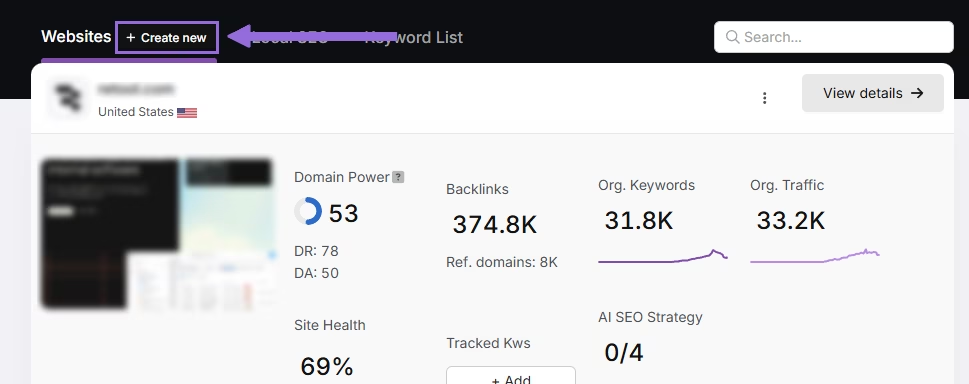
Enter your domain, select the target country, and optionally enter primary keywords for tracking.

Add or remove recommended keywords and also add your main competitors. You will be able to change both of these options later.

Connect Key Integrations
Google Search Console (GSC)
Click on Site Metrics > All Sites > Connect GSC Account.

Authorize access and connect your verified property.
After GSC is connected, go to Manage Sites.

A slider will appear showing all imported GSC properties (they are disabled by default). Find your domain and then click Enable.

Google Analytics 4 (GA4)
From your GSC Performance dashboard, click on Connect Google Analytics 4.

Select your GA property or connect your GA4 account. Authorize access and connect your verified property.

Once enabled, Search Atlas will link keyword data, impressions, CTR, and engagement metrics automatically.
You can use publicly shareable links for fast access to verification if needed.
2. How to Export Audit Data from CognitiveSEO and Import to Search Atlas?
CognitiveSEO site auditing tools don’t have an export option. Search Atlas doesn’t need old data because it runs fresh technical audits through the Site Auditor.
Set Up Site Audit in Search Atlas
Go OTTO & Audit > All Audits > Site Auditor.
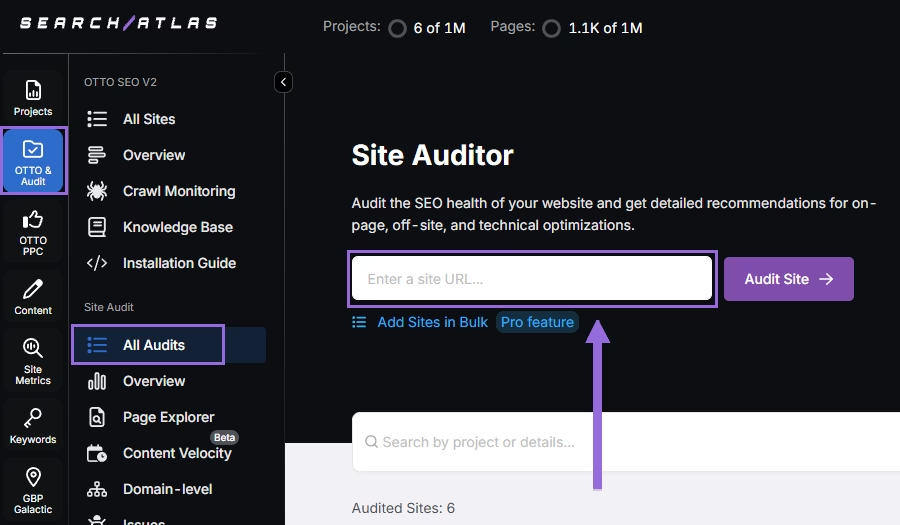
Enter your domain and configure the crawling features:
Configure crawling with the following options:
- User agent (use Search Atlas bot recommends for best accuracy)
- Number of pages to crawl (default is 100)
- Adjust crawl speed (default is 20 pages per second)
- Set crawl frequency (default is every 7 days)
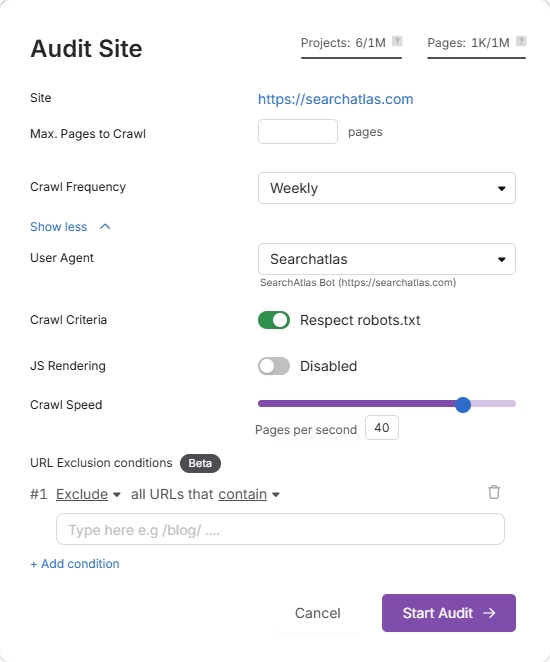
Run a full scan to launch the crawl across all pages under that domain.
Pro Plan Feature – Bulk Auditing:
For agencies or multi-site audits, go to Update Sites in Bulk and paste multiple domains to queue audits simultaneously.
This is ideal for auditing multiple projects quickly.
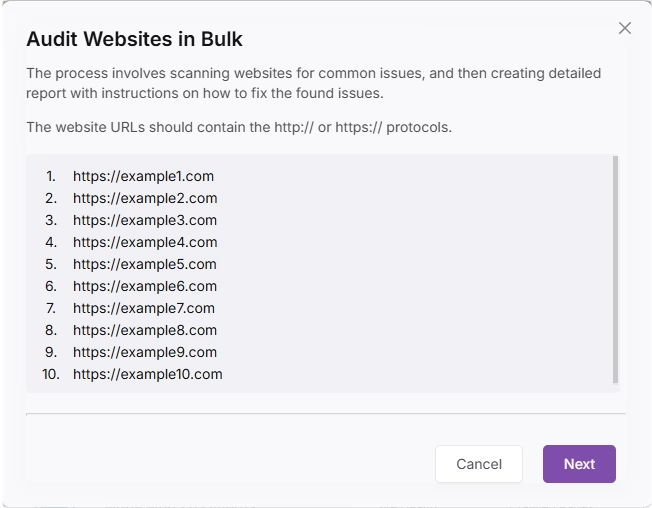
3. How to Export Keyword Data from CognitiveSEO and Import to Search Atlas?
To export your keyword research and ranking info, follow these two simple steps.
From CognitiveSEO
For rank tracking data, click on the Export button or create a report in the SEO Dashboard. For keyword research data, apply the filters you want and then copy or export the list.
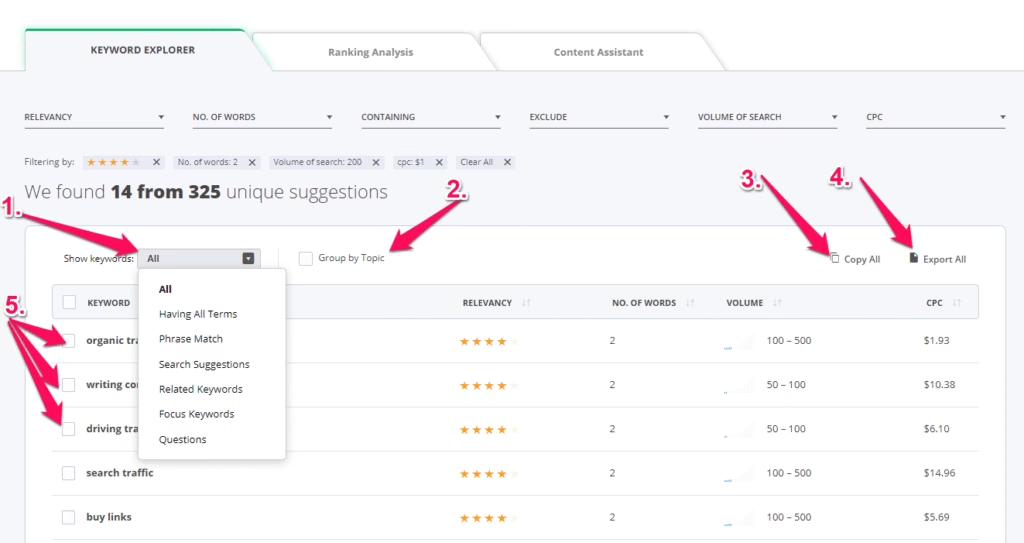
In Search Atlas
Go to Keywords > Keyword Rank Tracker
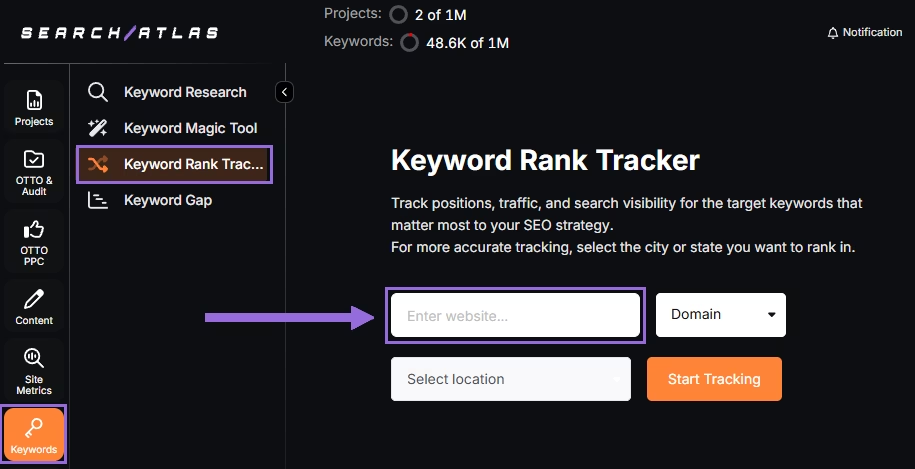
Enter your domain or target page, specify the target location (country, state, city, county, or province).
Example: Track rankings for searchatlas.com in Las Vegas, Nevada
Click Start Tracking and connect your Google Business Profile (GBP), if applicable. Enter the name of your project, description, language, and keyword refresh interval (Daily, Weekly, Monthly, or Custom).
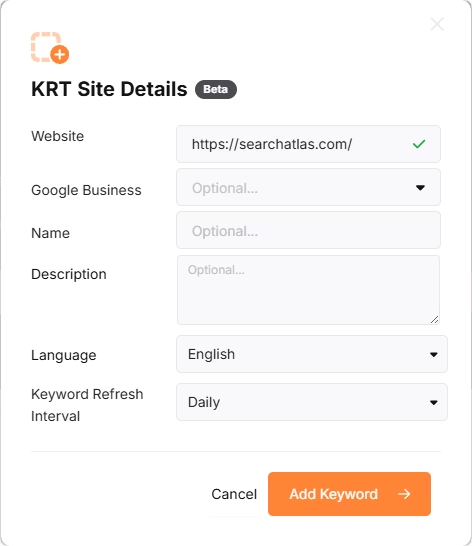
Search Atlas will automatically recommend keywords, and you can choose between selecting them or pasting keywords manually from the cognitiveSEO CSV.
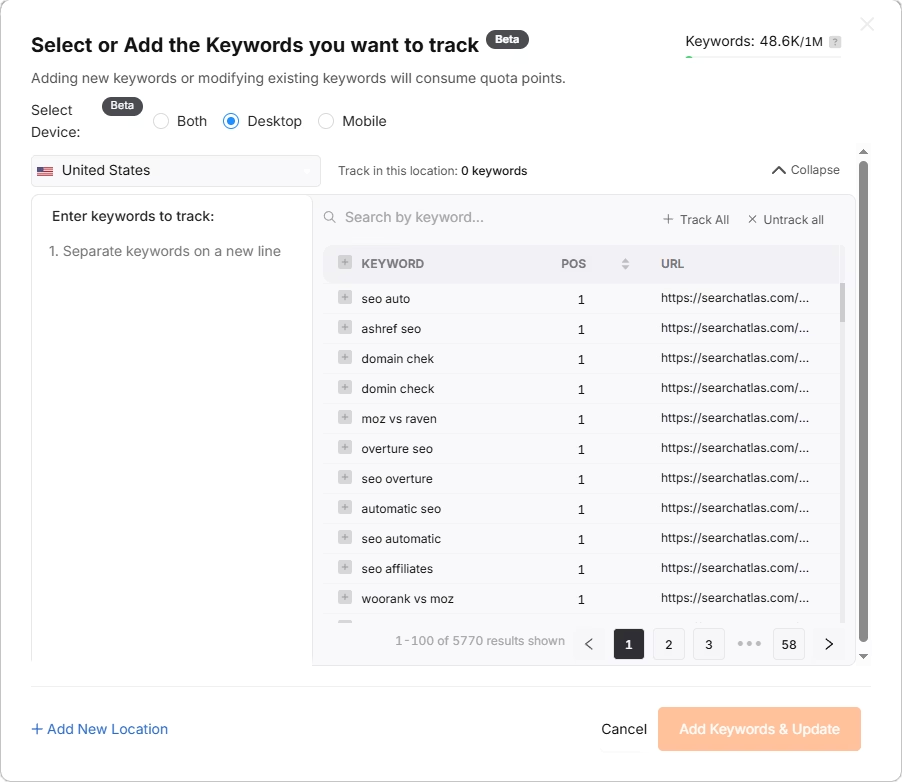
4. How Do You Migrate Backlink Analysis Data from CognitiveSEO to Search Atlas?
Save your backlink data from CognitiveSEO for reference.
From CognitiveSEO
There are several types of backlink data you can download from CognitiveSEO. Apply filters to narrow down your backlink data using native filter combinations.
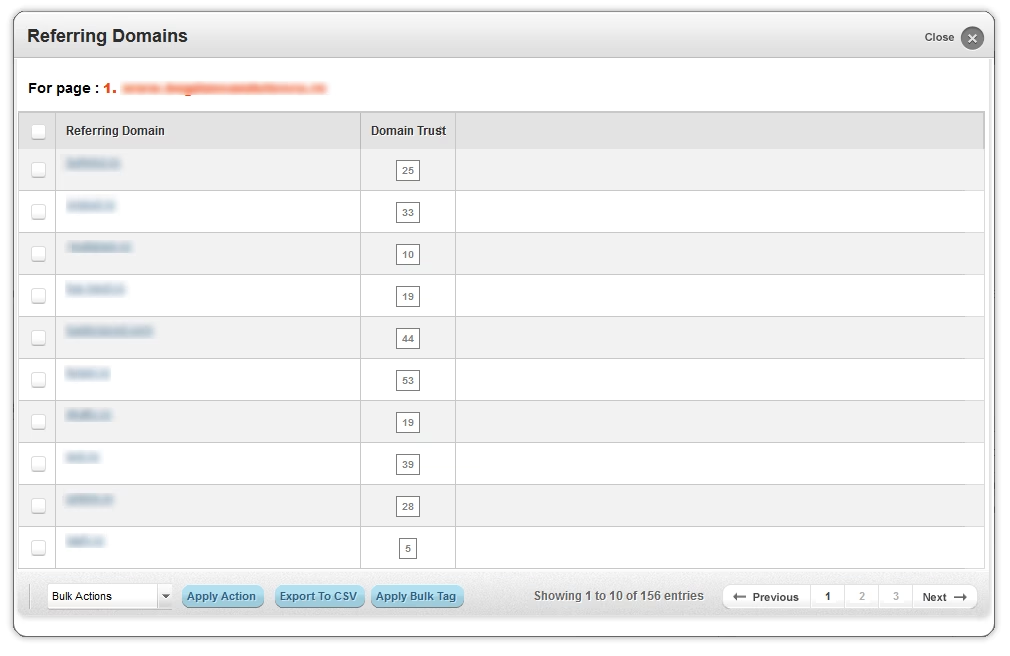
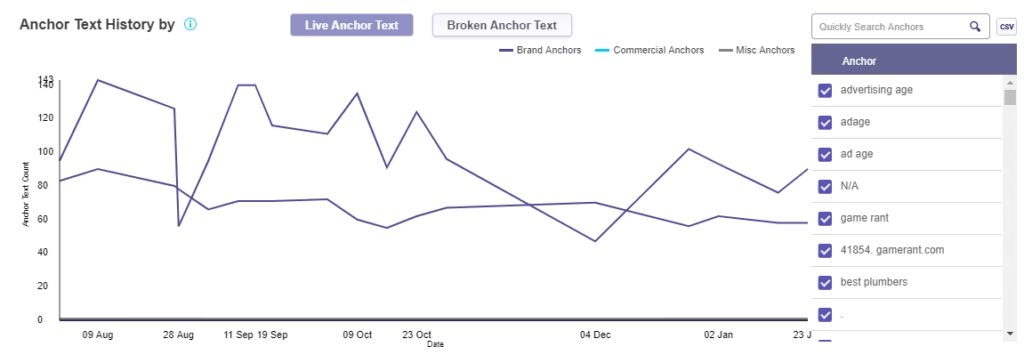
Navigate to the Data Table at the bottom of the page, which shows all links that passed your filter criteria. Click the “Export” option in the Data Table to download your filtered backlink data.
In Search Atlas
Go to Backlinks > Backlink Research.
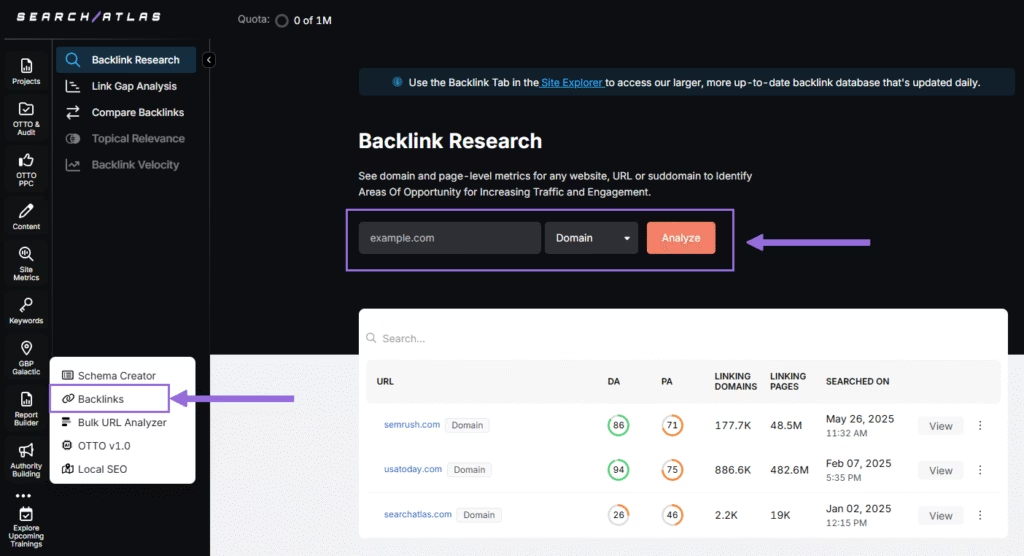
Add your Domain or Page and hit Analyze.
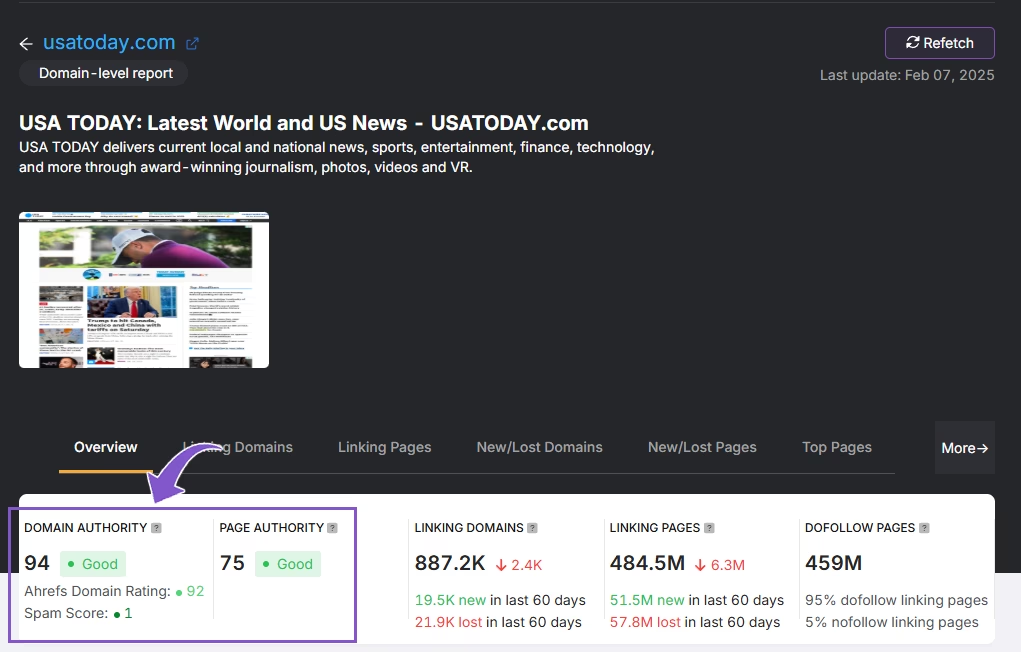
Receive a full report of the website backlink profile, including authority metrics, linking domain and pages, and more.
5. How to Set Up Local SEO Tools in Search Atlas
CognitiveSEO doesn’t have dedicated Local SEO features. Follow these steps to set up a GBP project and local rank tracking.
In Search Atlas
Go to Local SEO > Connect GBP, and link your verified listing.
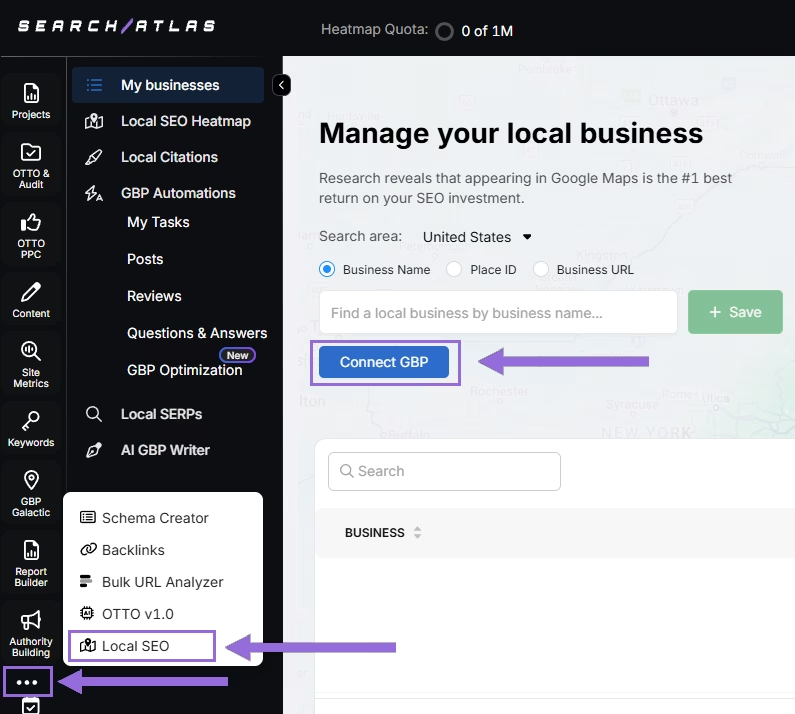
Authorize access and connect your verified property.
Select your Business
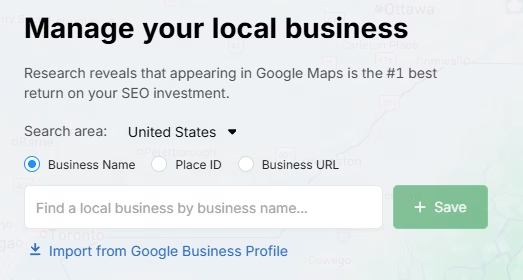
Search by business name, Place ID, business URL, or import via email invitation.
Click + Save to create your local SEO project.
Configure the Heatmap
After GBP is connected and the project saved, go to Local SEO > Local SEO Heatmap.
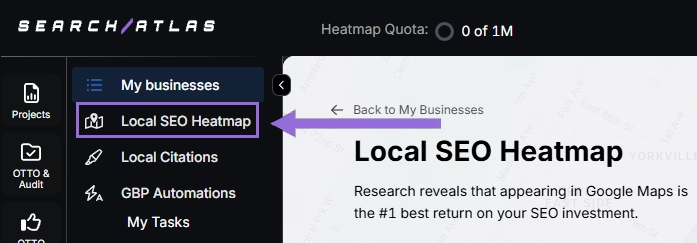
Add the keywords that are going to be tracked, choose between circle or rectangle to define the tracking area, and set the radius. We recommend:
- 3–5 miles → Use 3 layers or grids
- 10–25 miles → Use 4–5 layers or grids
The bigger the mile radius, the more layers or grids you should use. This recommendation increases grid density for wider coverage.
Schedule refresh intervals and choose specific times when your business is open. Avoid midnight or off-hours, as it may show lower ranks than actual performance.
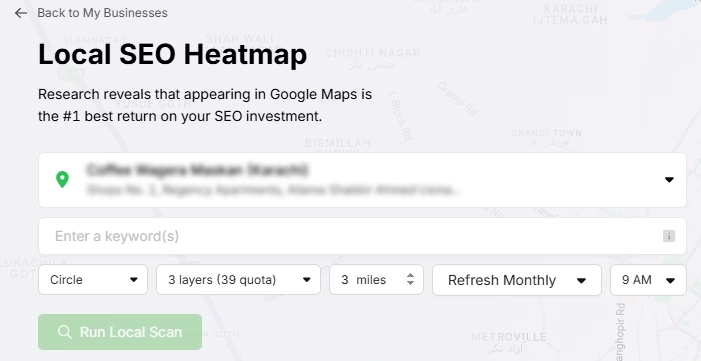
Click on the pins to omit unnecessary ones (e.g., uninhabited areas) to save quota and avoid skewed average ranks.
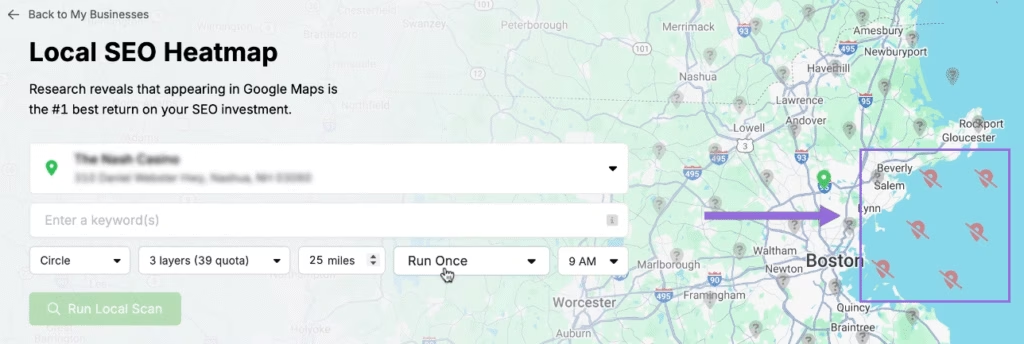
Editing Existing Reports
Click on an existing project and click on the top of the page.
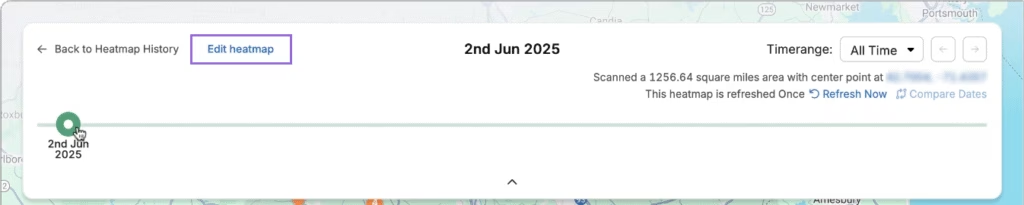
A timeline will be available to check the progress of the rankings over time. Click on Edit heatmap and you will be able to change all of the configuration.
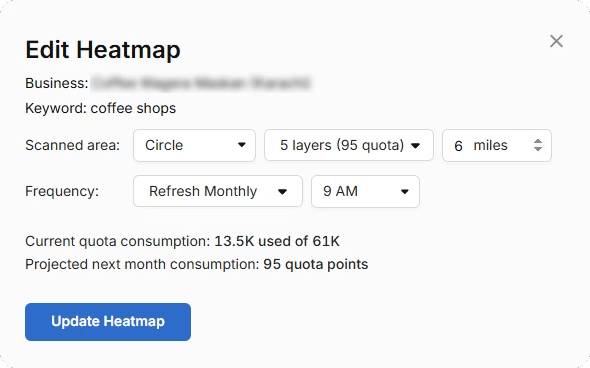
Compare Competitors
It’s possible to analyze how the business compares its rankings against each competitor in the area. Click on an individual pin you want to target.
A list of local competitors will pop up for the same keyword and pin. Click on Compare to choose which one you want to compare.
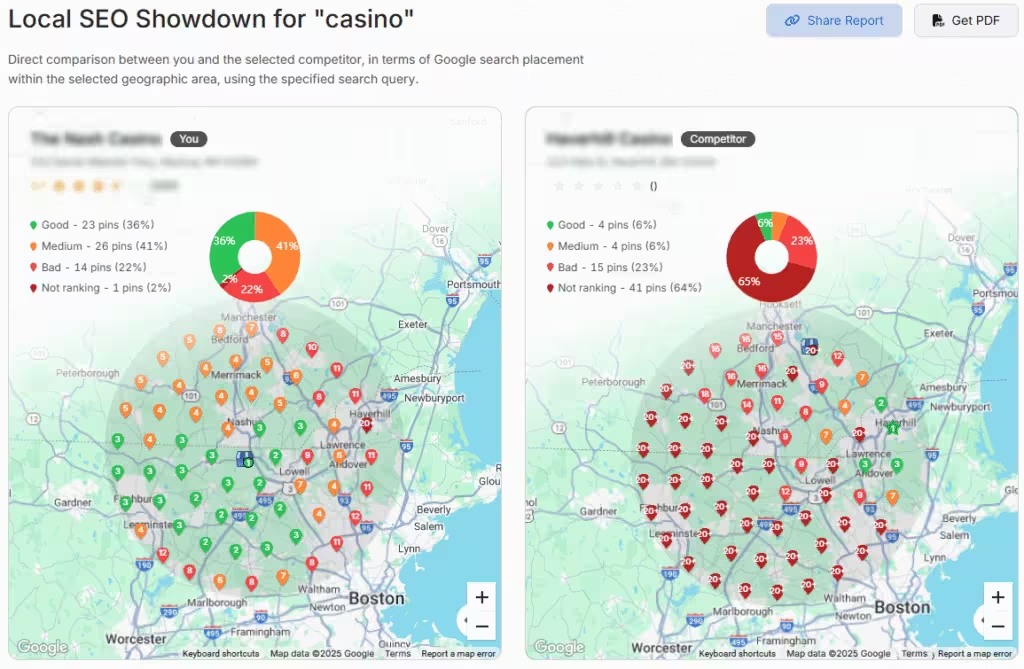
Your business and the selected competitor will be compared side by side. You can freely move the camera, zoom out, and zoom in to analyze all of the region.
Set Up Local Rank Tracker
Go to Keywords > Keyword Rank Tracker
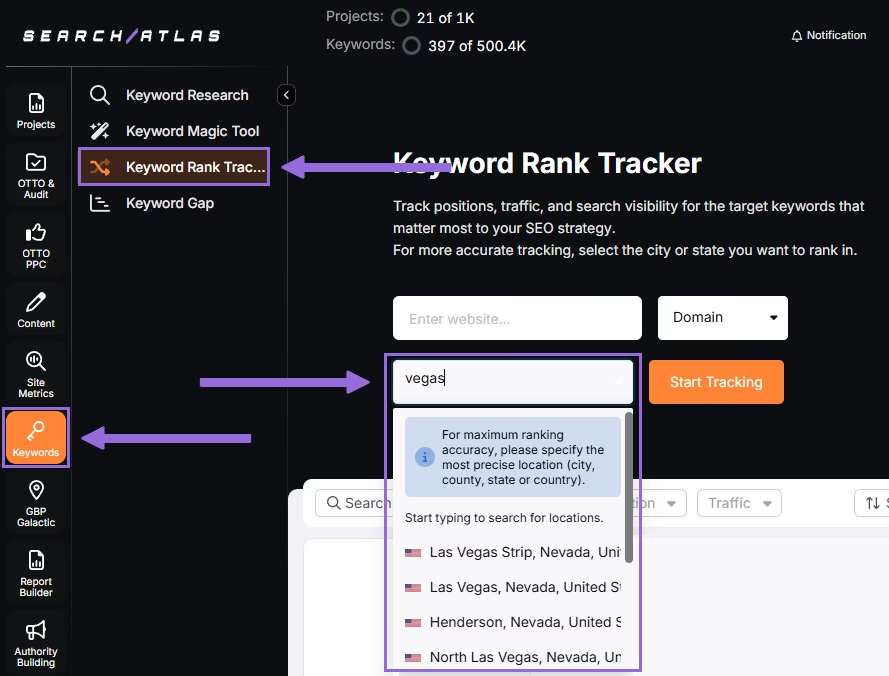
Enter the business’ website or target page, select the exact location being targeted, and click on Start Tracking.
Set, device preference, language, frequency, custom naming, and description of campaigns or view.
Add the local keywords from your Morningscore sheet.
Add Multiple Locations
If you have multiple businesses for the same project, click + Add New Location to track keywords for multiple locations in one report (e.g., Las Vegas and New York) and assign different keyword sets to each.
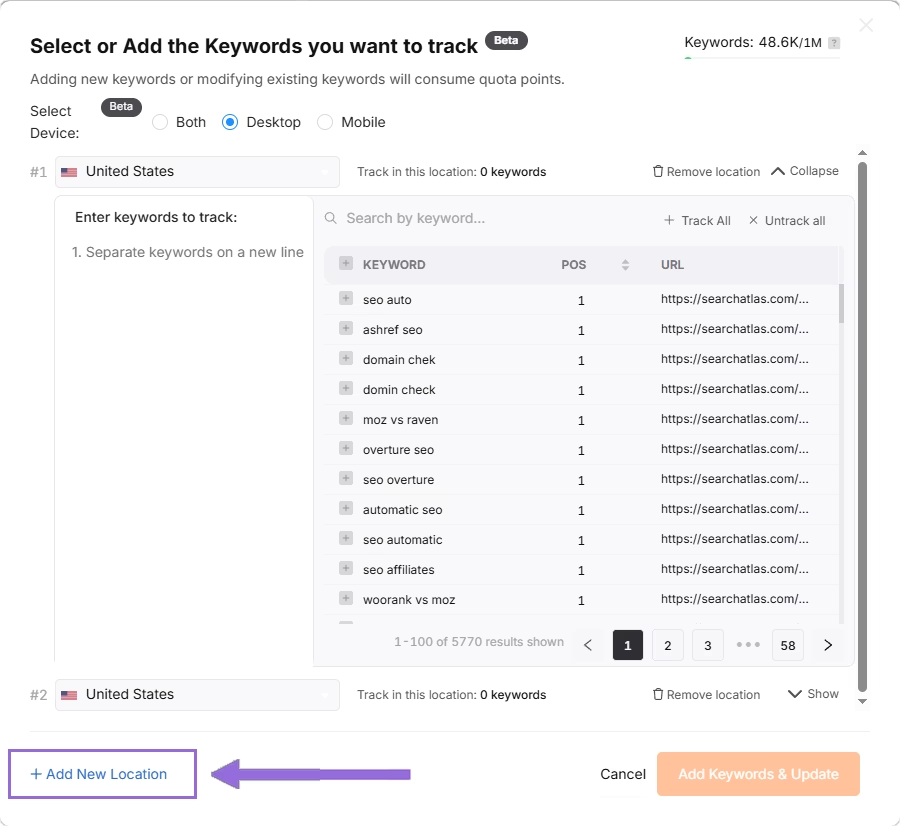
6. How to Import Content From CognitiveSEO to Search Atlas?
The procedure is simple and you have several ways to do it.
From CognitiveSEO
In Content Assistant, find your existing documents, click on the three dots in the corner of each, and click Download.
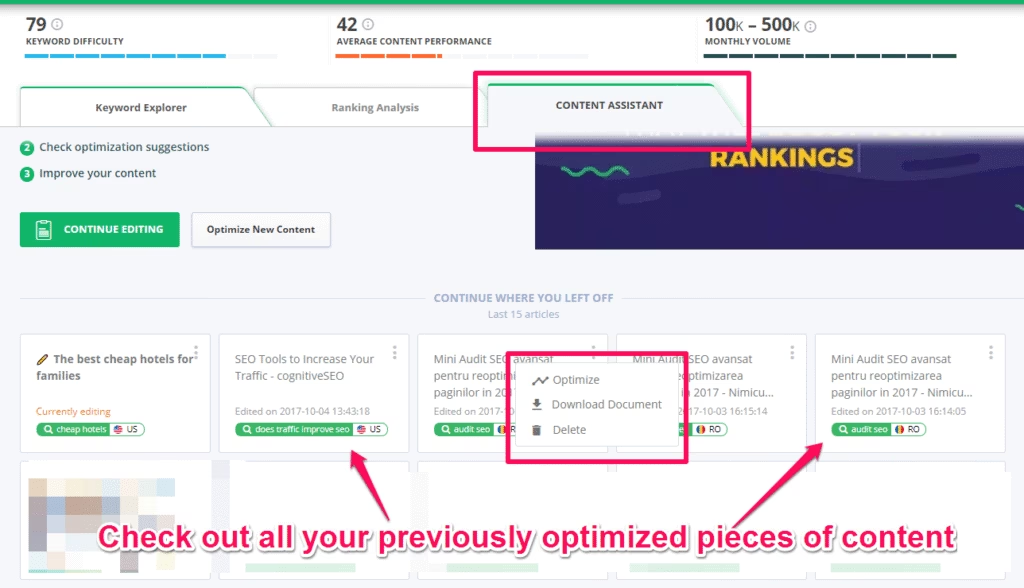
In Search Atlas
Now transfer your existing content into Search Atlas’s Content Genius editor.
In your Search Atlas main dashboard, navigate to Content > Content Genius.
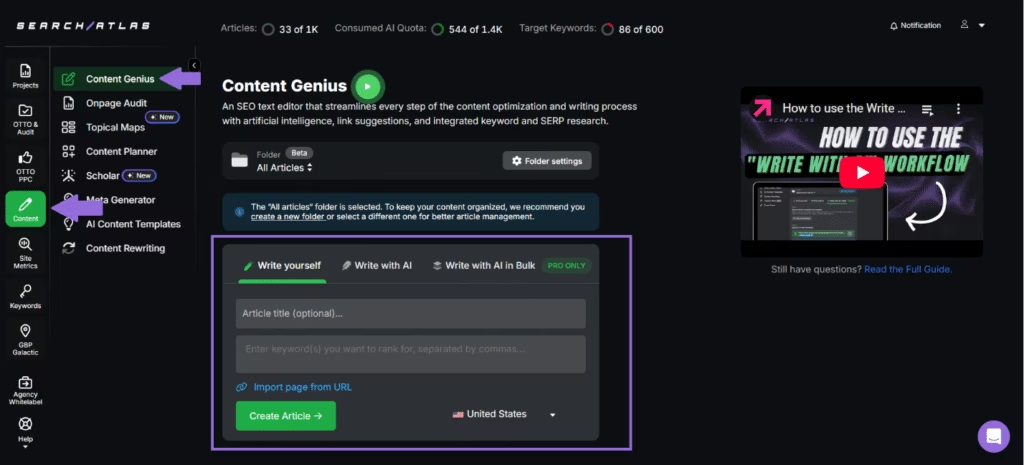
Click the Write Yourself option, then select Create Article.
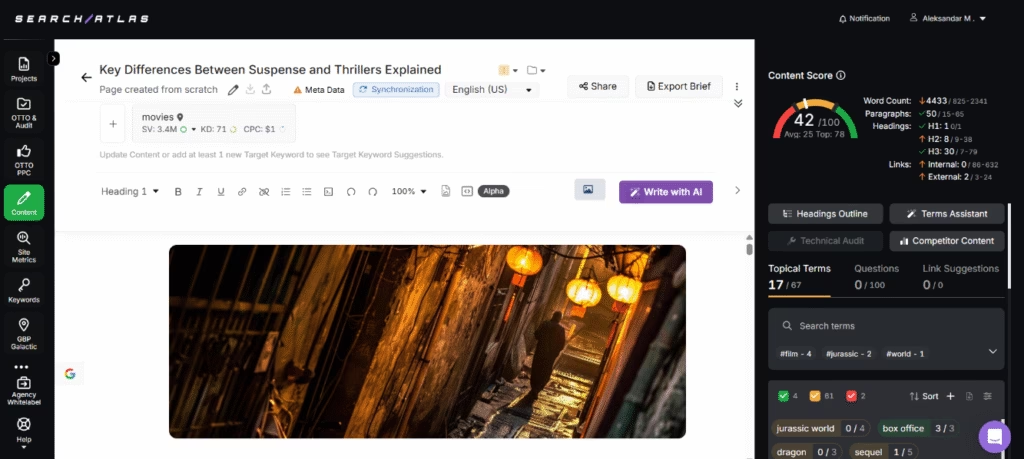
You can bring in your content in two ways:
- Direct Transfer: Copy and paste your article text directly from CognitiveSEO into the editor
- URL Import: Add the web address of your published content with your target keywords
Search Atlas will automatically find related keywords and topical terms for your content.
Using the URL Import Method
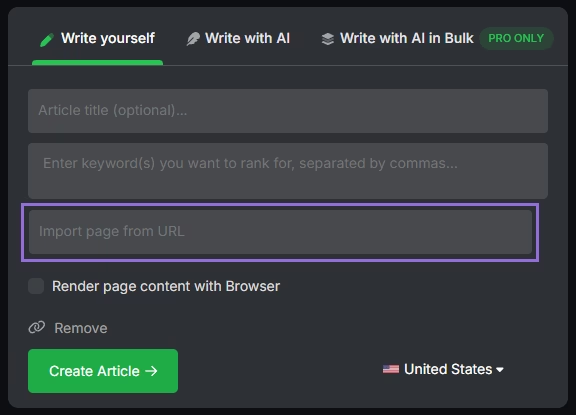
Add your article’s URL, include the main keywords you’re targeting, and click to import.
The platform will examine your content and suggest:
- Technical improvements
- Content structure enhancements
- Keyword optimization opportunities
7. How to Export Reports from CognitiveSEO and Set Up Reports in Search Atlas?
There’s no direct way to import reports from CognitiveSEO into Search Atlas, but you can still save reports from CognitiveSEO.
From CognitiveSEO
Create and download reports as usual.
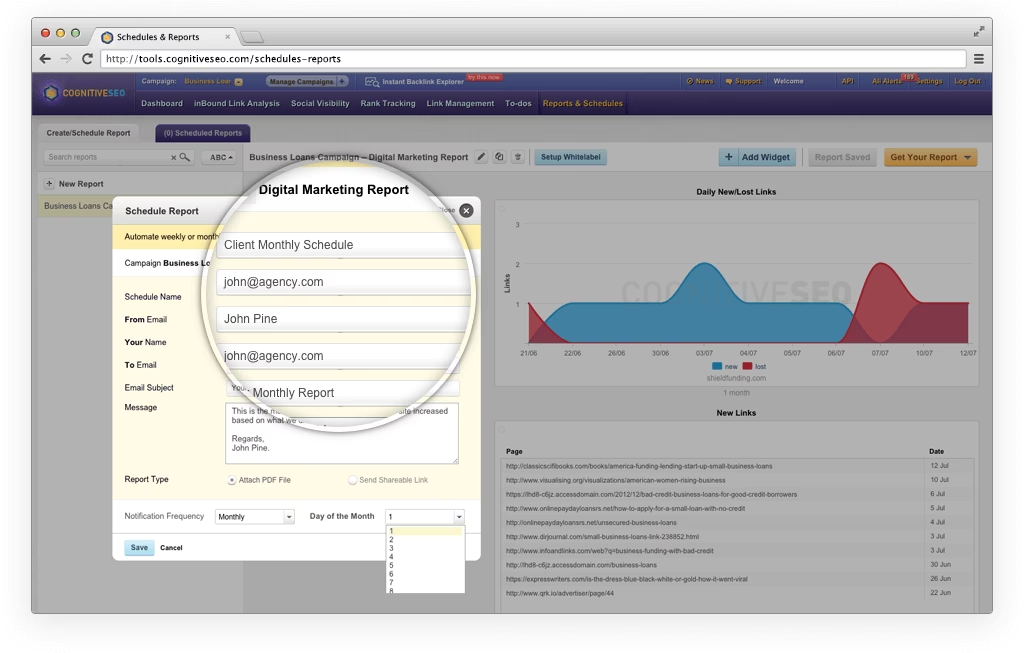
In Search Atlas
Go to Report Builder > Report List
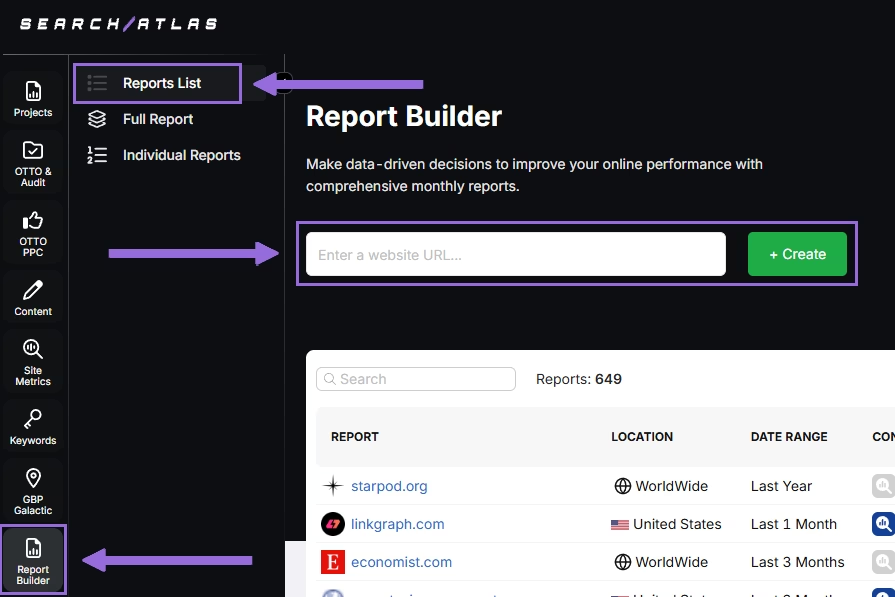
Choose the location, date range, and the widgets you want to report, like:
- AI Summaries
- Site Explorer
- OTTO SEO
- Orders & Tasks
- Google Analytics data
- Google Search Console data
- Facebook Ads
- Google Ads
- Google Business Profile
- Keyword Rank Tracking
Next, schedule the automated reporting by adding recipients, selecting the email frequency (weekly, monthly, or quarterly), and choosing what day of the week the report will be sent.
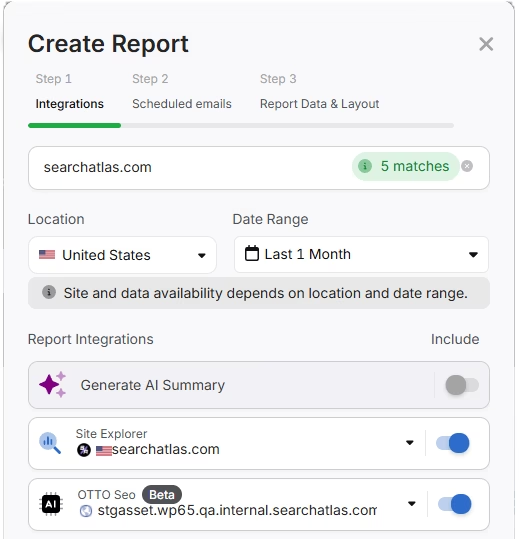
Choose between Default Layout and Custom Layout, and create the report.
Customize the Reporting
After creating the report, click Configure Report to change the Integrations, Scheduled emails, and Layout.
In Layout you can fully customize the report.
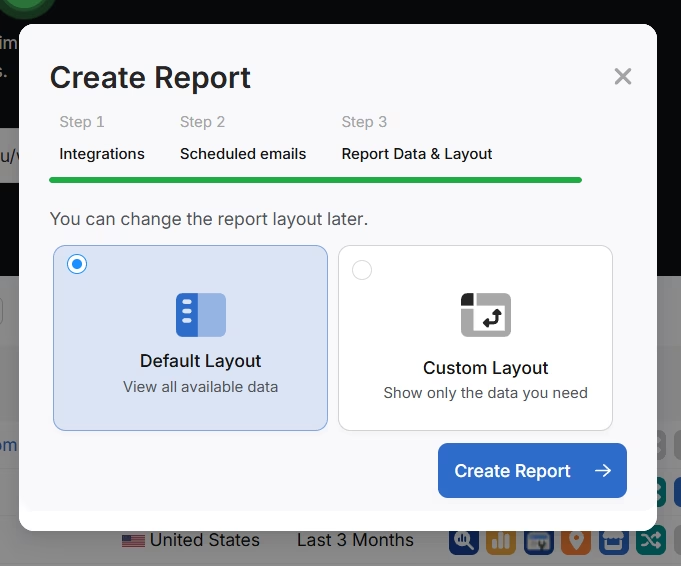
Click Add custom text to add your own text or HTML, enabling you to add your branding like logo, banner, and even links.
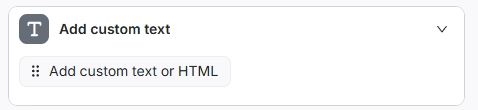
Scroll down and click and drag each metric to the report. You are free to choose any place to add the report.
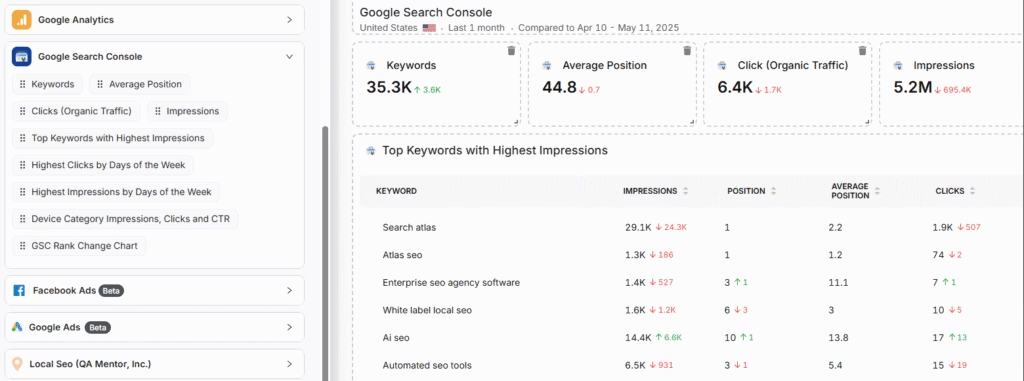
Add the AI Summaries
In the Integrations, you can add the AI Summary Overview.
These are automated overviews that quickly highlight the key points of your report, making it much easier for both you and your clients to understand the results.
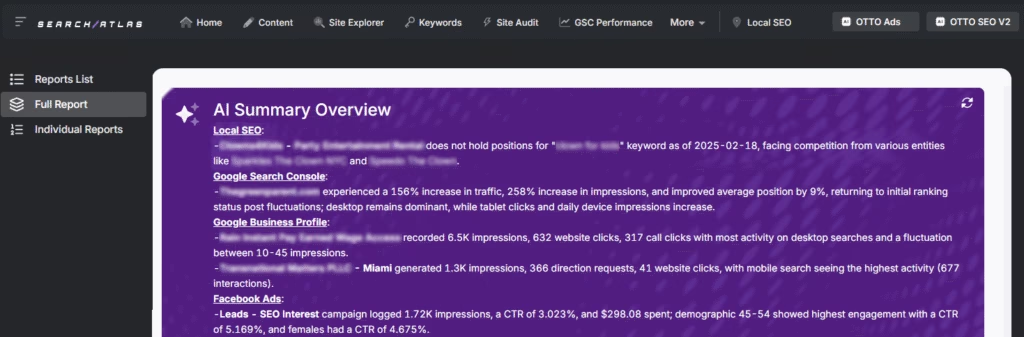
Creating a Local SEO Report
Click on Configure Report and navigate to the Local SEO and GBP Section. Integrate as many Local SEO projects and GBP Accounts as necessary for the report.
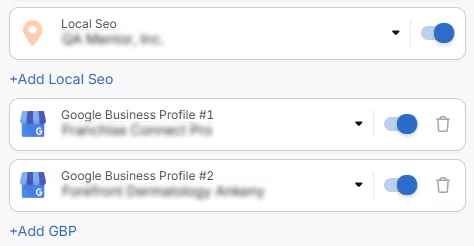
The previously configured heatmap for each Local SEO project will be automatically added to the report. They are fully customizable.
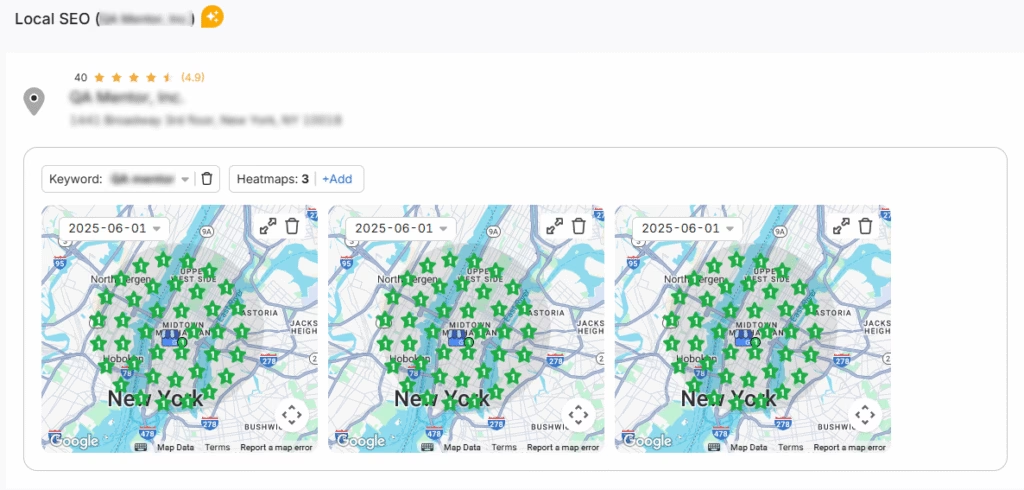
The GBP data will be automatically added to the report. Each metric is fully customizable.
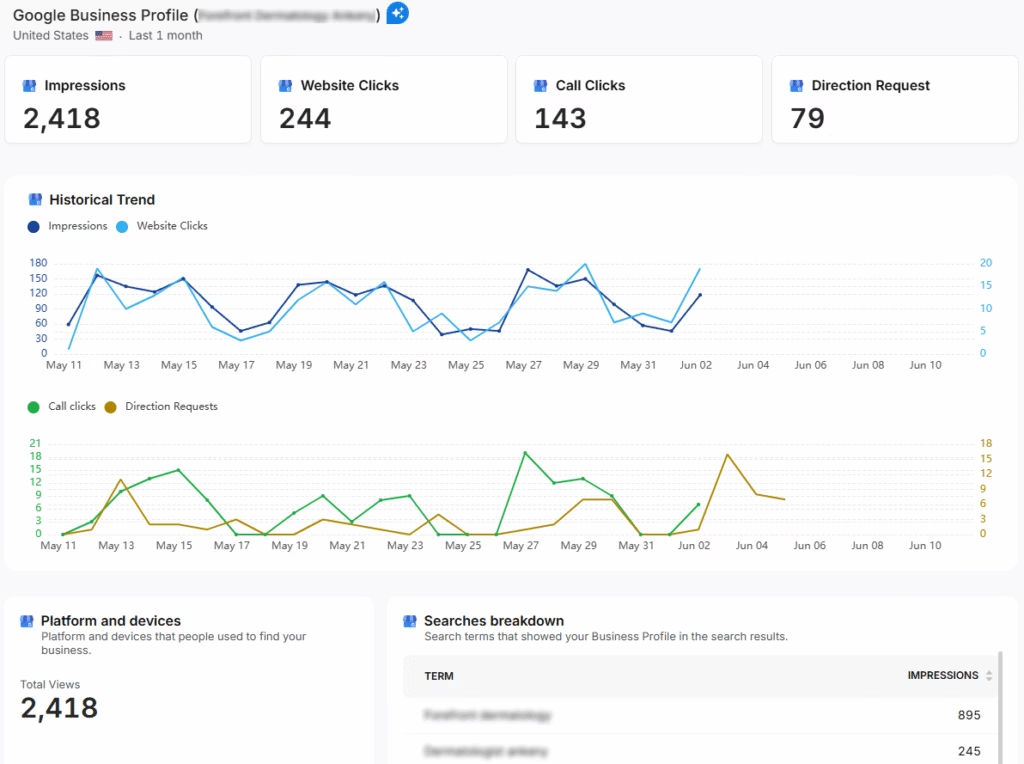
Sharing the Report
After configuring your report, download the report as a .PDF, or share via Share URL or Get iFrame Code.
IFrame Code is an HTML element that allows you to embed another HTML page within your own.
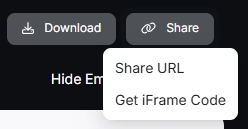
White Label Reporting
Search Atlas enables you to completely white-label your dashboard and URL.
Go to Agency White Label and set your custom dashboard URL and logo.
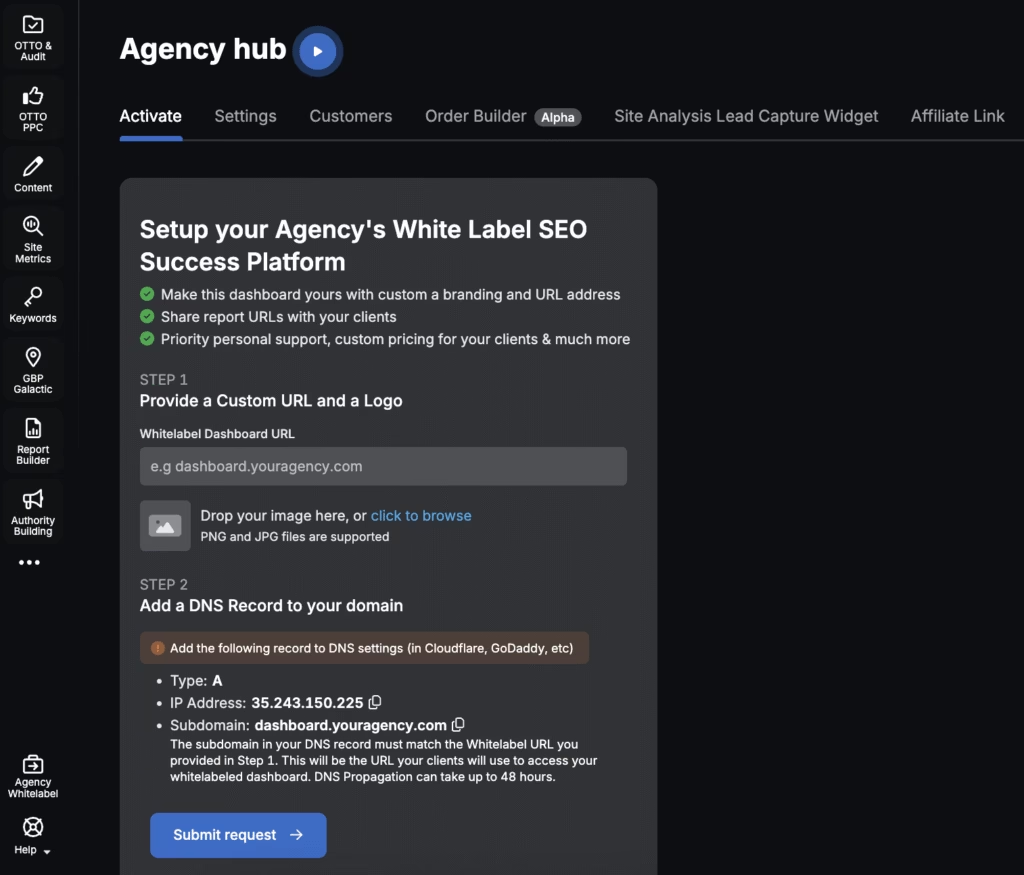
When you share your report via Shareable URL, it w
8. How to Enable Automated SEO Optimization in Search Atlas?
CognitiveSEO doesn’t include an AI SEO assistant.
With Search Atlas, you can set up OTTO SEO, the AI agent that automates nearly every SEO task, including technical audits, on-page optimization, link building, content creation and optimization, Local SEO and GBP optimization, and more.
Obs: It’s necessary to go through the Site Audit on your project before activating OTTO.
Go to Projects > + Add a Website

Select one of your projects that doesn’t have OTTO installed, or add a new website.

Select the GSC and GBP, and add the details about your business.

Next, proceed with the tutorial to install OTTO.

Installing OTTO on another CMS
Go to OTTO & Projects > Installation Guide. You will find short tutorial for:
- Google Tag Manager
- WordPress
- Shopify
- Webflow
- Squarespace
- ClickFunnels
- Wix
- GoHighLevel (GHL)
- Custom Installation

Here is a quick recap on how to install OTTO SEO on WordPress.
Go to your WordPress dashboard. Open the Plugins section. Search for “Search Atlas” in the plugin directory. Click Install Now, then activate the plugin.

Copy the API key provided during setup. Open the Search Atlas plugin settings by clicking the Search Atlas logo in the left-hand menu. Navigate to General Settings. Paste the API key into the Search Atlas API Key field and continue.

Copy the code provided in the next step. Return to your WordPress dashboard. Access the plugin settings again. In General Settings, check the Enable OTTO box. Paste the code into the OTTO Pixel UUID field. Save changes.

OTTO SEO now runs inside WordPress, automating fixes and SEO updates across your site.
How to Configure OTTO SEO?
Here is a quick tutorial on how to configure OTTO Autopilot and settings.
8. How to Leverage Search Atlas Onboarding Process?
Search Atlas offers multiple support channels to help you with any question or issue. Here is how to make the most of our onboarding process.
Watch Tutorial Videos
Search Atlas offers step-by-step tutorials on YouTube to help you set up reports, dashboards, and automations.
Book a 1:1 Onboarding Session
During your trial, you can schedule a 1:1 onboarding session directly from the dashboard. A product expert will help you customize your setup, connect integrations, and configure OTTO SEO for automation.
Follow the 7-Day Email Campaign
As soon as you start your free trial, you’ll receive a 7-day onboarding email sequence. Each email walks you through a core feature.
Technical Documentation
Access full technical docs via the Help Center for detailed instructions on using every tool. Everything is searchable and regularly updated.tep-by-step guides for every tool. All content is searchable and updated regularly.