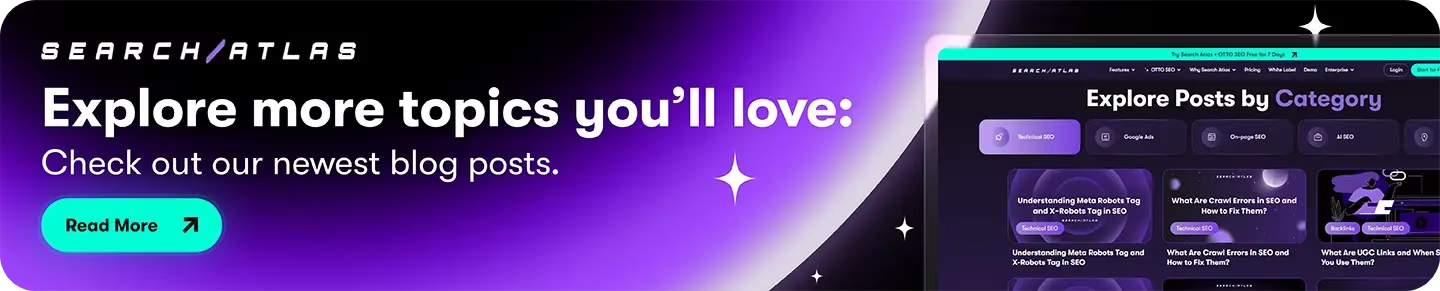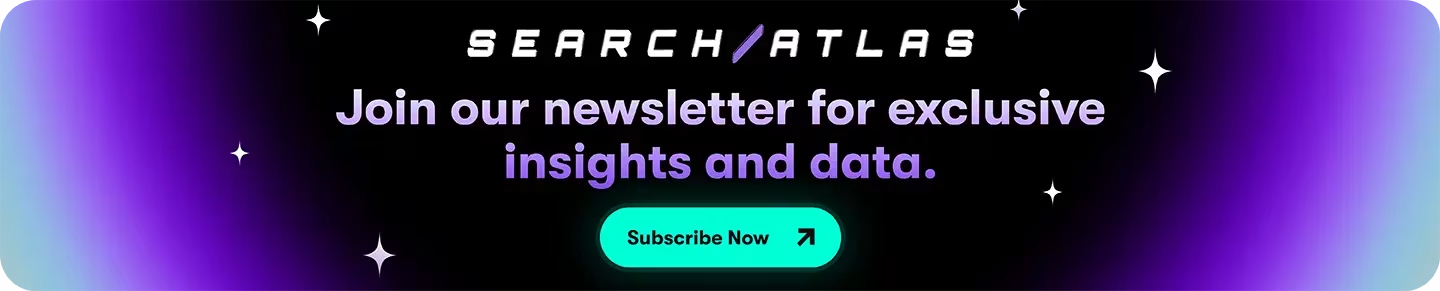Where Whitespark requires manual GBP management and separate tool purchases, Search Atlas delivers automated posting, AI-powered content generation, and comprehensive local tracking alongside technical SEO, competitor analysis, and content creation.
With OTTO SEO, the built-in AI assistant, you automate GBP post creation, Q&A management, review responses, and business listing updates across hundreds of locations. The platform includes AI content generation with 50+ templates, city-level keyword research, and automated citation services at $100 annually, versus Whitespark’s more expensive à la carte pricing.
This guide walks you through migrating from Whitespark’s limited local focus to Search Atlas’s complete SEO ecosystem, setting up comprehensive local keyword tracking, leveraging OTTO SEO for hands-off GBP automation, scaling your citation building at lower costs, and generating branded client reports with AI summaries and automatic delivery.
1. How to Import Local SEO Data and Set Up a GBP Project in Search Atlas
The first step is to move your keyword tracking data from Whitespark into the Search Atlas Local SEO Heatmap.
From Whitespark
Log in to your Whitespark account and navigate to Rankings > Export.
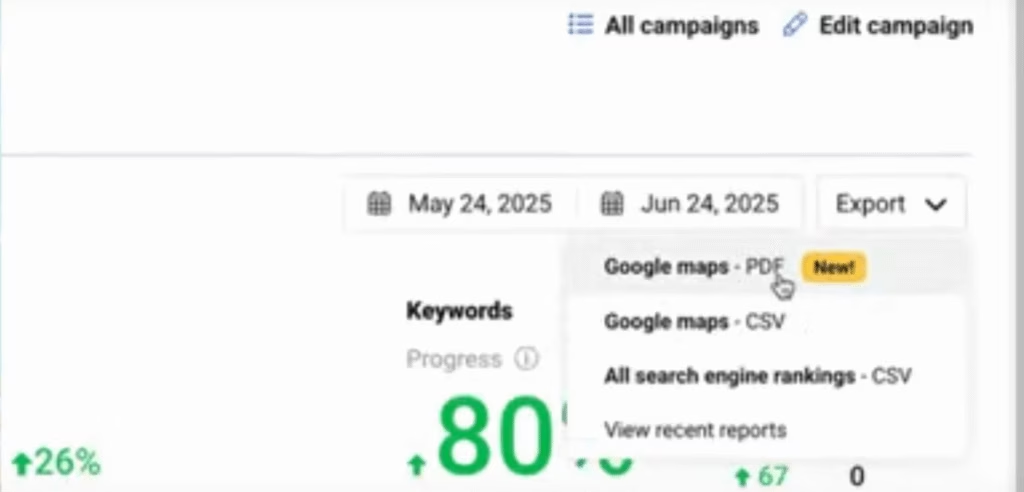
Choose your preferred data type (e.g., Google Organic, Google Maps, all search rankings data). Then choose a format (PDF or CSV). Download the file to your device.
Export your competitor data by going to Competitor Comparison > Export, customer activity data from the Reputation Builder for future reference, and Google Business Profile (GBP) data.
In Search Atlas
Go to Local SEO > Connect GBP, and link your verified listing.
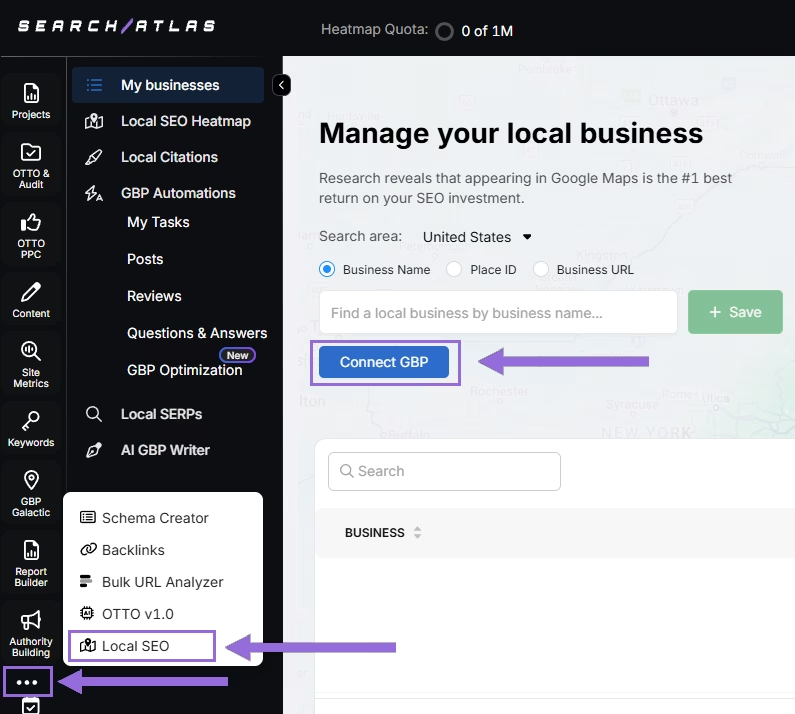
Authorize access and connect your verified property.
Select your Business
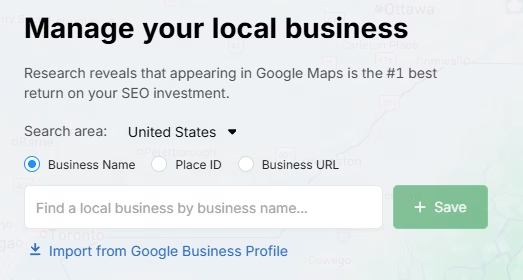
Search by business name, Place ID, business URL, or import via email invitation.
Click + Save to create your local SEO project.
Configure the Heatmap
After GBP is connected and the project saved, go to Local SEO > Local SEO Heatmap.
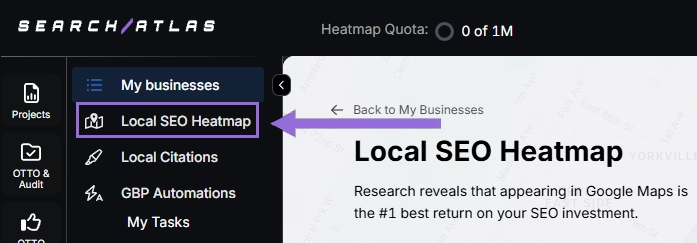
Add the keywords that are going to be tracked, choose between circle or rectangle to define the tracking area, and set the radius. We recommend:
- 3–5 miles → Use 3 layers or grids
- 10–25 miles → Use 4–5 layers or grids
The bigger the mile radius, the more layers or grids you should use. This recommendation increases grid density for wider coverage.
Schedule refresh intervals and choose specific times when your business is open. Avoid midnight or off-hours, as it may show lower ranks than actual performance.
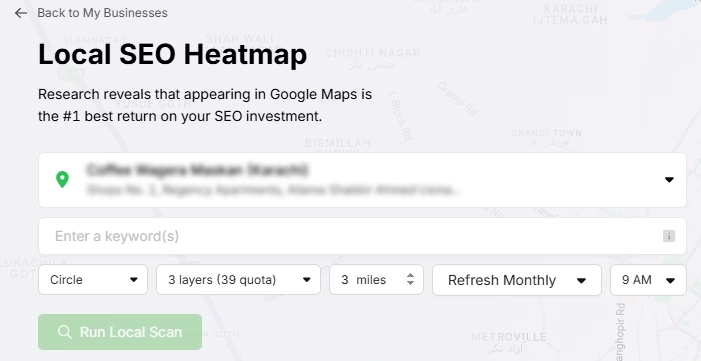
Click on the pins to exclude unnecessary ones (e.g., uninhabited areas) to conserve quota and prevent skewed average ranks.
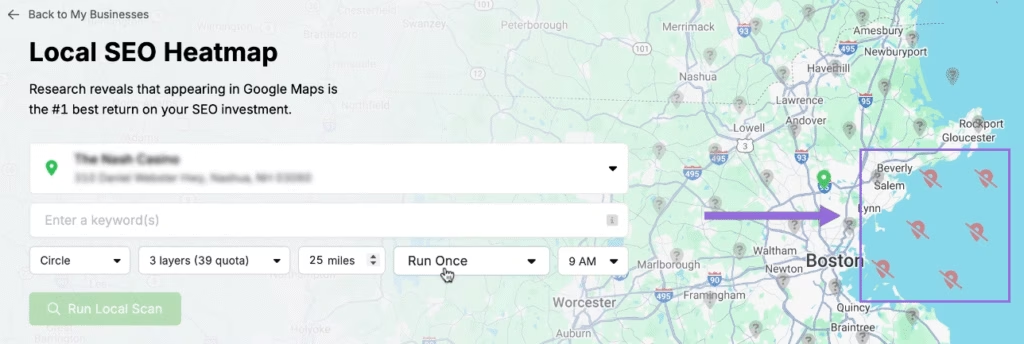
Editing Existing Reports
Click on an existing project and click on the top of the page.
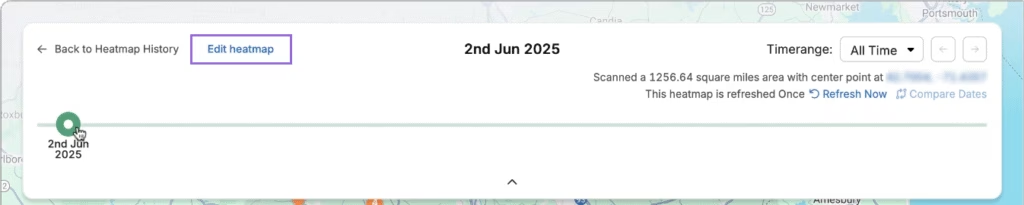
A timeline will be available to check the progress of the rankings over time. Click on Edit heatmap and you will be able to change all of the configuration.
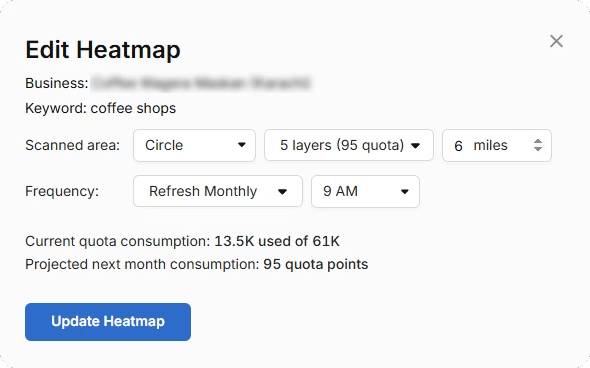
Compare Competitors
It’s possible to analyze how the business compares its rankings against each competitor in the area. Click on an individual pin you want to target.
A list of local competitors will pop up for the same keyword and pin. Click on Compare to choose which one you want to compare.
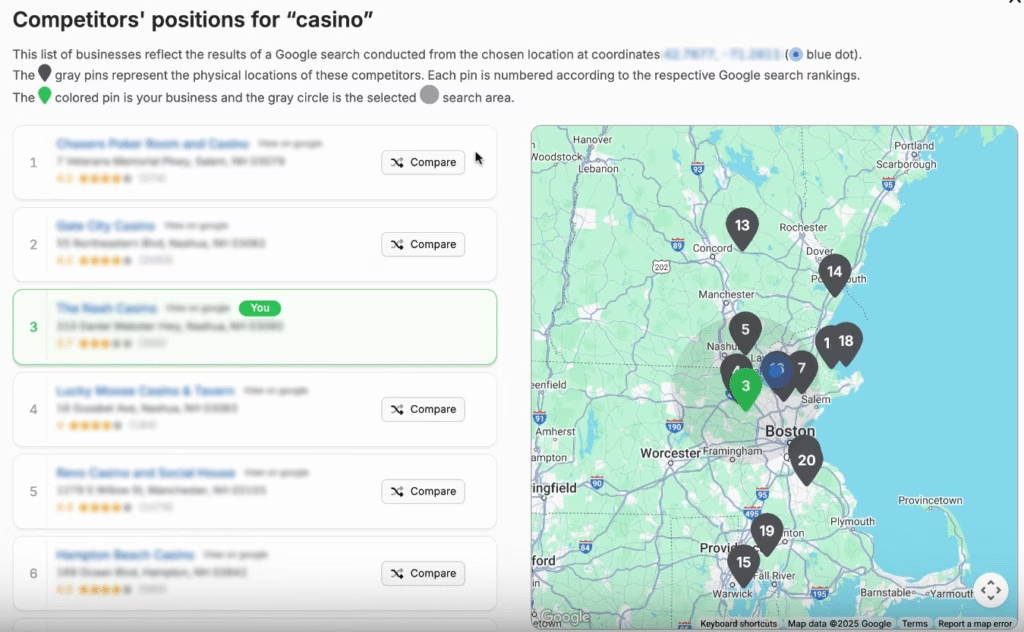
Your business and the selected competitor will be compared side by side. You can freely move the camera, zoom out, and zoom in to analyze all of the region.
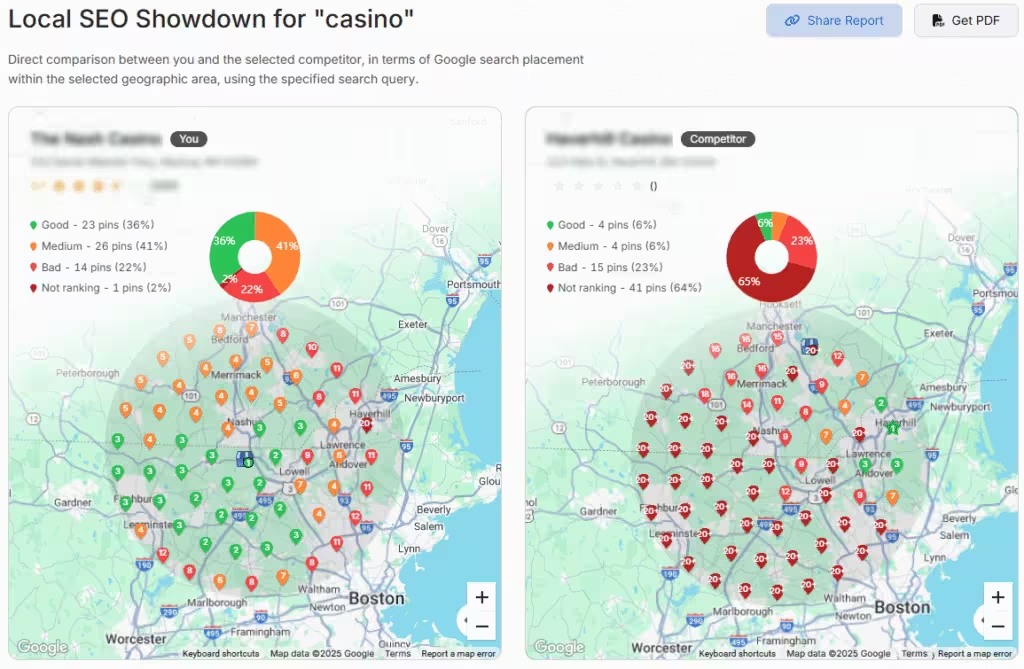
Set Up Local Rank Tracker
Go to Keywords > Keyword Rank Tracker
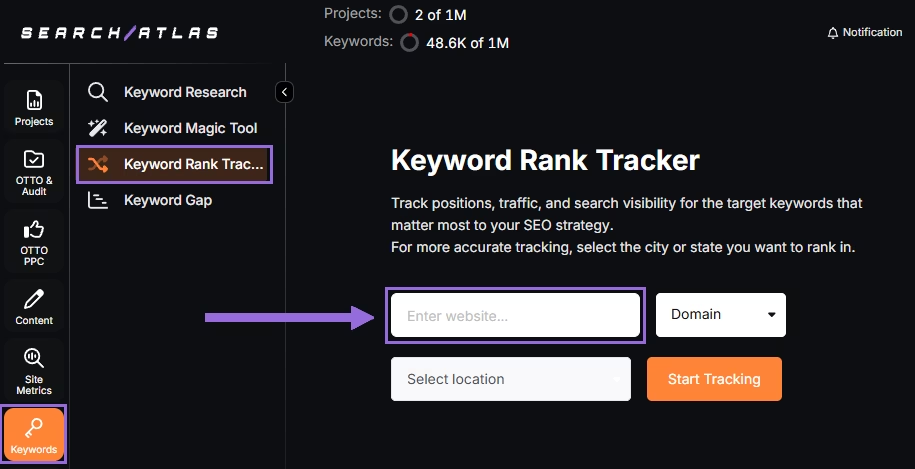
Enter your domain or target page, specify the target location (country, state, city, county, or province).
Example: Track rankings for searchatlas.com in Las Vegas, Nevada
Click Start Tracking and connect your Google Business Profile (GBP), if applicable. Enter the name of your project, description, language, and keyword refresh interval (Daily, Weekly, Monthly, or Custom).
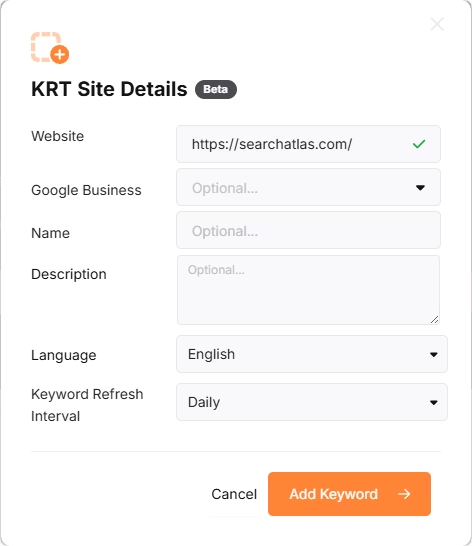
Search Atlas will automatically recommend keywords, and you can choose between selecting them or pasting keywords manually from the WhiteSpark CSV.
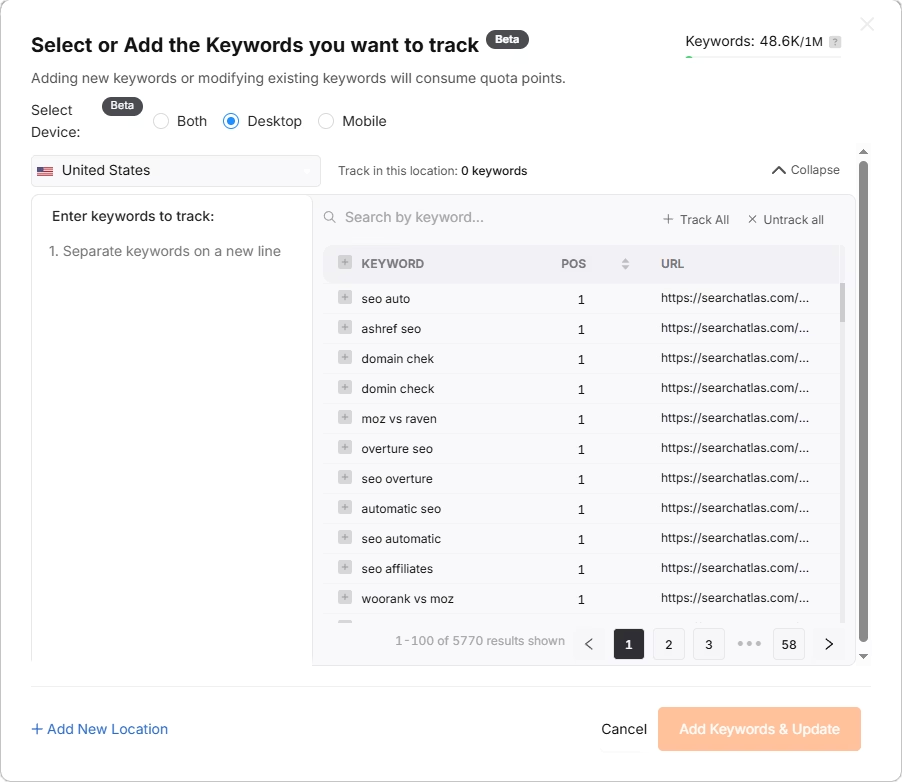
2. Setting Up Local Citation Building
Search Atlas offers a powerful tool for building local citations by submitting your business data to the 5 major data aggregator networks.
This is a one-time process paid for with Hyperdrive credits, not a recurring subscription.
From Whitespark
There is no need to export your Whitespark data to switch to Search Atlas, as our local tools handle everything automatically, but it can be useful to have the data.
In Whitespark, go to the Local Citation Finder and choose Opportunities or My Citations. Then click Export in the right corner of the table.
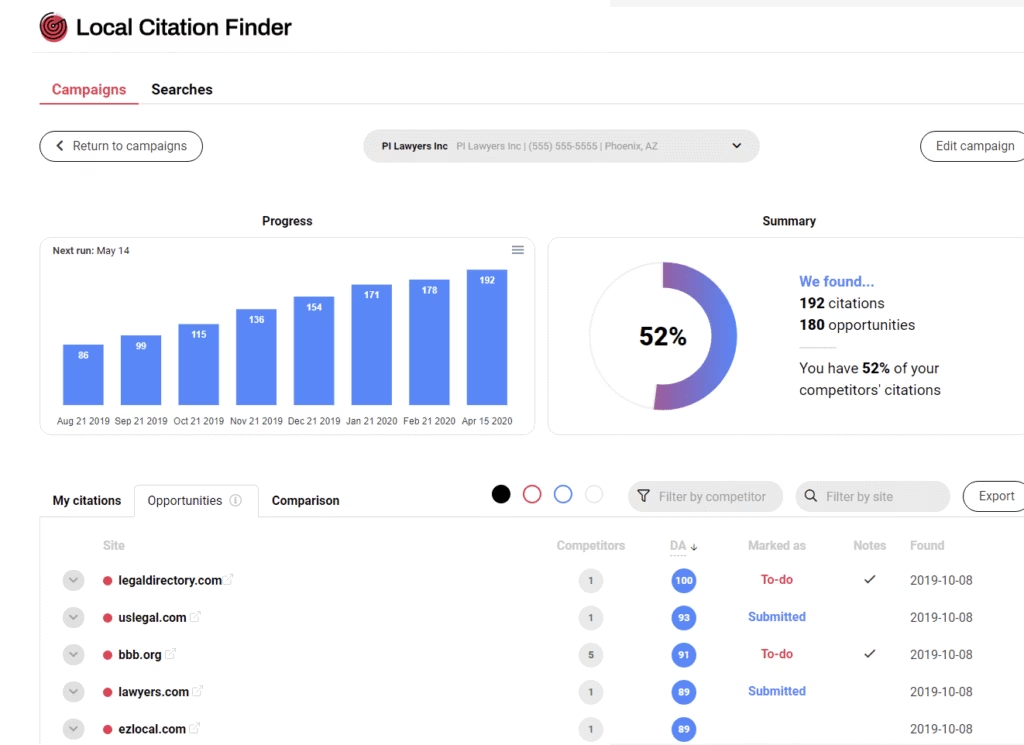
In Search Atlas
Go to Dashboard > GBP Galactic or Local SEO > Local Citations
Select the desired business name from the dropdown menu. Ensure the correct Google Business Profile is linked.
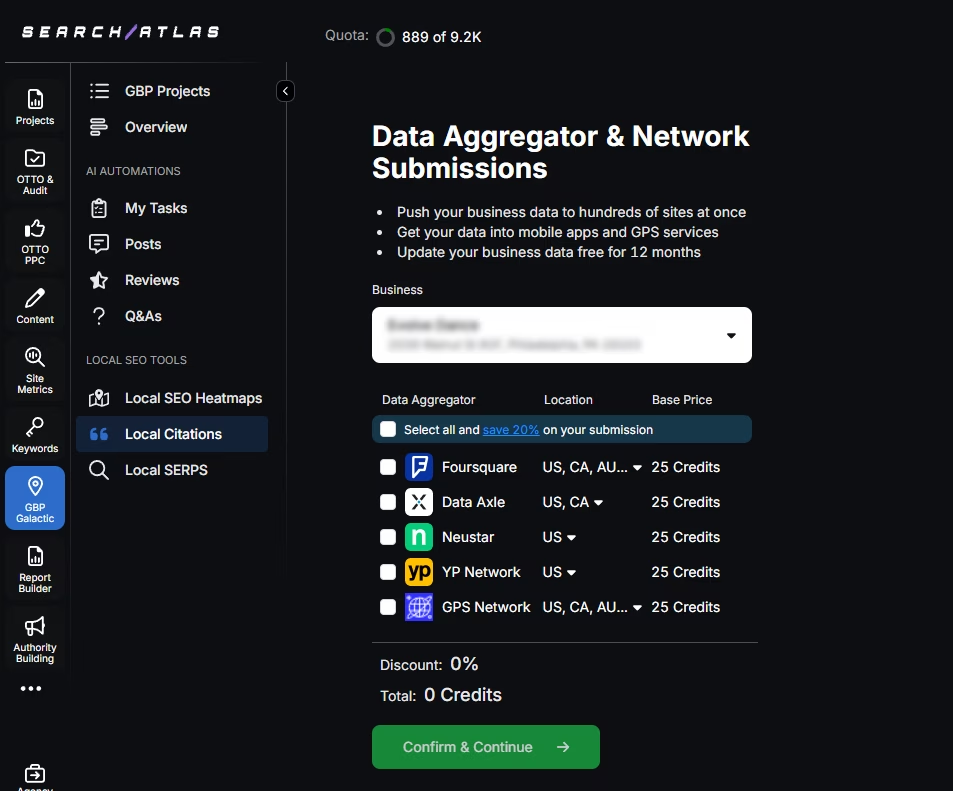
Choose the Data Aggregator Network(s) you want to submit to. The options are Data Axle, Foursquare, Neustar Localeze, Yellow Pages Network, and GPS Network.
Click the three dots to review the pre-filled business details and provide any additional details required.
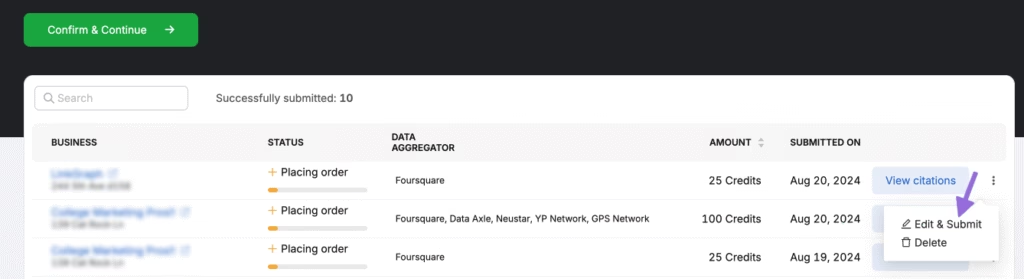
Click Submit to finalize the process.
The data will begin to appear on the Citation Listing screen.
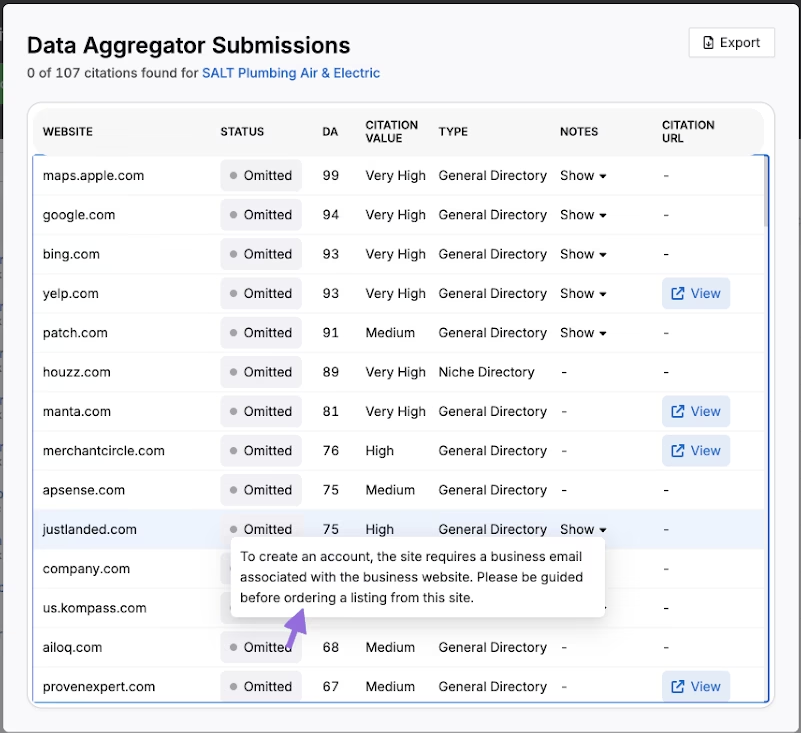
Post-Submission
The process spans approximately 40–45 days, depending on the aggregators. You can update submitted details later for free if needed.
A complete report with live and updated citations will be available after four weeks.
3. How to Enable Automated SEO Optimization in Search Atlas?
Whitespark doesn’t offer an AI SEO agent to automate Local SEO tasks.
With Search Atlas, you can set up OTTO SEO, the AI agent that automates nearly every SEO task, including technical audits, on-page optimization, link building, content creation and optimization, Local SEO and GBP optimization, and more.
Obs: It’s necessary to go through the Site Audit on your project before activating OTTO.
Go to Projects > + Add a Website

Select one of your projects that doesn’t have OTTO installed, or add a new website.

Select the GSC and GBP, and add the details about your business.

Next, proceed with the tutorial to install OTTO.

Installing OTTO on another CMS
Go to OTTO & Projects > Installation Guide. You will find short tutorial for:
- Google Tag Manager
- WordPress
- Shopify
- Webflow
- Squarespace
- ClickFunnels
- Wix
- GoHighLevel (GHL)
- Custom Installation

Here is a quick recap on how to install OTTO SEO on WordPress.
Go to your WordPress dashboard. Open the Plugins section. Search for “Search Atlas” in the plugin directory. Click Install Now, then activate the plugin.

Copy the API key provided during setup. Open the Search Atlas plugin settings by clicking the Search Atlas logo in the left-hand menu. Navigate to General Settings. Paste the API key into the Search Atlas API Key field and continue.

Copy the code provided in the next step. Return to your WordPress dashboard. Access the plugin settings again. In General Settings, check the Enable OTTO box. Paste the code into the OTTO Pixel UUID field. Save changes.

OTTO SEO now runs inside WordPress, automating fixes and SEO updates across your site.
How to Configure OTTO SEO?
Here is a quick tutorial on how to configure OTTO Autopilot and settings.
8. How to Leverage Search Atlas Onboarding Process?
Search Atlas offers multiple support channels to help you with any question or issue. Here is how to make the most of our onboarding process.
Watch Tutorial Videos
Search Atlas offers step-by-step tutorials on YouTube to help you set up reports, dashboards, and automations.
Book a 1:1 Onboarding Session
During your trial, you can schedule a 1:1 onboarding session directly from the dashboard. A product expert will help you customize your setup, connect integrations, and configure OTTO SEO for automation.
Follow the 7-Day Email Campaign
As soon as you start your free trial, you’ll receive a 7-day onboarding email sequence. Each email walks you through a core feature.
Technical Documentation
Access full technical docs via the Help Center for detailed instructions on using every tool. Everything is searchable and regularly updated.