Search Atlas offers a fully integrated SEO suite that goes beyond the link intelligence Majestic is known for.
While Majestic uses Trust Flow (TF) and Citation Flow (CF) to evaluate authority, Search Atlas incorporates these metrics and adds Domain Power (DP), a proprietary metric that provides a more accurate view of a site’s authority by using real-world performance data from Google Search Console (GSC).
This guide will walk you through transitioning your SEO workflows from Majestic to Search Atlas, showing you how to leverage Search Atlas’s site auditing tools, manage link building with the Digital PR and Link Exchange tools, automate technical SEO with OTTO SEO, and enhance your reporting.
1. What Is the Initial Setup in Search Atlas?
Start by configuring your workspace properly to enable seamless tracking, automation, and performance insights.
Create a New Project:
Log in to your Search Atlas account, scroll down in the main Dashboard, and click + Create new.
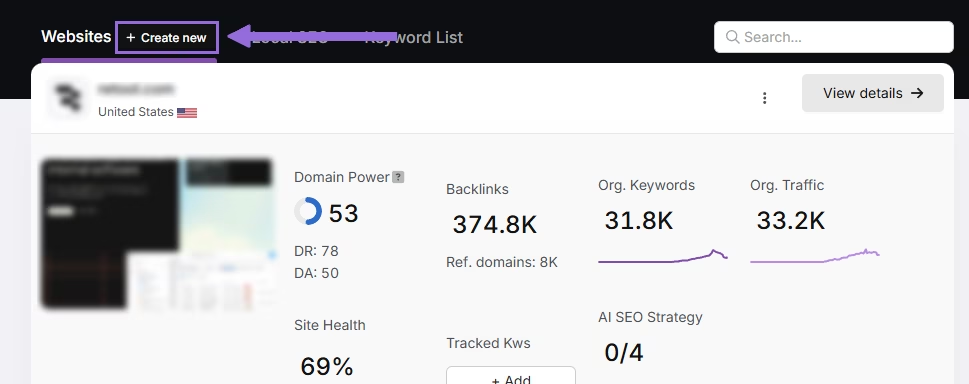
Enter your domain, select the target country, and optionally enter primary keywords for tracking.

Add or remove recommended keywords, and also add your main competitors. You will be able to change both of these options later.

Connect Key Integrations
Google Search Console (GSC)
Click on Site Metrics > All Sites > Connect GSC Account.

Authorize access and connect your verified property.
After GSC is connected, go to Manage Sites.

A slider will appear showing all imported GSC properties (they are disabled by default). Find your domain and then click Enable.

Google Analytics 4 (GA4)
From your GSC Performance dashboard, click on Connect Google Analytics 4.

Select your GA property or connect your GA4 account. Authorize access and connect your verified property.

Once enabled, Search Atlas will link keyword data, impressions, CTR, and engagement metrics automatically.
You can use publicly shareable links for fast access to verification if needed.
2. How to Conduct a Site Audit on Search Atlas?
Majestic doesn’t offer a site audit feature. This is a new process inside Search Atlas.
Set Up Site Audit in Search Atlas
Go OTTO & Audit > All Audits > Site Auditor.
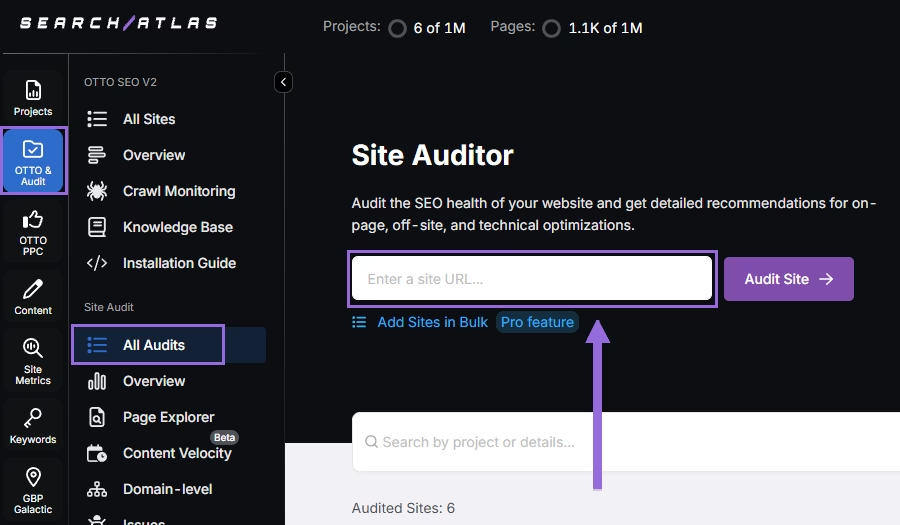
Enter your domain and configure the crawling features:
Configure crawling with the following options:
- User agent (use Search Atlas bot: recommends=ed for best accuracy)
- Number of pages to crawl (default is 100)
- Adjust crawl speed (default is 20 pages per second)
- Set crawl frequency (default is every 7 days)
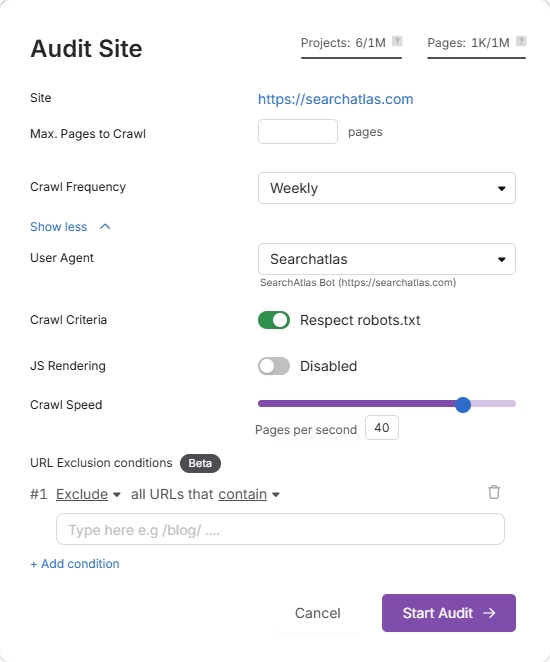
Run a full scan to launch the crawl across all pages under that domain.
Pro Plan Feature – Bulk Auditing:
For agencies or multi-site audits, go to Update Sites in Bulk and paste multiple domains to queue audits simultaneously.
This is ideal for auditing multiple projects quickly.
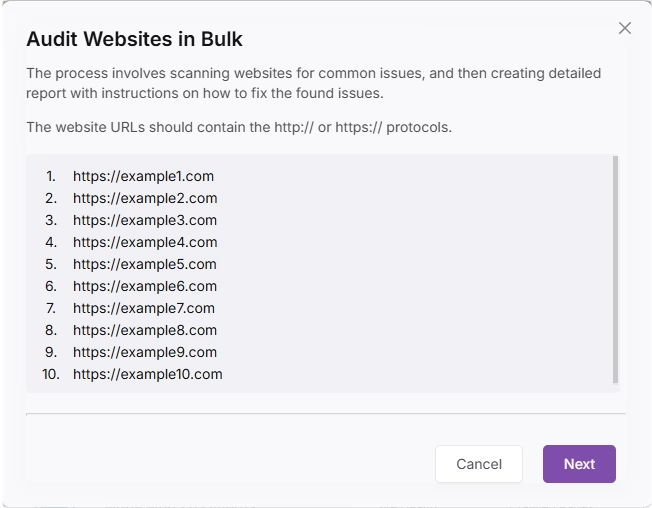
3. How to Manage and Track Outreach Campaigns in Search Atlas?
Search Atlas provides dedicated tools to help you manage and scale your outreach efforts through Campaigns and Link Building Exchange. These tools streamline prospecting, communication, and tracking.
Set Up Campaigns in Search Atlas
To create and run a campaign:
Navigate to Authority Building
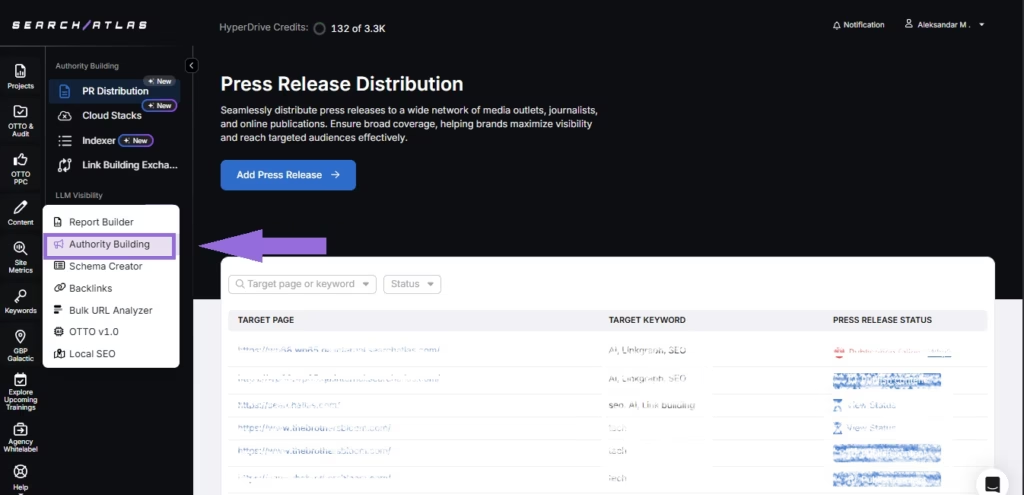
Go to Campaigns and Click + Create New Campaign
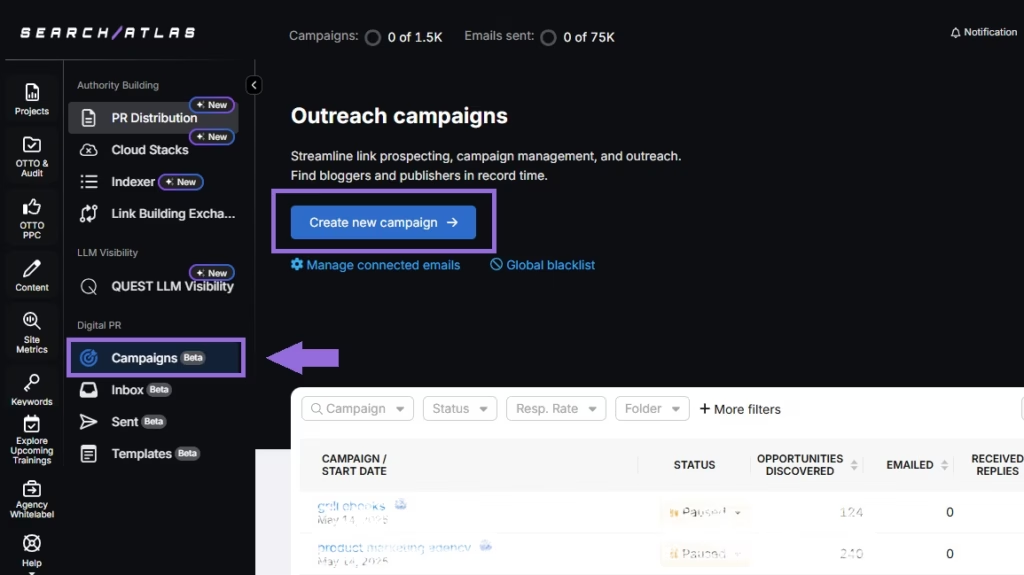
Name your campaign and Choose Keywords (up to 5) or Domains to find prospects.
Apply filters like TLDs, Domain Rating, or Traffic to narrow results.
Add any domains to the blacklist if needed.
Click Next Step to proceed.
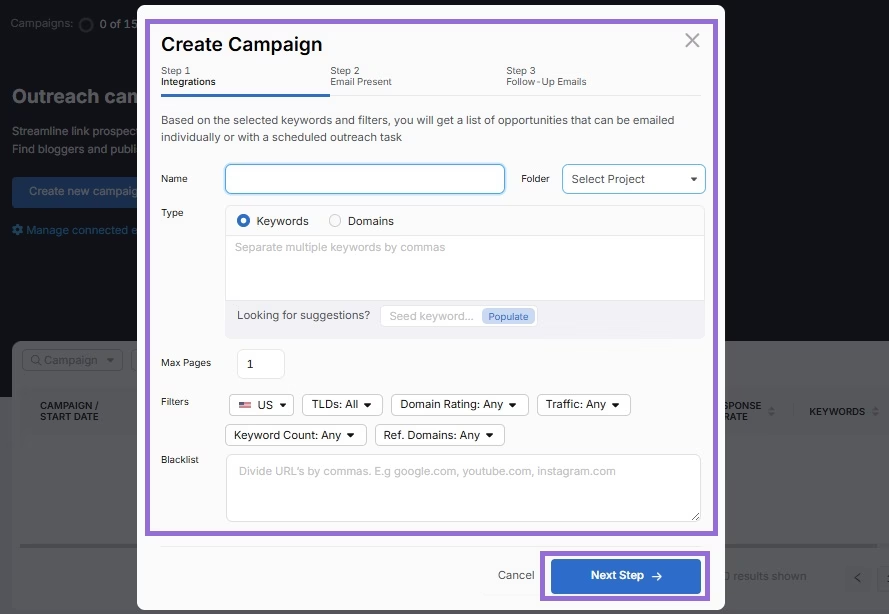
Select an email address as a sender. (Note: Ensure your email account is connected; see the next section for setup instructions.)
Select an existing template or create a new one.
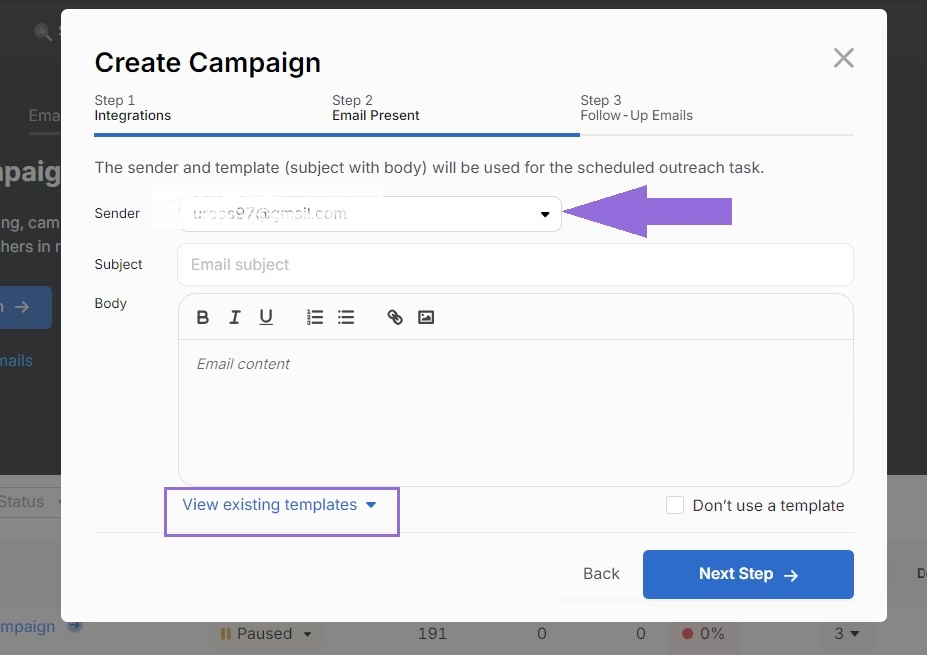
Launch the campaign.
Search Atlas will generate a list of prospects with contact details.
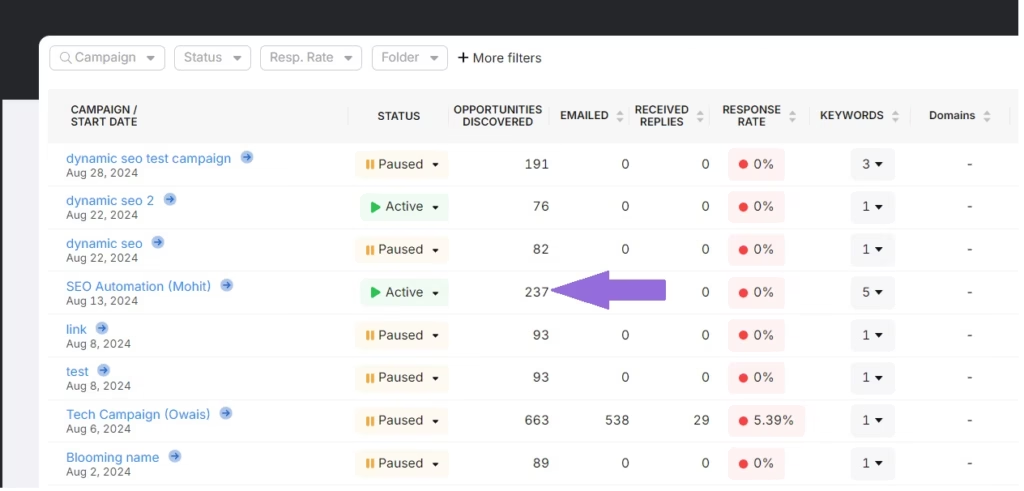
Connect and Manage Email Accounts
Enable 2-Step Verification for your Gmail account. Go to myaccount.google.com
- Click on Security on the left menu.
- Activate 2-Step Verification under How you sign in to Google.
- Go to Google’s App Passwords.
- Name it “Search Atlas” for easy identification.
- Click Create.
- Save the generated password.
Configure IMAP Access in Gmail settings
- Go to mail.google.com > Settings > See all settings > Forwarding and POP/IMAP
- Find IMAP access
- Mark Auto-Expunge on – Immediately update the server. (default)
You can now use your email on Search Atlas.
Configure Your Email for Outreach
Go to Authority Building > Campaigns.
Click Manage Connected Emails >+ Add New Email.
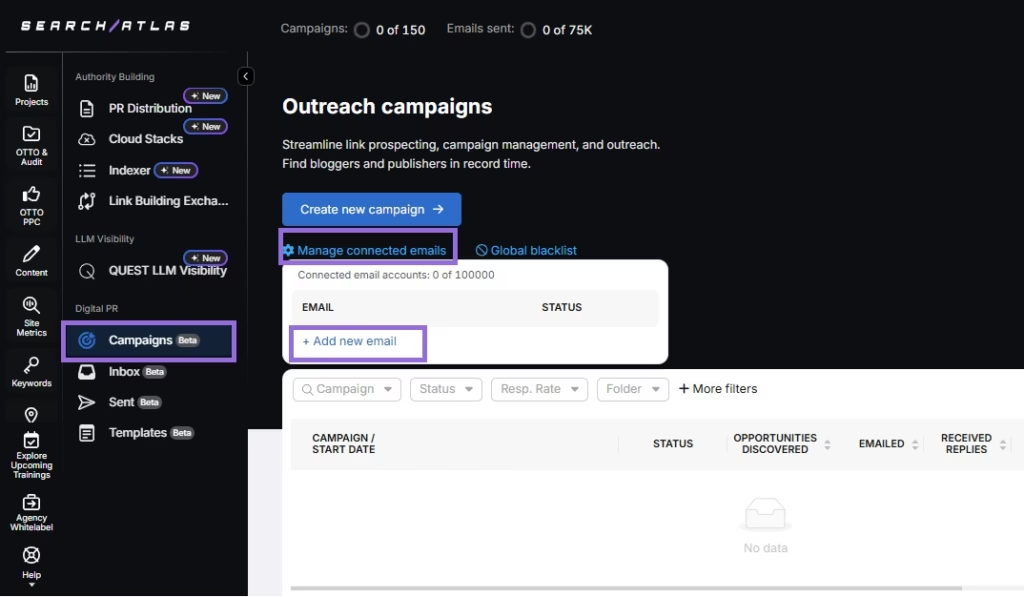
In the pop-up, choose Configure SMTP/IMAP.
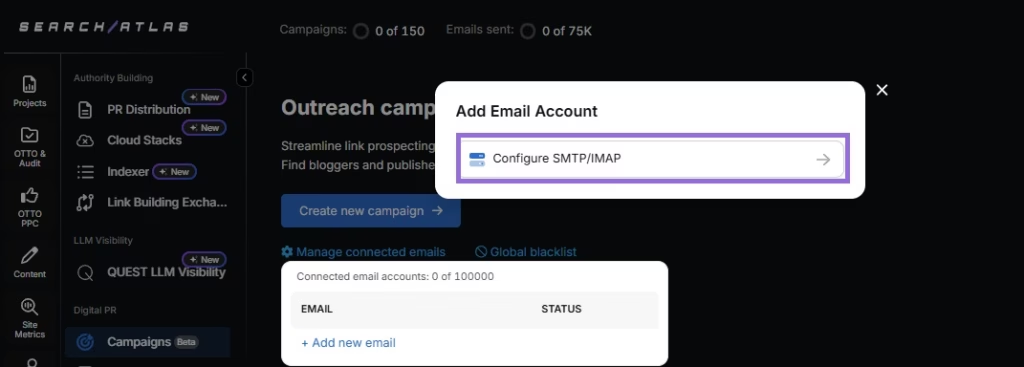
Enter your Gmail account and the app password you generated earlier.
Leave the SMTP and IMAP server settings as they are. Hit Connect.
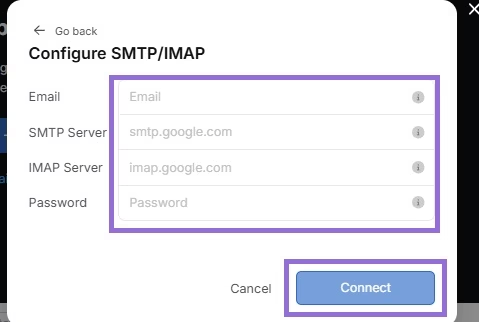
Repeat these steps to add more email accounts if needed.
Manage and Track Campaign Progress
Go to Authority Building > Campaigns to view ongoing campaigns.
Review the list of prospects generated during the campaign setup. Click View next to a prospect to open their detailed information and proceed with the next steps.
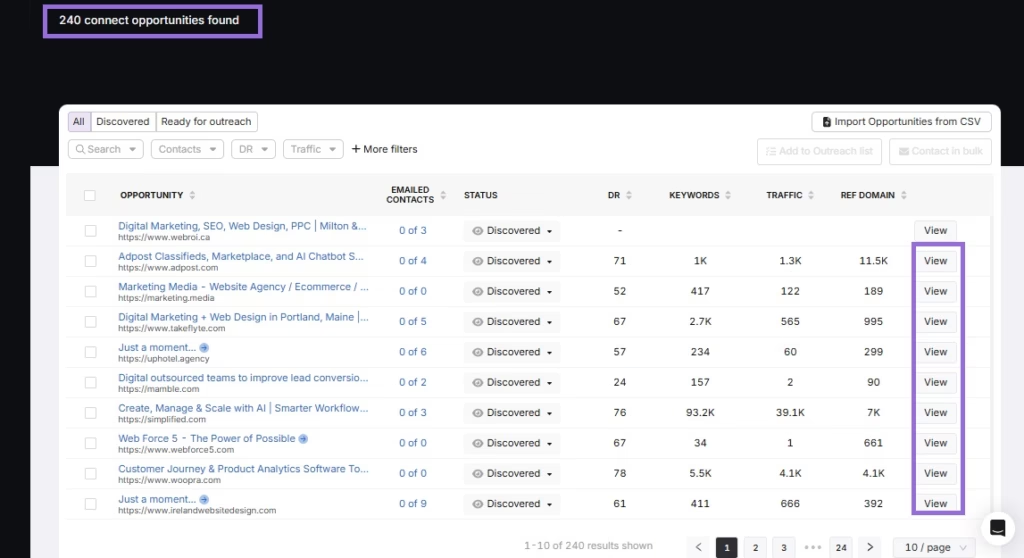
Add relevant sites to the Ready for Outreach list.

Go to Inbox to manage replies and sort conversations by Campaign, Status, or Milestones.
Track progress using milestones like Got a reply, Negotiation, Won, or Lost.
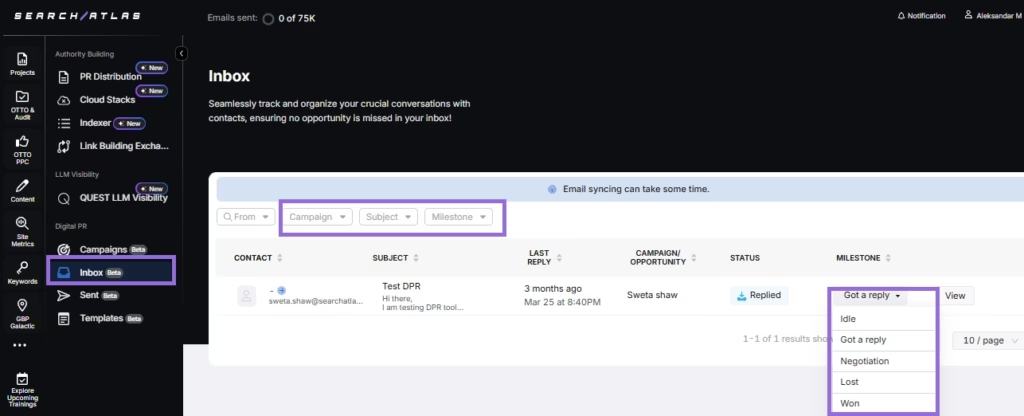
Link Building Exchange
This tool helps you find and manage link-building opportunities with other websites in a publisher exchange.
Go to Authority Building > Link Building Exchange.
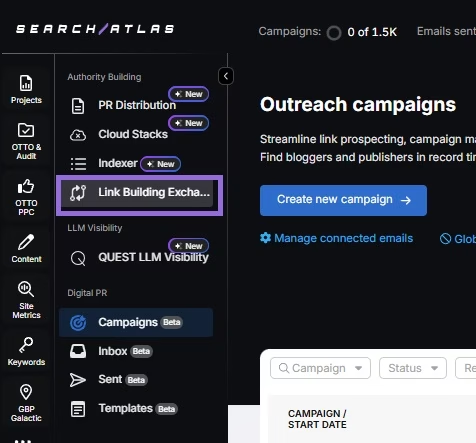
The tool redirects you to Link Laboratory to explore link-building opportunities.
Use filters to find websites relevant to your niche and authority requirements.
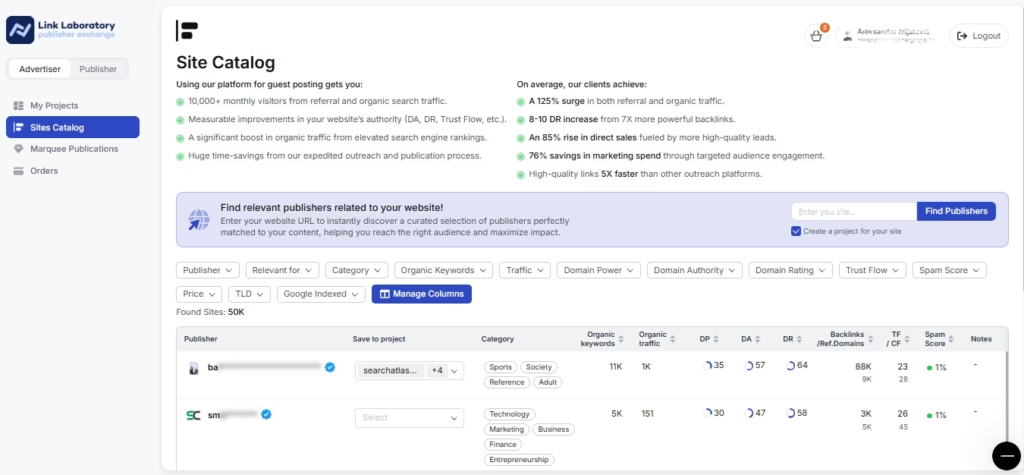
4. How to Enable Automated SEO Optimization in Search Atlas with OTTO SEO?
In Search Atlas, you can set up OTTO SEO to automate technical fixes, on-page optimization, and more. This is a new workflow not available in Majestic.
In Search Atlas
Obs: It’s necessary to go through the Site Audit on your project before activating OTTO.
Go to Projects > + Add a Website

Select one of your projects that doesn’t have OTTO installed, or add a new website.

Select the GSC and GBP profiles for the project and add your business details.

Follow the step-by-step tutorial to install the OTTO pixel on your website.

Installing OTTO on another CMS
Go to OTTO & Projects > Installation Guide. You will find short tutorials for:
- Google Tag Manager
- WordPress
- Webflow
- Squarespace
- Shopify
- ClickFunnels
- Wix
- GoHighLevel (GHL)
- Custom Installation

Here is a quick recap on how to install OTTO SEO on WordPress.
Go to your WordPress dashboard. Open the Plugins section. Search for “Search Atlas” in the plugin directory. Click Install Now, then activate the plugin.

Copy the API key provided during setup. Open the Search Atlas plugin settings by clicking the Search Atlas logo in the left-hand menu. Navigate to General Settings. Paste the API key into the Search Atlas API Key field and continue.

Copy the code provided in the next step. Return to your WordPress dashboard. Access the plugin settings again. In General Settings, check the Enable OTTO box. Paste the code into the OTTO Pixel UUID field. Save changes.

OTTO SEO now runs inside WordPress, automating fixes and SEO updates across your site.
How to Configure OTTO SEO?
Here is a quick tutorial on how to configure OTTO Autopilot and its settings.
5. How to Use the Wildfire Tool on Search Atlas?
WILDFIRE is an advanced link-building system that automates high-quality backlink acquisition through a 2:1 exchange, connecting you with topically relevant websites.
There are no steps to take in Majestic, as it does not include a similar tool.
In Search Atlas
Navigate to OTTO & Audit and select your crawled website.
In the Overview section, go to Authority Building (Hyperdrive) > WILDFIRE.
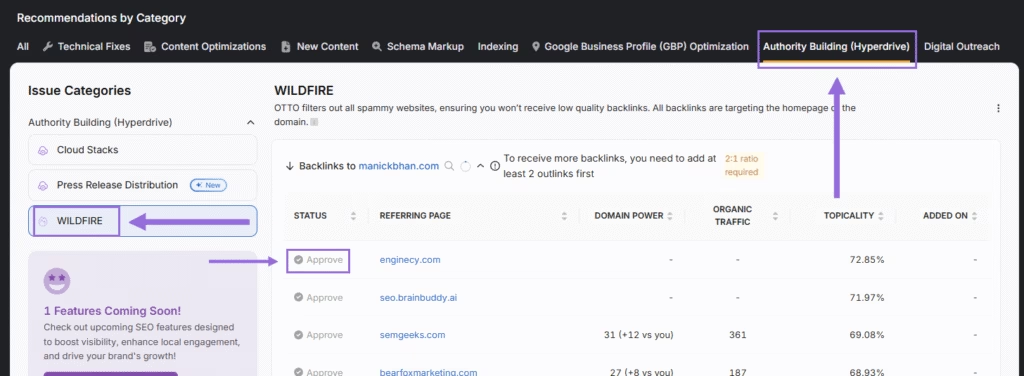
Configure your link exchange by adding 2 outbound links to relevant websites and earning 1 inbound links from related domains.
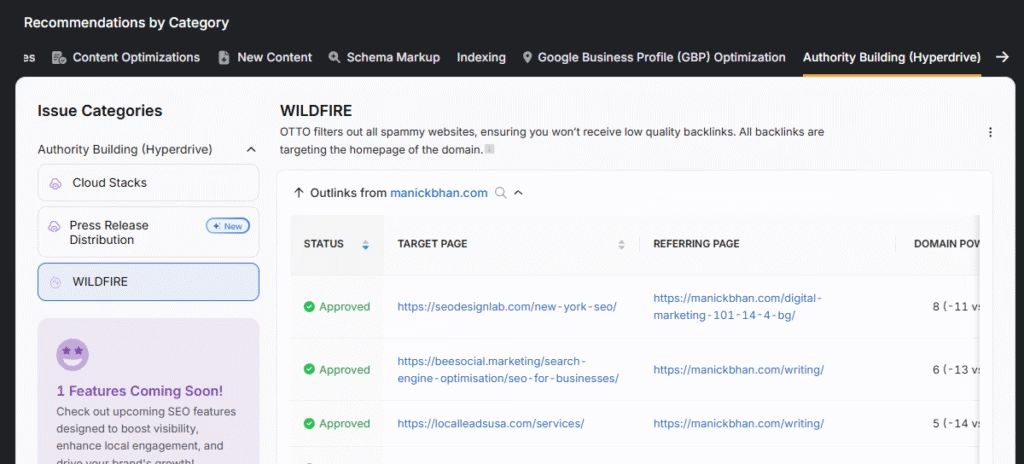
6. How to Set Up Reports in Search Atlas?
You cannot directly transfer reports from Majestic to Search Atlas. Save your Majestic reports for reference, then use the Report Builder in Search Atlas to create automated reporting workflows.
From Majestic
Go to Reports > Download and hit Prepare Download for:
- Backlinks
- Filtered Backlinks
- Referring Domains
- Anchor Text
Configure the download options if applicable.
Go to Report Builder > Report List
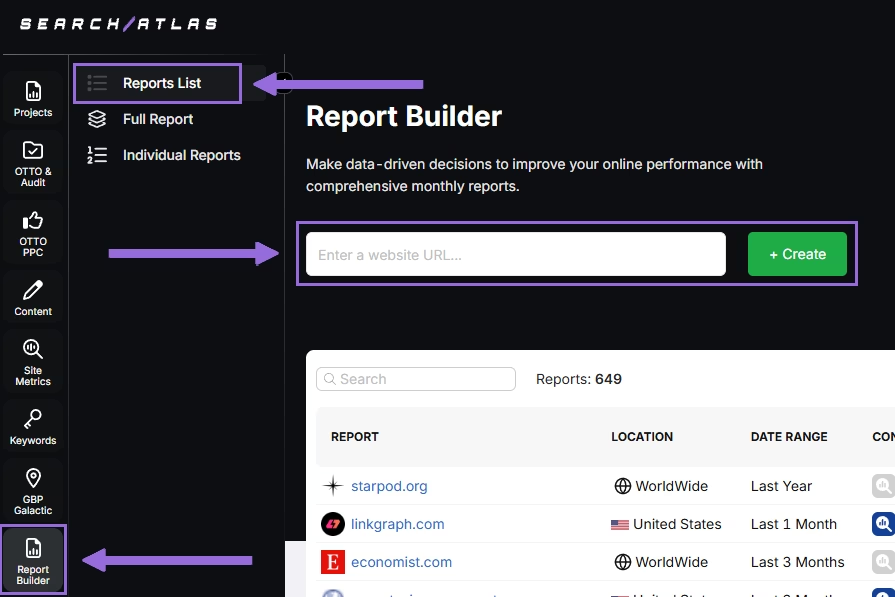
Choose the location, date range, and the widgets you want to report, like:
- AI Summaries
- Site Explorer
- OTTO SEO
- Orders & Tasks
- Google Analytics data
- Google Search Console data
- Facebook Ads
- Google Ads
- Google Business Profile
- Keyword Rank Tracking
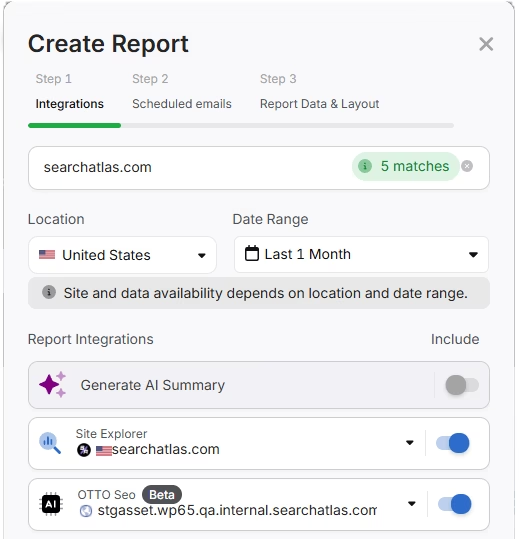
Next, schedule the automated reporting by adding recipients, selecting the email frequency (weekly, monthly, or quarterly), and choosing what day of the week the report will be sent.
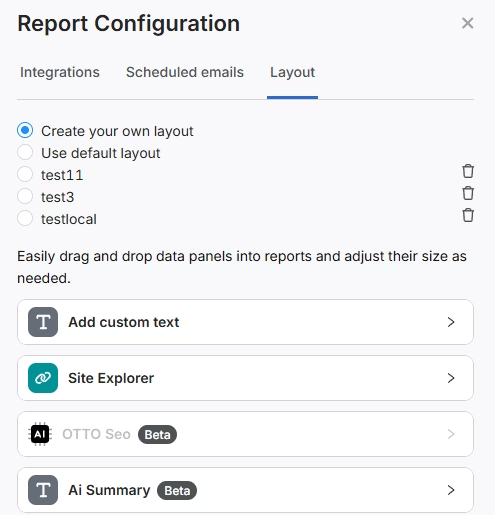
Choose between Default Layout and Custom Layout, and create the report.
Customize the Reporting
After creating the report, click Configure Report to change the Integrations, Scheduled emails, and Layout.
In Layout you can fully customize the report.
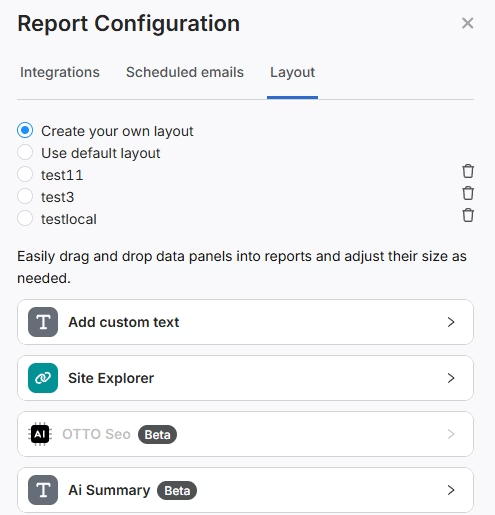
Click Add custom text to add your own text or HTML, enabling you to add your branding like logo, banner, and even links.
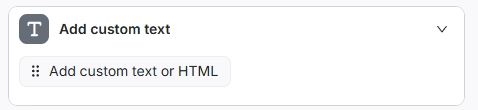
Scroll down and click and drag each metric to the report. You are free to choose any place to add the report.
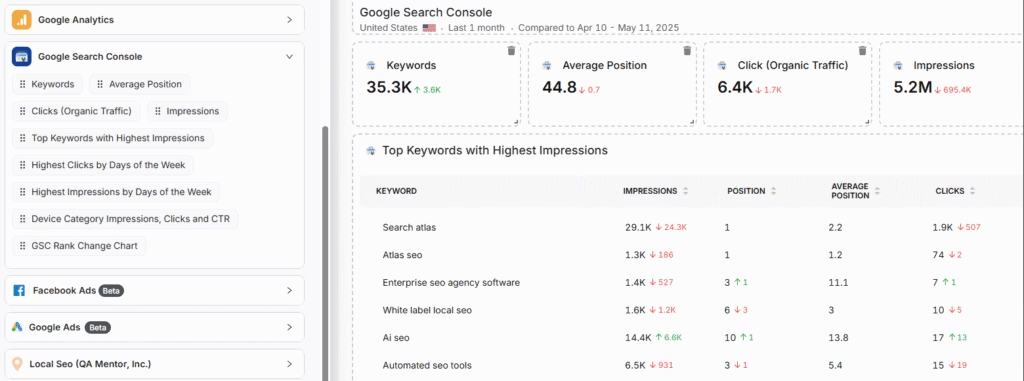
Add the AI Summaries
In the Integrations, you can add the AI Summary Overview.
These are automated overviews that quickly highlight the key points of your report, making it much easier for both you and your clients to understand the results.
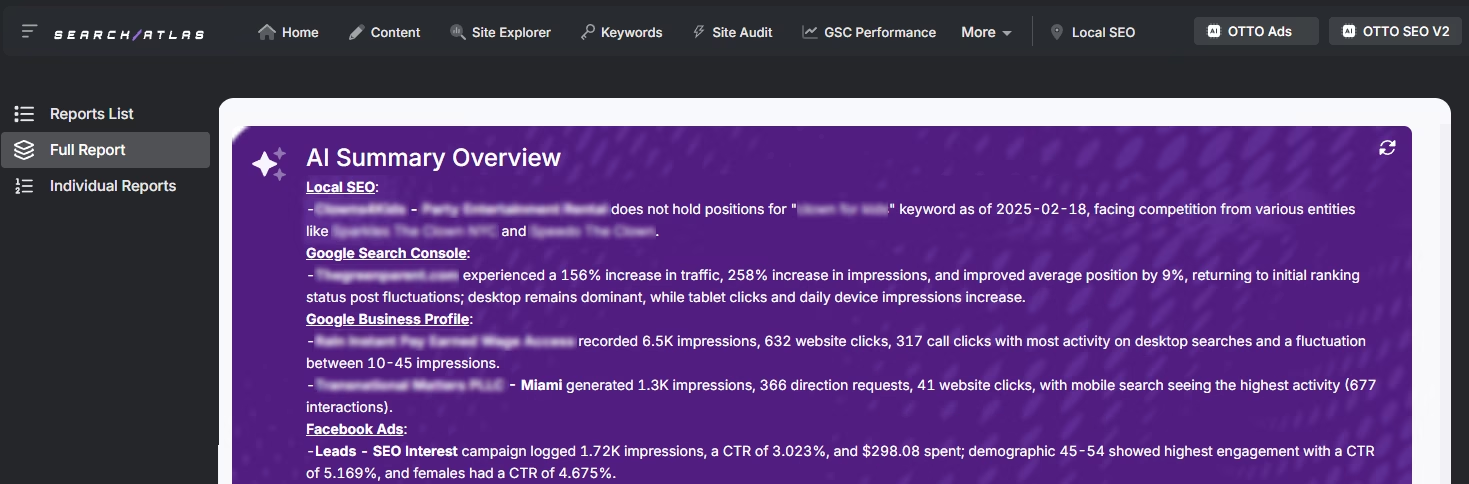
Creating a Local SEO Report
Click on Configure Report and navigate to the Local SEO and GBP Section. Integrate as many Local SEO projects and GBP Accounts as necessary for the report.
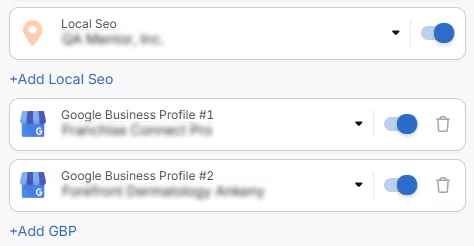
The previously configured heatmap for each Local SEO project will be automatically added to the report. They are fully customizable.
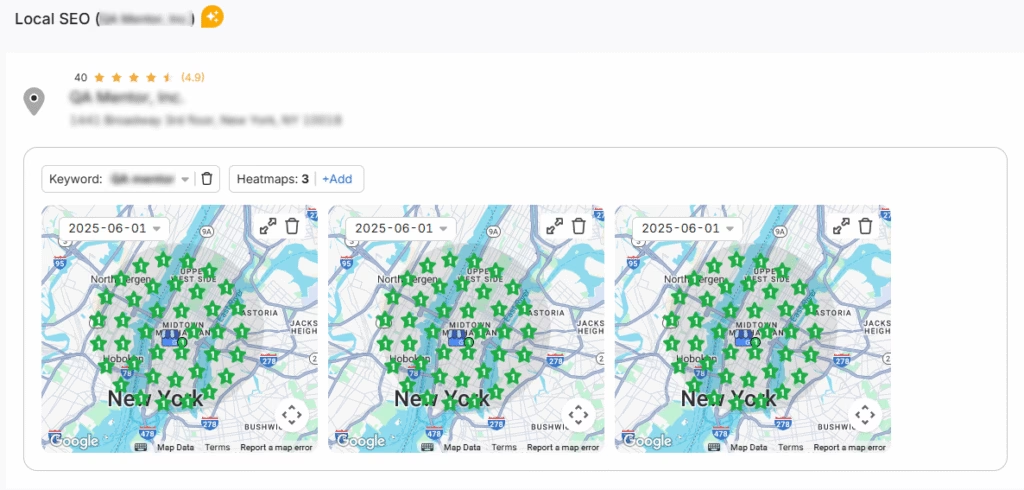
The GBP data will be automatically added to the report. Each metric is fully customizable.
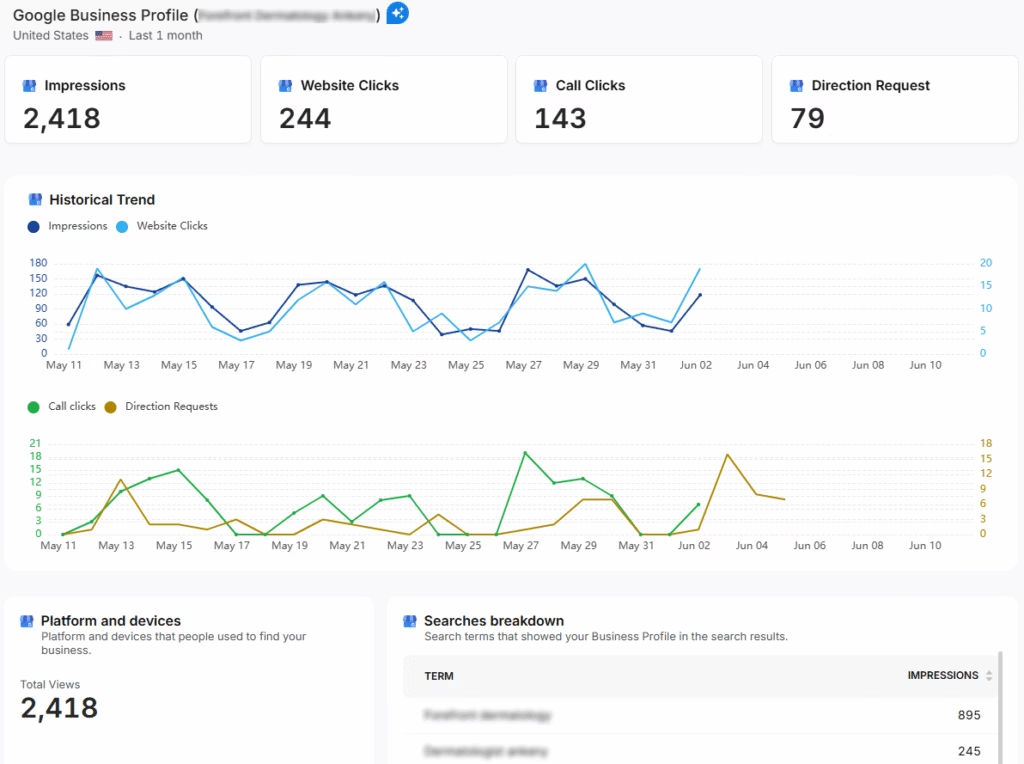
Sharing the Report
After configuring your report, download the report as a .PDF, or share via Share URL or Get iFrame Code.
IFrame Code is an HTML element that allows you to embed another HTML page within your own.
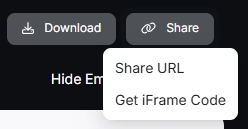
White Label Reporting
Search Atlas enables you to completely white-label your dashboard and URL.
Go to Agency White Label and set your custom dashboard URL and logo.
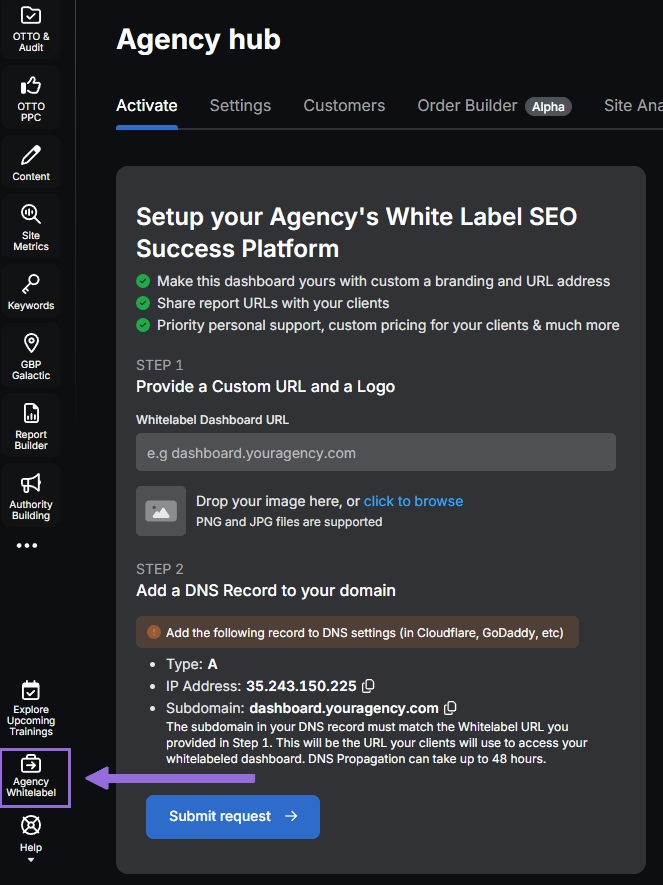
When you share your report via Shareable URL, it will display your logo and URL.
7. How to Leverage Search Atlas Onboarding Process?
Search Atlas offers multiple support channels to help you with the migration process and any other questions. Here is how to make the most of our onboarding process.
Watch Tutorial Videos
Search Atlas offers step-by-step tutorials on YouTube to help you set up reports, dashboards, and automations.
Book a 1:1 Onboarding Session
During your trial, you can schedule a 1:1 onboarding session directly from the dashboard. A product expert will help you customize your setup, connect integrations, and configure OTTO SEO for automation.
Follow the 7-Day Email Campaign
As soon as you start your free trial, you’ll receive a 7-day onboarding email sequence. Each email walks you through a core feature.
Technical Documentation
Access full technical docs via the Help Center for detailed instructions on using every tool. Everything is searchable and regularly updated.











