Search Atlas fills the gap Serpstat leaves open by offering a fully autonomous AI agent for SEO.
While Serpstat includes tools for content generation and meta tag creation, Search Atlas takes it further with OTTO SEO, an AI agentthat directly implements optimizations across your site.
OTTO SEO manages technical fixes, on-page enhancements, and structured data without the need for manual intervention, streamlining tasks you’d otherwise handle yourself after reviewing insights from Serpstat.
Built for marketing teams focused on rapid, large-scale execution rather than just analysis, Search Atlas enables full automation from insight to action. This guide will walk you through migrating from Serpstat, setting up your Search Atlas environment, and activating OTTO SEO to automate and scale your SEO operations.
1. What Is the Initial Setup in Search Atlas?
Begin by configuring your workspace correctly to enable seamless tracking, automation, and performance insights.
Create a New Project:
Log in to your Search Atlas account, scroll down on the main Dashboard, and click + Create new.
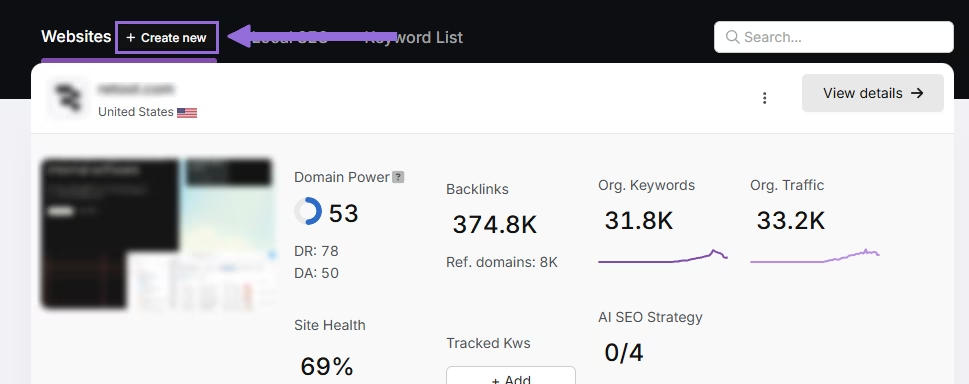
Enter your domain, choose the target country, and optionally input primary keywords for tracking.

Add or remove any recommended keywords and also add your primary competitors. You will be able to modify both of these options later.

Connect Key Integrations
Google Search Console (GSC)
Click on Site Metrics > All Sites > Connect GSC Account.

Authorize access and then connect your verified property.
After GSC is connected, go to Manage Sites.

A slider will appear that shows all imported GSC properties (they are disabled by default). Locate your domain and then click Enable.

Google Analytics 4 (GA4)
From your GSC Performance dashboard, click on Connect Google Analytics 4.

Select your GA property or connect your GA4 account. Authorize access and then connect your verified property.

Once it is enabled, Search Atlas will link keyword data, impressions, CTR, and engagement metrics automatically.
You can also use publicly shareable links for quick access to verification if required.
2. How to Export Site Audit Data from Serpstat and Import to Search Atlas?
Search Atlas does not require you to import site audit data from Serpstat. It performs its own fresh technical scans with actionable insights using the Site Auditor.
You can export your old Serpstat audit for historical reference.
Export from Serpstat
Log in to your Serpstat account and go to the My Projects list.
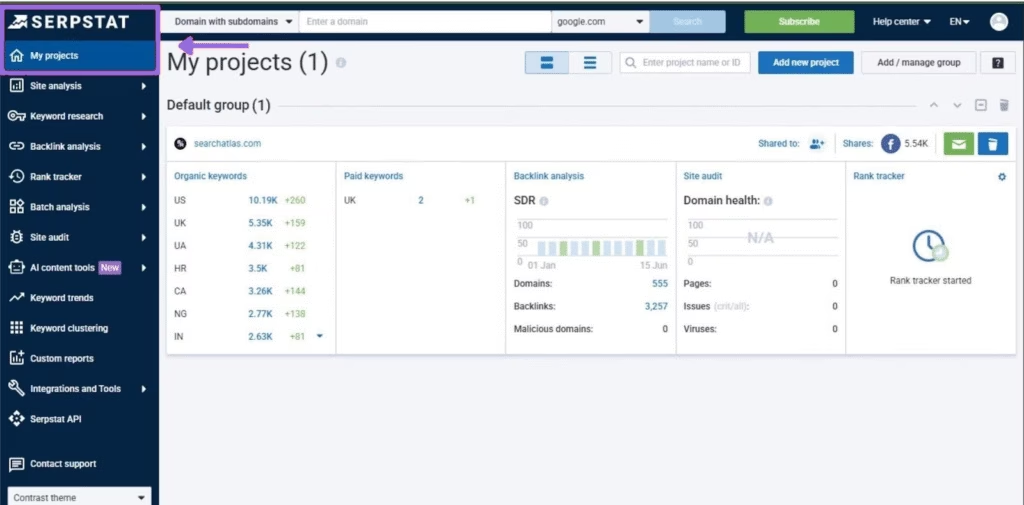
Select the project you want to export data from.
Navigate to the Site Audit tool in the left-hand menu.
In the audit summary dashboard, look for an Export button, often represented by a download icon.
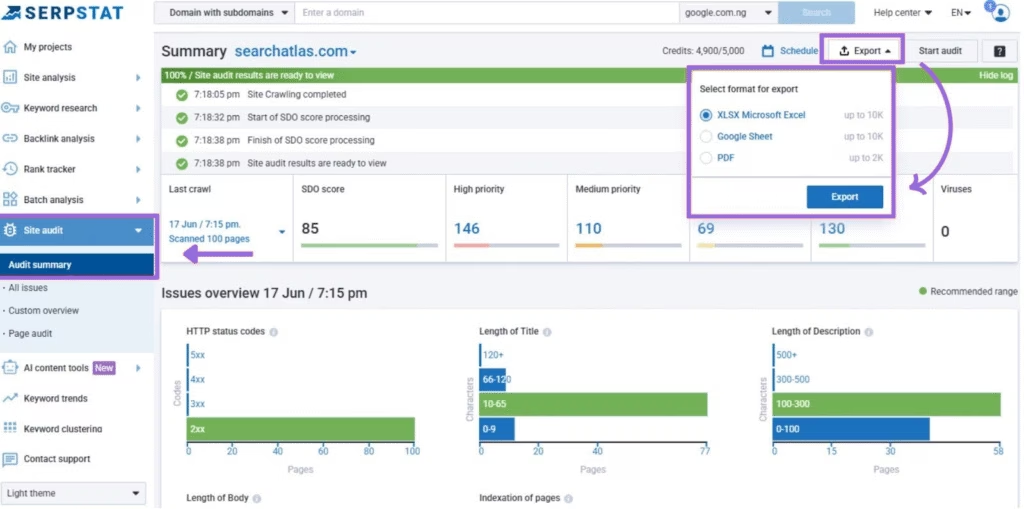
You can typically export the full audit report or specific issue lists as a PDF or CSV file.
Set Up Site Audit in Search Atlas
Go to OTTO & Audit > All Audits > Site Auditor.
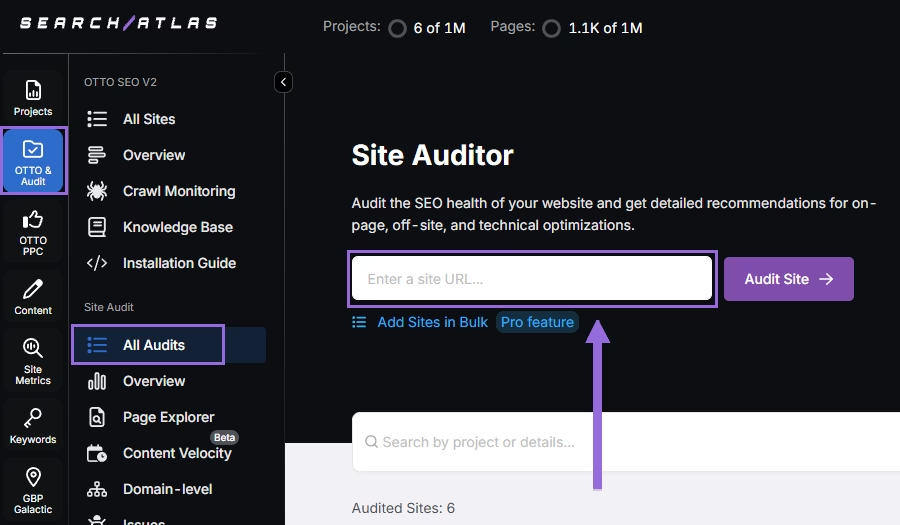
Enter your domain and then configure the crawling features:
Configure crawling with the following options:
- User agent (use Search Atlas bot recommends for best accuracy)
- Number of pages to crawl (default is 100)
- Adjust crawl speed (default is 20 pages per second)
- Set crawl frequency (default is every 7 days)
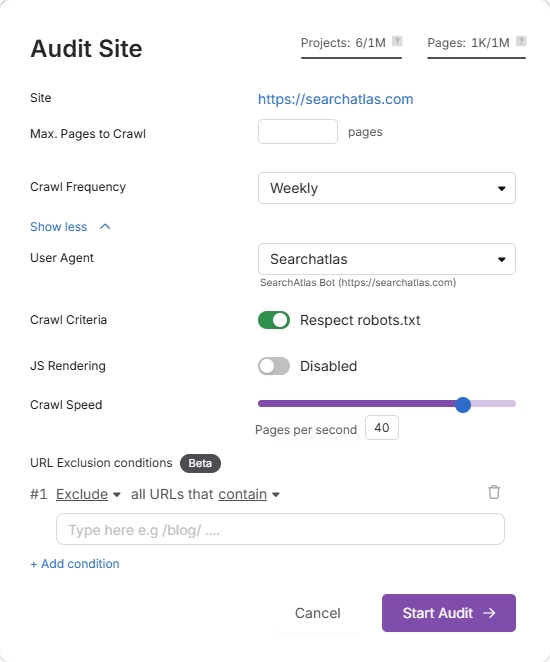
Run a full scan to initiate the crawl across all pages under that domain.
Pro Plan Feature – Bulk Auditing
For agencies or multi-site audits, go to Update Sites in Bulk and paste multiple domains to queue up audits simultaneously.
This is ideal for auditing numerous projects quickly.
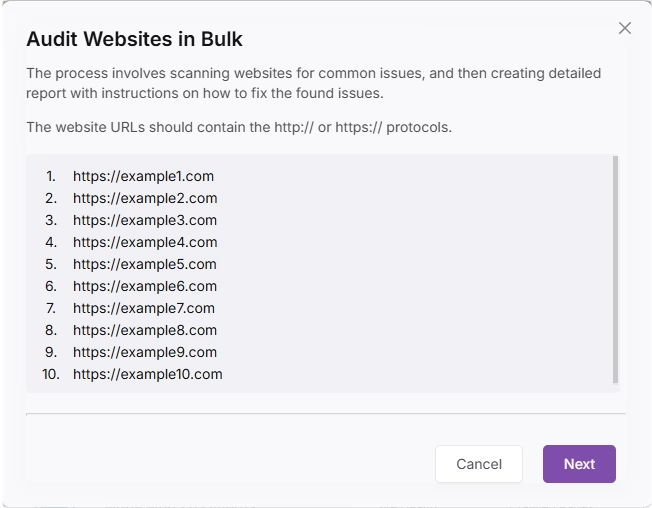
3. How to Export Keyword Rank Tracker from Serpstat and Import to Search Atlas?
This step is quick: Just copy all of your tracked keywords from Serpstat’s Rank Tracking tool and import them directly into Search Atlas.
From Serpstat
In your Serpstat Project, navigate to the Rank Tracker section.
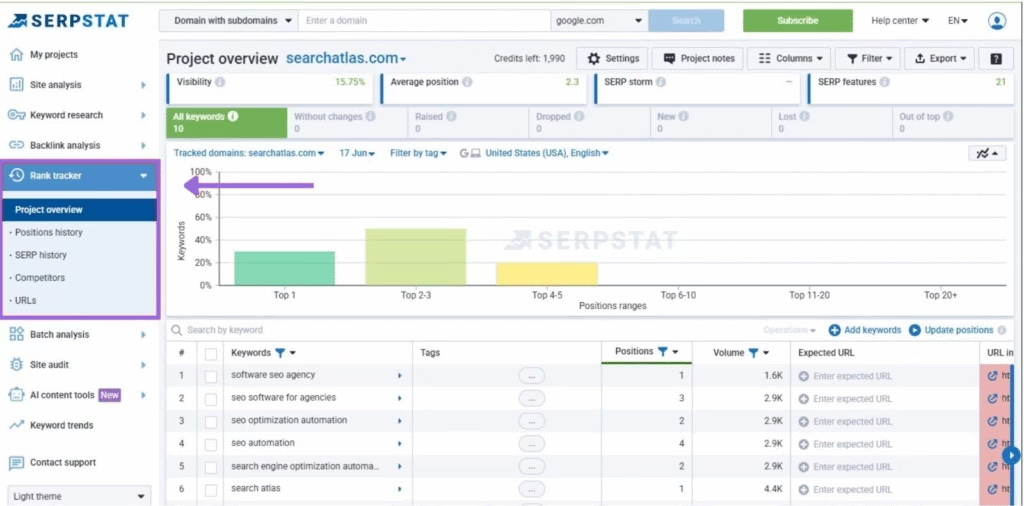
You will see a dashboard with your tracked keywords and their positions.
Find the Export option at the top right of the keyword table.
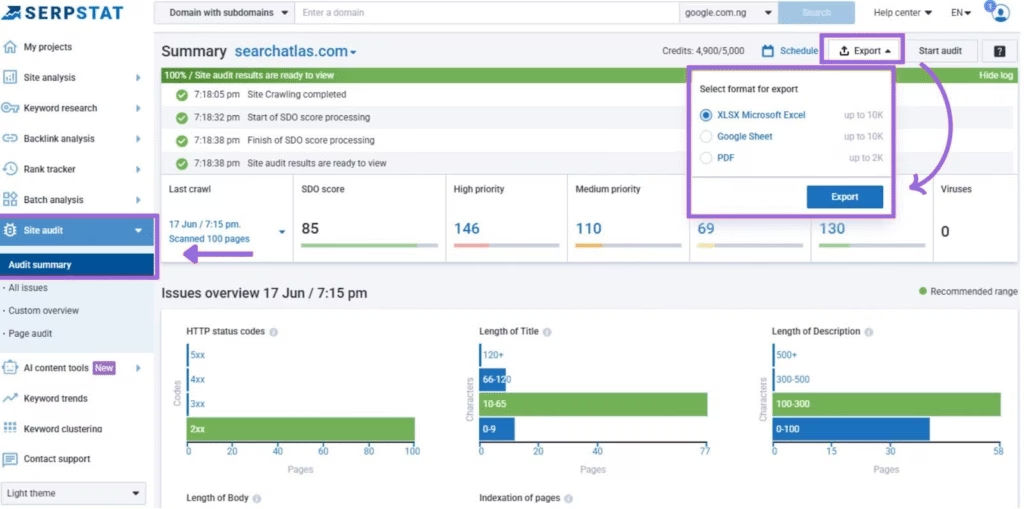
Choose to export your data in your preferred format, such as CSV or XLSX, and download the file.
In Search Atlas
Go to Keywords > Keyword Rank Tracker.
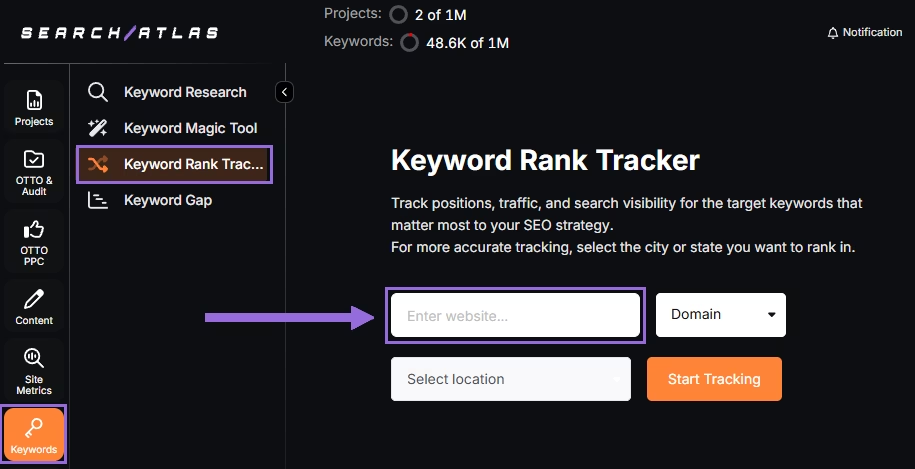
Enter your domain or a target page, and specify the target location (country, state, city, county, or province).
Example: Track rankings for searchatlas.com in Miami, Florida
Click Start Tracking and connect your Google Business Profile (GBP), if applicable. Enter the name of your project, a description, language, and the keyword refresh interval (Daily, Weekly, Monthly, or Custom).
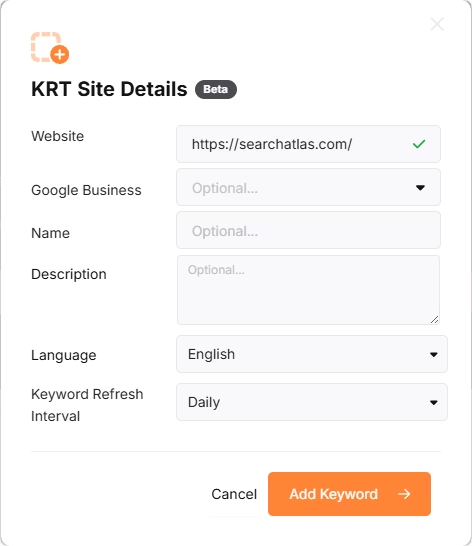
Search Atlas will automatically suggest keywords, and you can choose between selecting them or pasting keywords manually from the Serpstat CSV or PDF you downloaded.
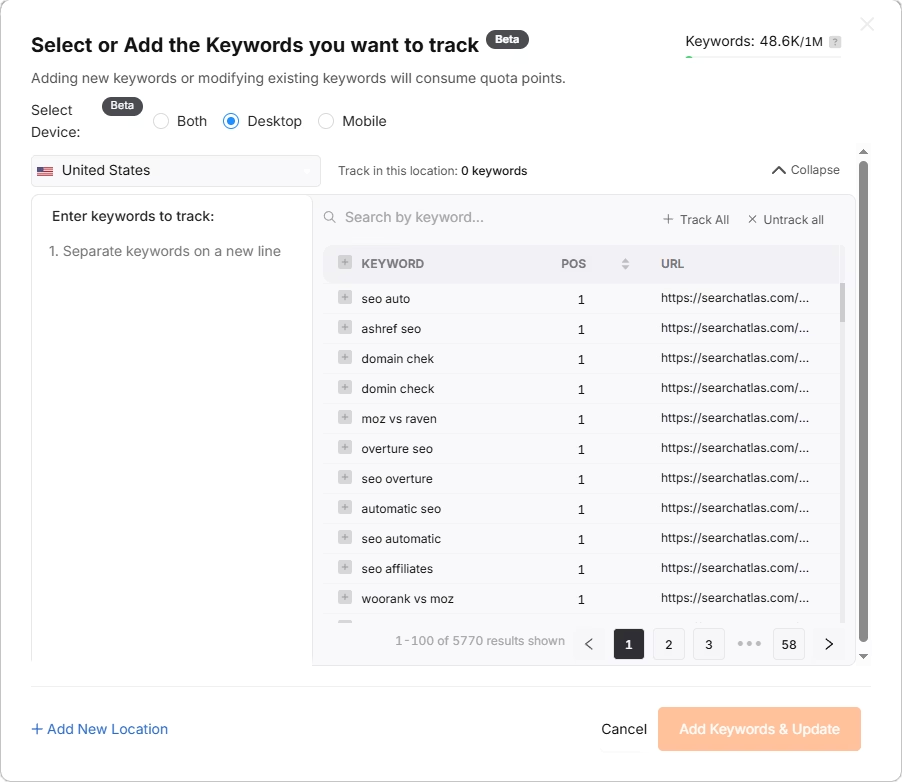
4. How to Export Listing Management from Serpstat and Set Up GBP Project in Search Atlas?
There is no need to import data from Serpstat because Search Atlas connects with your Google Business Profile (GBP) to automatically draw all of the information.
You can still export your Local SEO information for later consultation.
From Serpstat
Serpstat’s local SEO features are part of its Rank Tracking tool. To export your local keyword ranking reports from that section for your records, follow these steps:
In your Serpstat account, navigate to the Rank Tracker section.
Use the filter dropdown menu to select your regions and keywords. After setting your preferences, click on the Apply button to display the filtered results.
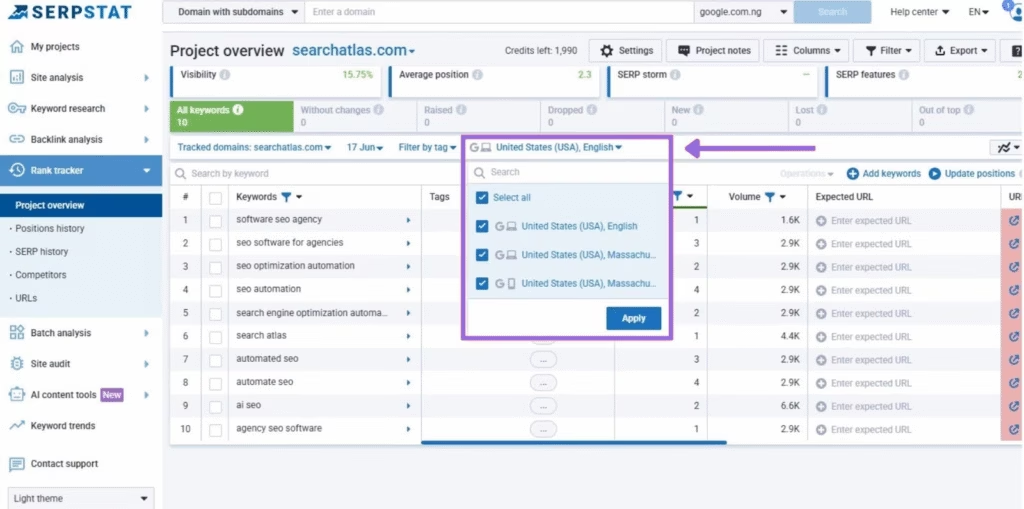
Once the data is updated, locate the Export button at the top-right corner of the keyword data table.
Click it and choose your preferred file format, such as CSV, PDF, or XLSX, to download the report.
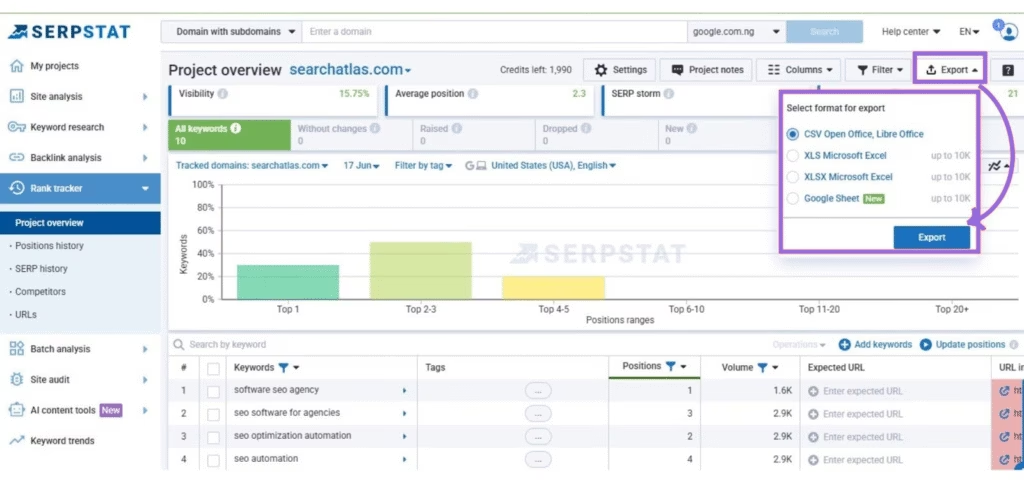
In Search Atlas
Go to Local SEO > Connect GBP, and link your verified listing.
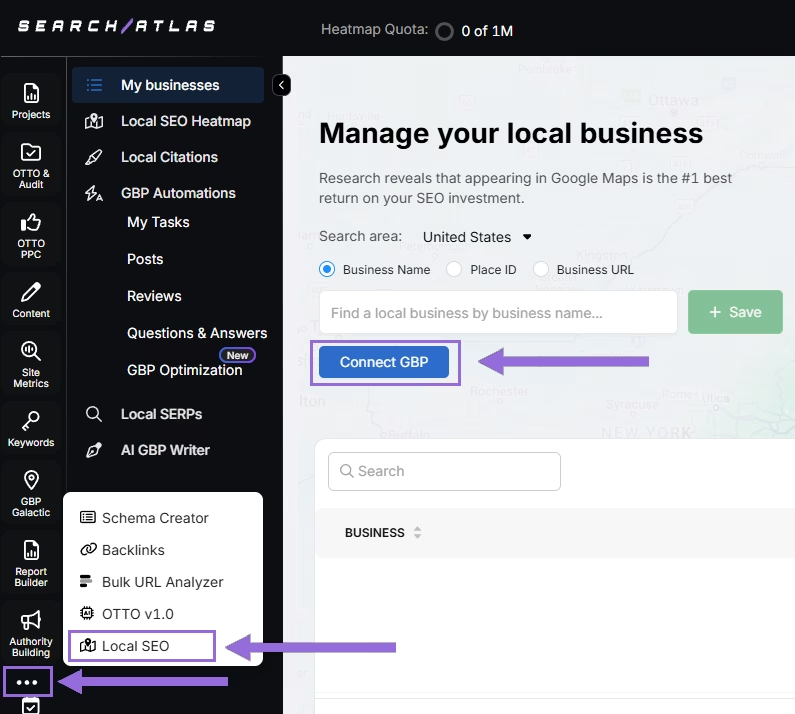
Authorize access and connect your verified property.
Select your Business
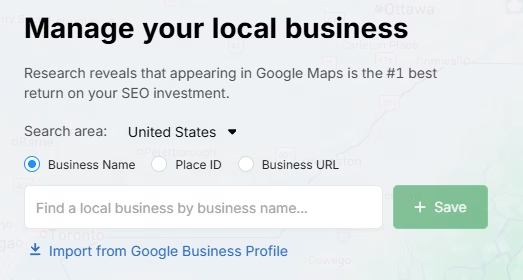
Search by business name, Place ID, business URL, or import via email invitation.
Click + Save to create your local SEO project.
Configure the Heatmap
After GBP is connected and the project is saved, go to Local SEO > Local SEO Heatmap.
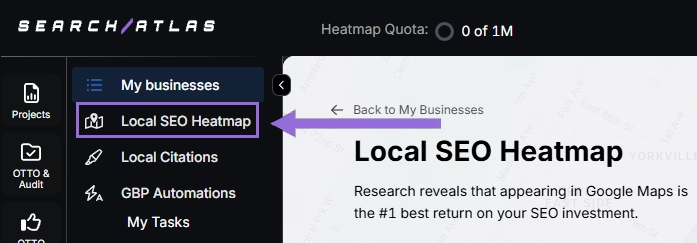
Add the keywords that are going to be tracked, choose between a circle or rectangle to define the tracking area, and set the radius. We recommend:
- 3–5 miles → Use 3 layers or grids
- 10–25 miles → Use 4–5 layers or grids
The bigger the mile radius, the more layers or grids you should use. This recommendation increases grid density for wider coverage.
Schedule refresh intervals and choose specific times when your business is open. Avoid midnight or off-hours, as it may show lower ranks than actual performance.
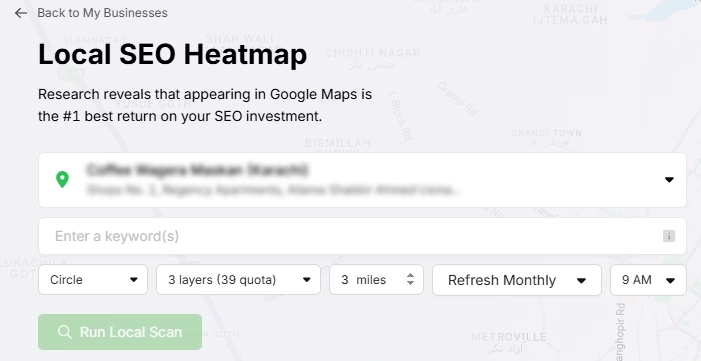
Click on the pins to omit unnecessary ones (e.g., uninhabited areas) to save quota and avoid skewed average ranks.
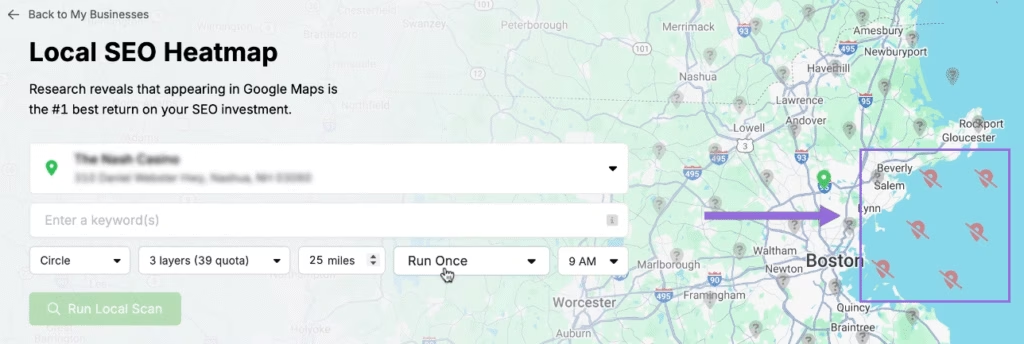
Editing Existing Reports
Click on an existing project and then click at the top of the page.
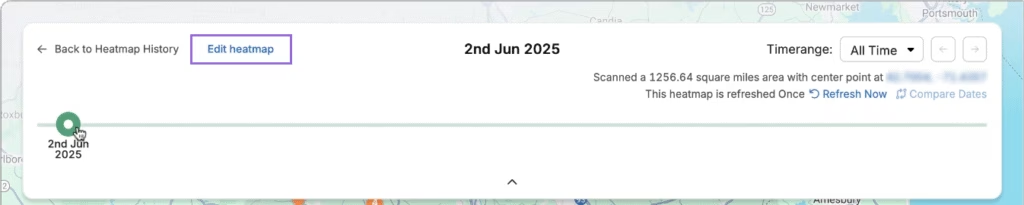
A timeline will be available to check the progress of the rankings over time. Click on Edit heatmap, and you will be able to change all of the configuration.
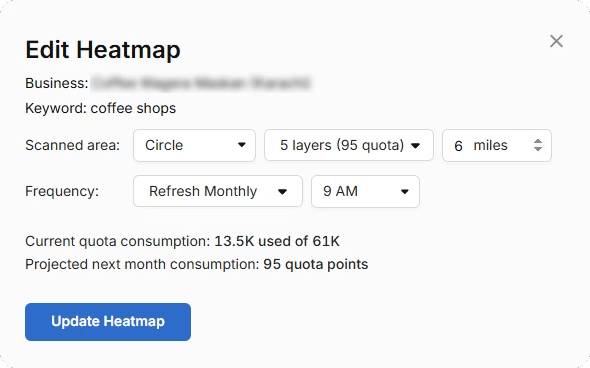
Compare Competitors
It’s possible to analyze how the business compares its rankings against each competitor in the area. Click on an individual pin you want to target.
A list of local competitors will pop up for the same keyword and pin. Click Compare to choose which one you want to compare.
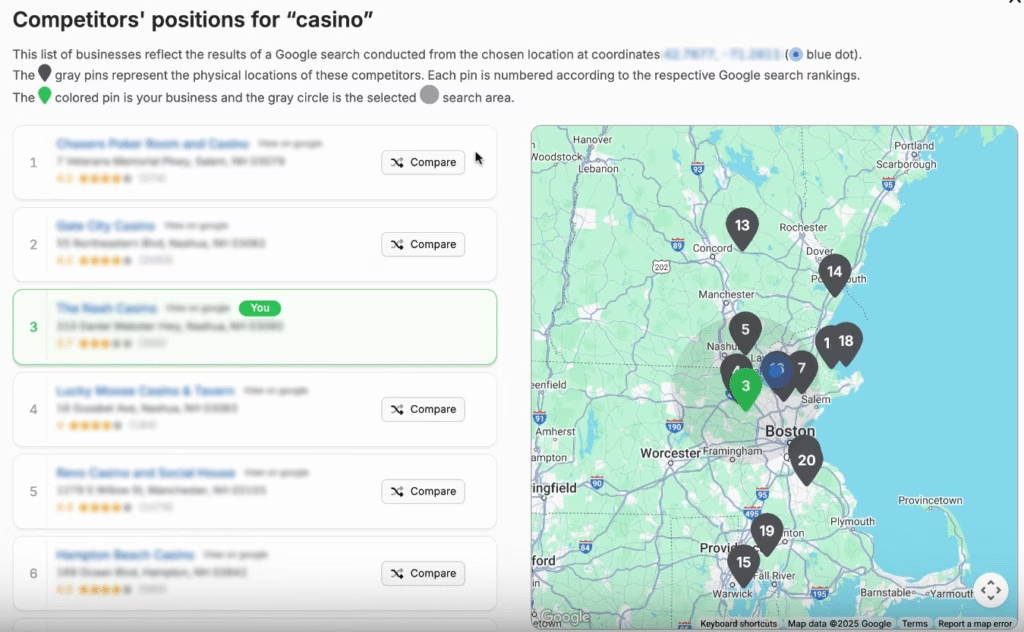
Your business and the selected competitor will be compared side-by-side. You can freely move the camera, zoom out, and zoom in to analyze the entire region.
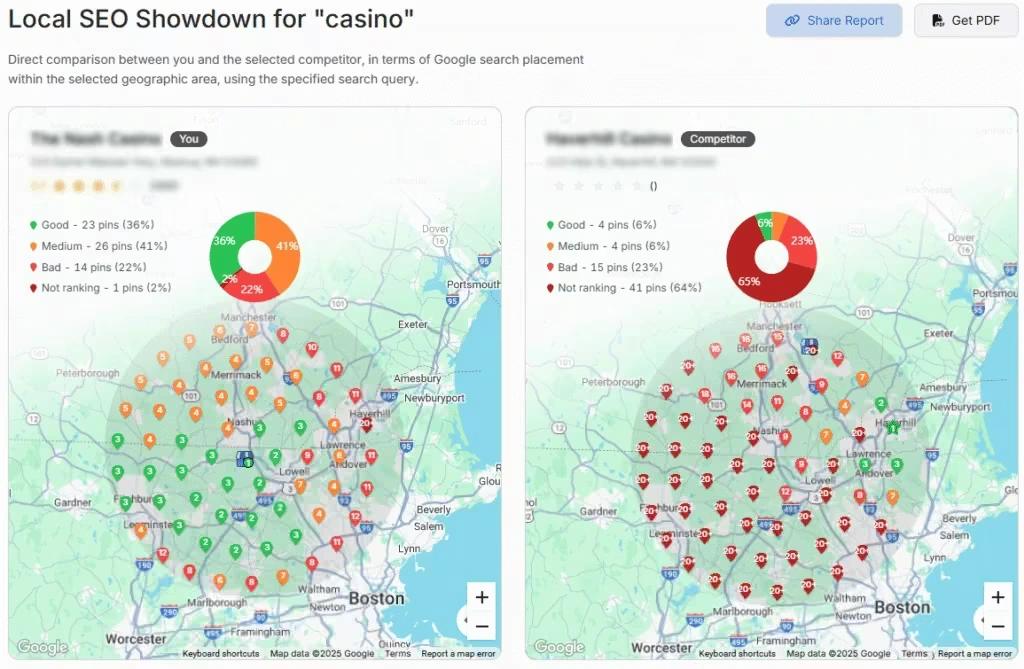
Set Up Local Rank Tracker
Go to Keywords > Keyword Rank Tracker.
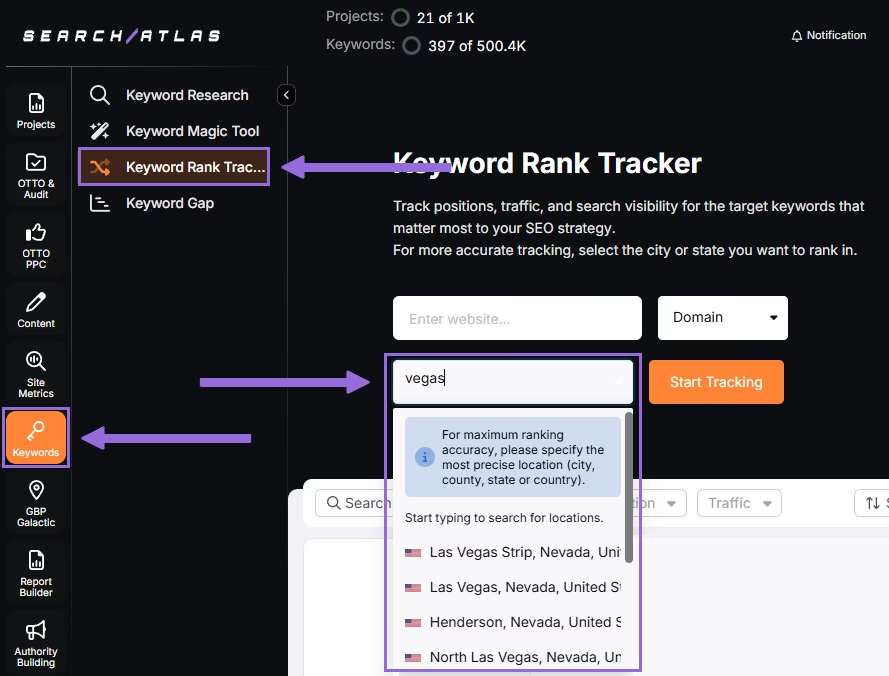
Enter the business’s website or target page, select the exact location being targeted, and click on Start Tracking.
Set device preference, language, frequency, and custom naming/description of campaigns or views.
Add the local keywords from your exported Serpstat sheet.
Add Multiple Locations
If you have multiple businesses for the same project, click + Add New Location to track keywords for multiple locations in one report (e.g., Florida and California) and assign different keyword sets to each.
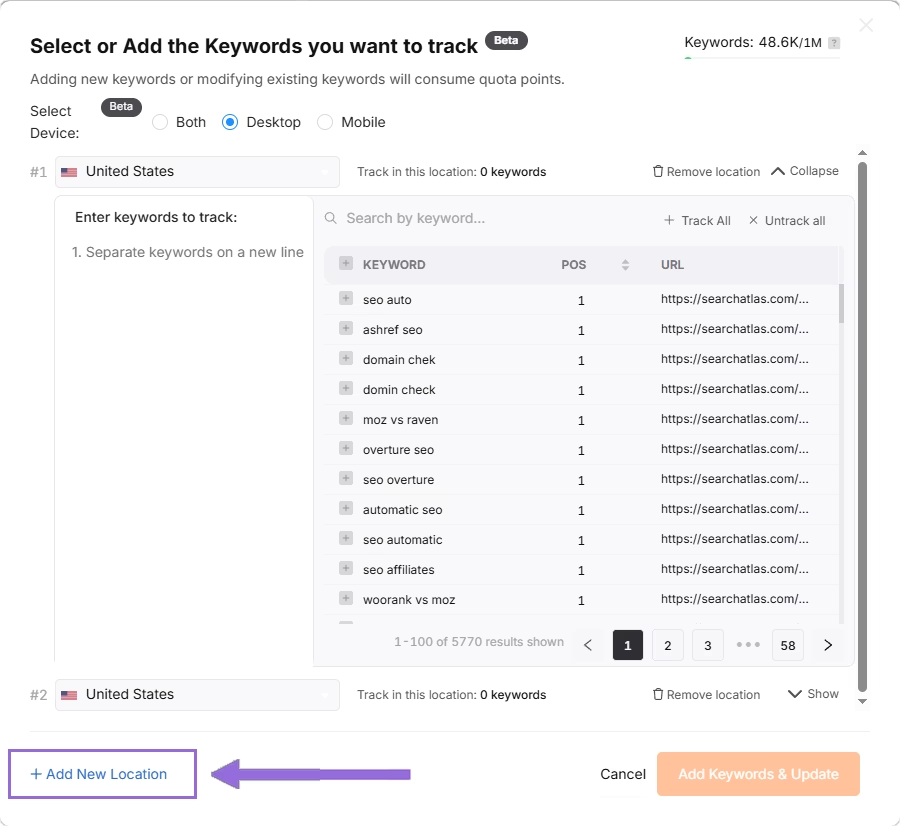
5. How to Export Reports from Serpstat and Set Up Reports in Search Atlas?
There is no direct way to import reports from Serpstat into Search Atlas. But creating equivalent reports in Search Atlas is fast and intuitive using the Report Builder.
From Serpstat
Log into your Serpstat account and navigate to the Custom reports section from the main menu.
Here, you can either select an existing report or create a new one to export. Serpstat allows you to start with different options, such as a blank template or a pre-configured Presale template.
When building a report, you use the Add item feature to place data blocks from different modules like Site Audit, Rank Tracker, and Backlinks onto your report canvas.
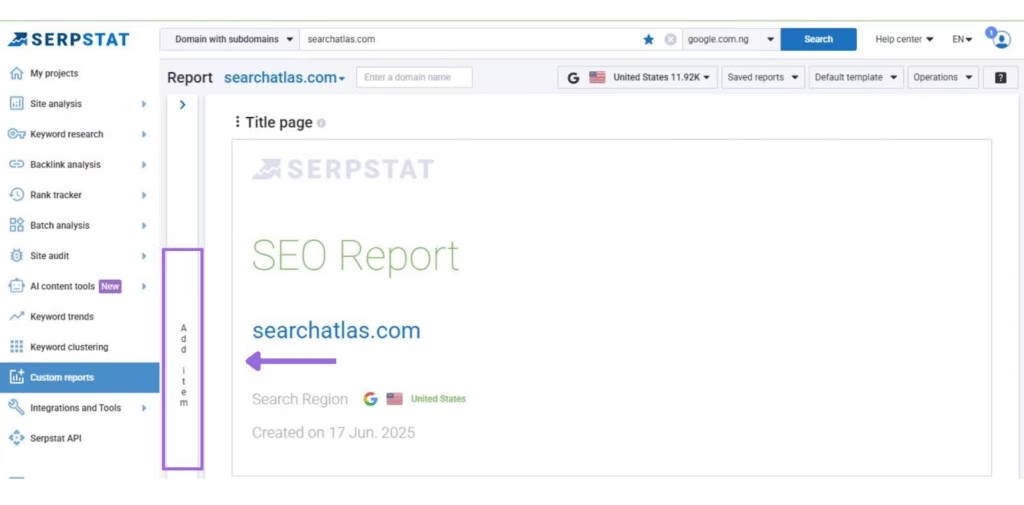
Once the report is customized to your preference, navigate to the Operations dropdown at the top of the page. Select Export report to PDF to download the file for your records.
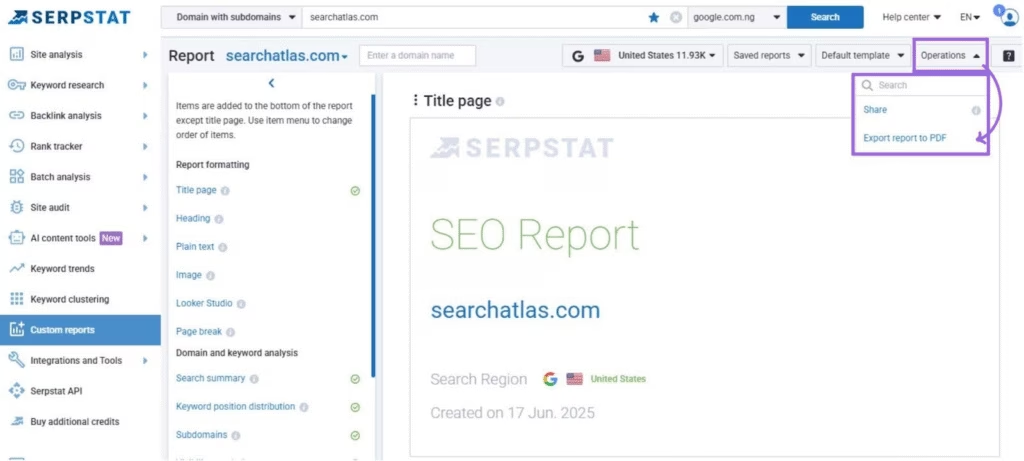
In Search Atlas
Go to Report Builder > Report List.
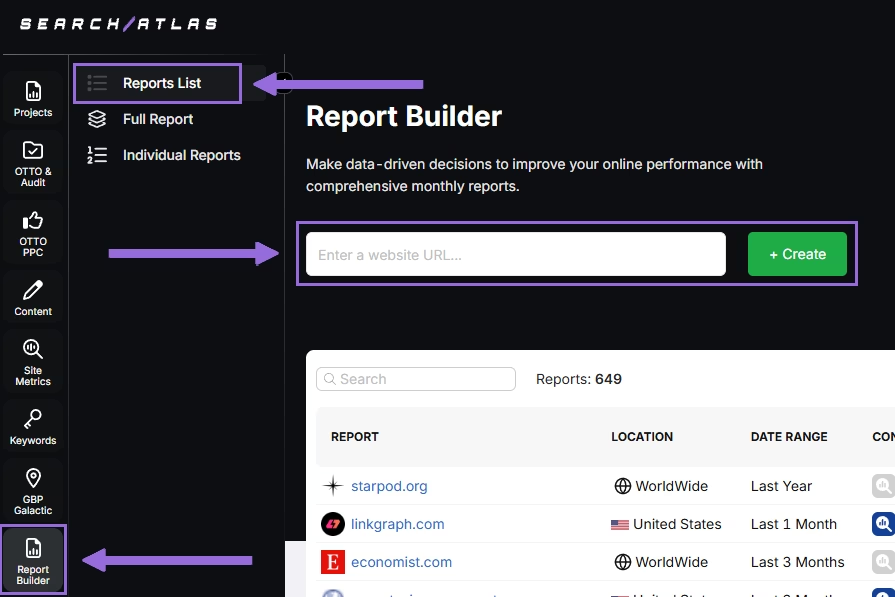
Choose the location, date range, and the widgets you wish to report on, like:
- AI Summaries
- Site Explorer
- OTTO SEO
- Google Analytics data
- Google Search Console data
- Facebook Ads
- Google Ads
- Google Business Profile
- Keyword Rank Tracking
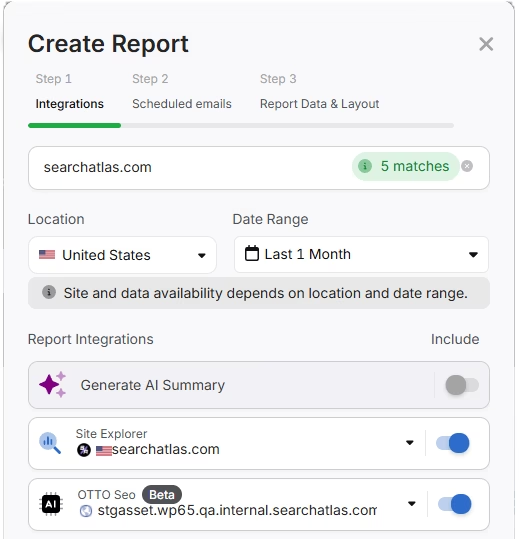
Next, schedule the automated reporting by adding recipients, selecting the email frequency (weekly, monthly, or quarterly), and choosing which day of the week the report will be sent.
Choose between Default Layout and Custom Layout, and create the report.
Customize the Reporting
After creating the report, click Configure Report to change the Integrations, Scheduled emails, and Layout.
In Layout, you can fully customize the report.
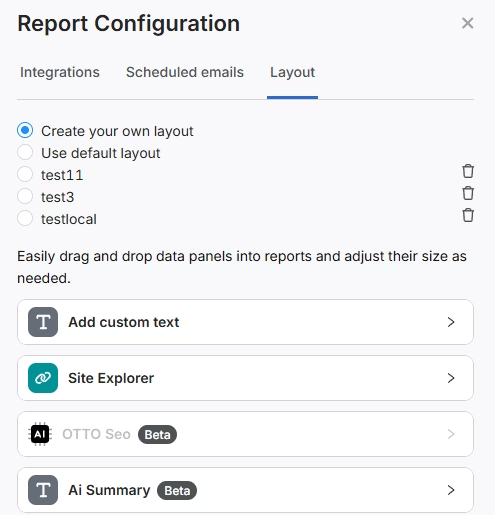
Click Add custom text to add your own text or HTML, enabling you to add branding like your logo, a banner, and even links.
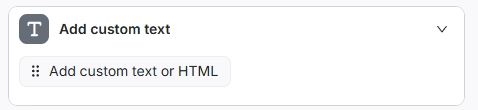
Scroll down and click and drag each metric to the report. You are free to choose any place to add the report.
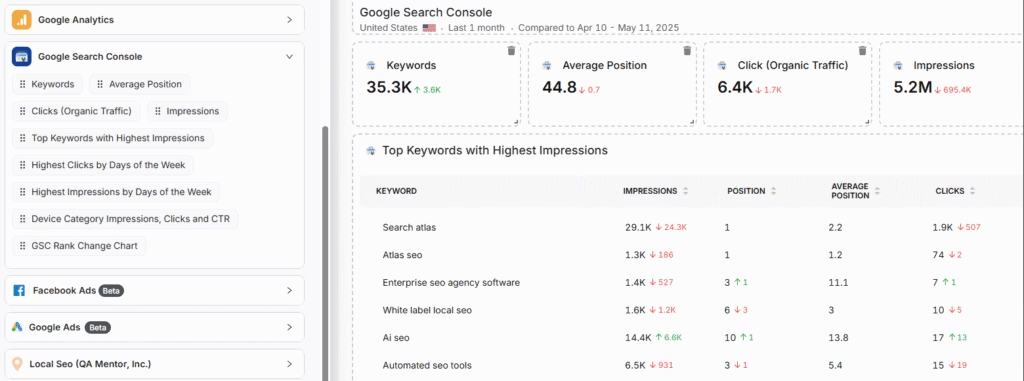
Add the AI Summaries
The AI Summary is an automated overviews that quickly highlight the key points of your report, making it much easier for both you and your clients to understand the results.
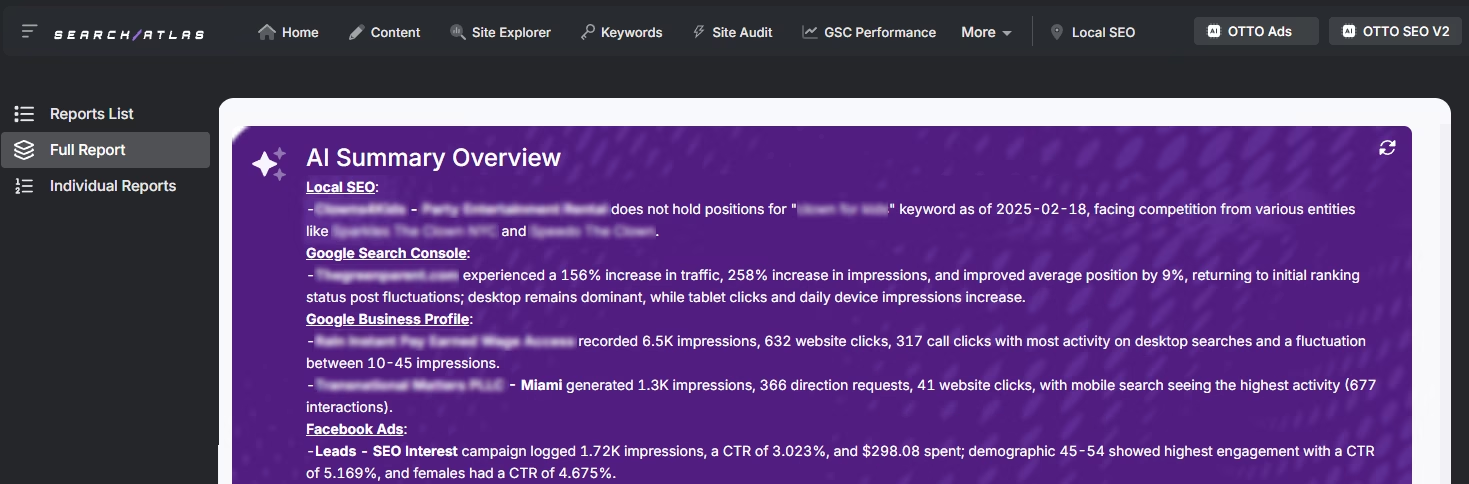
Creating a Local SEO Report
Click on Configure Report and navigate to the Local SEO and GBP Section. Integrate as many Local SEO projects and GBP Accounts as are necessary for the report.
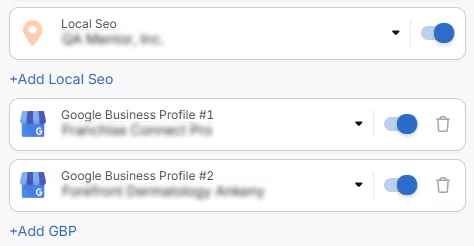
The previously configured heatmap for each Local SEO project will be automatically added to the report and is fully customizable.
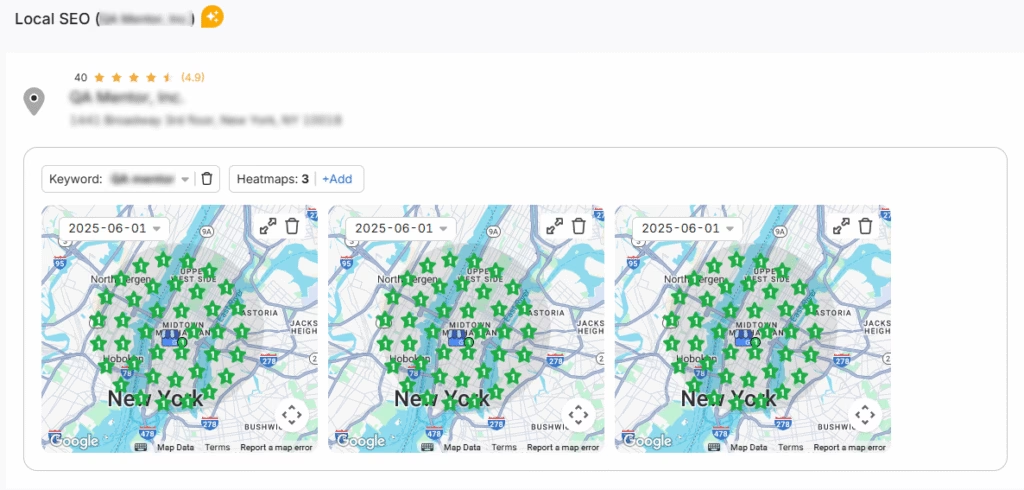
The GBP data will also be automatically added to the report, and each metric is fully customizable.
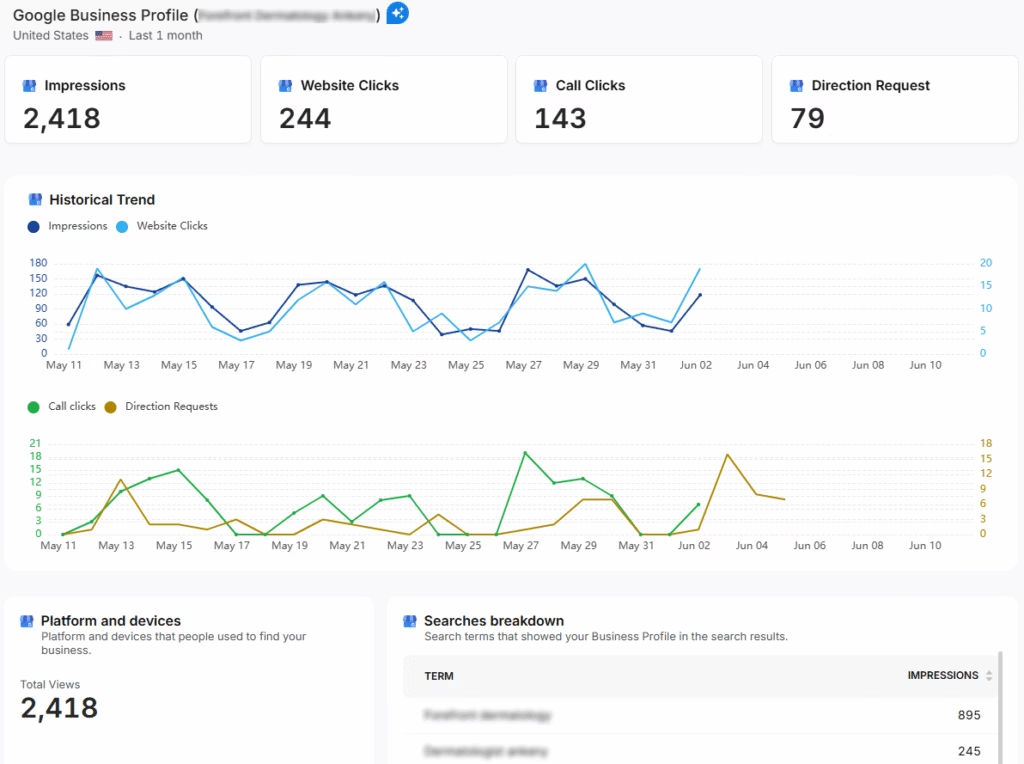
Sharing the Report
After configuring your report, download it as a .PDF, or share it via a Share URL or Get iFrame Code.
The iFrame Code is an HTML element that lets you embed another HTML page within your own.
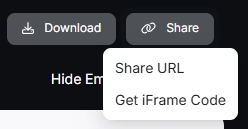
White Label Reporting
Search Atlas enables you to completely white-label your dashboard and URL. Go to Agency White Label and set your custom dashboard URL and logo.
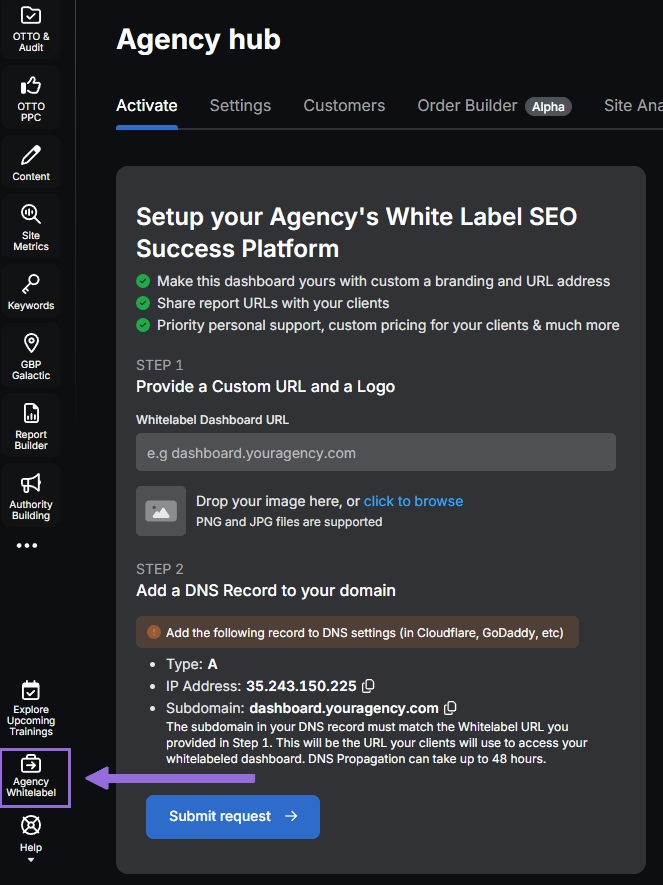
When you share your report via a Shareable URL, it will display your logo and URL.
6. How to Enable Automated SEO Optimization in Search Atlas?
Serpstat does not offer an AI agent that automatically implements fixes.
With Search Atlas, you can set up OTTO SEO, the AI agent that automates almost every SEO task, including technical audits, on-page optimization, link building, content creation and optimization, Local SEO, GBP optimization, and more.
Obs: It is necessary to go through the Site Audit on your project before activating OTTO.
Go to Projects > + Add a Website.

Select one of your projects that does not have OTTO installed, or add a new website.

Select the GSC and GBP, and add the details about your business.

Next, proceed with the tutorial to install OTTO.

Installing OTTO on another CMS
Go to OTTO & Projects > Installation Guide. You will find short tutorial for:
- Google Tag Manager
- WordPress
- Squarespace
- Webflow
- Shopify
- Wix
- ClickFunnels
- GoHighLevel (GHL)
- Custom Installation

Here is a quick recap on how to install OTTO SEO on WordPress.
Go to your WordPress dashboard. Open the Plugins section. Search for “Search Atlas” in the plugin directory. Click Install Now, then activate the plugin.

Copy the API key provided during setup. Open the Search Atlas plugin settings by clicking the Search Atlas logo in the left-hand menu. Navigate to General Settings. Paste the API key into the Search Atlas API Key field and continue.

Copy the code provided in the next step. Return to your WordPress dashboard. Access the plugin settings again. In General Settings, check the Enable OTTO box. Paste the code into the OTTO Pixel UUID field. Save changes.

OTTO SEO now runs inside WordPress, automating fixes and SEO updates across your site.
How to Configure OTTO SEO?
Here is a quick tutorial on how to configure OTTO Autopilot and its settings.
7. How to Leverage Search Atlas Onboarding Process?
Search Atlas provides multiple support channels to assist you with any questions or issues. Here is how to make the most of the onboarding process.
Watch Tutorial Videos
Search Atlas offers step-by-step tutorials on YouTube to help you set up reports, dashboards, and automations.
Book a 1:1 Onboarding Session
During your trial, you can schedule a 1:1 onboarding session directly from the dashboard. A product expert will help you customize your setup, connect integrations, and configure OTTO SEO for automation.
Follow the 7-Day Email Campaign
As soon as you start your free trial, you’ll receive a 7-day onboarding email sequence. Each email walks you through a core feature.
Technical Documentation
Access full technical docs via the Help Center for detailed instructions on using every tool. Everything is searchable and regularly updated.











