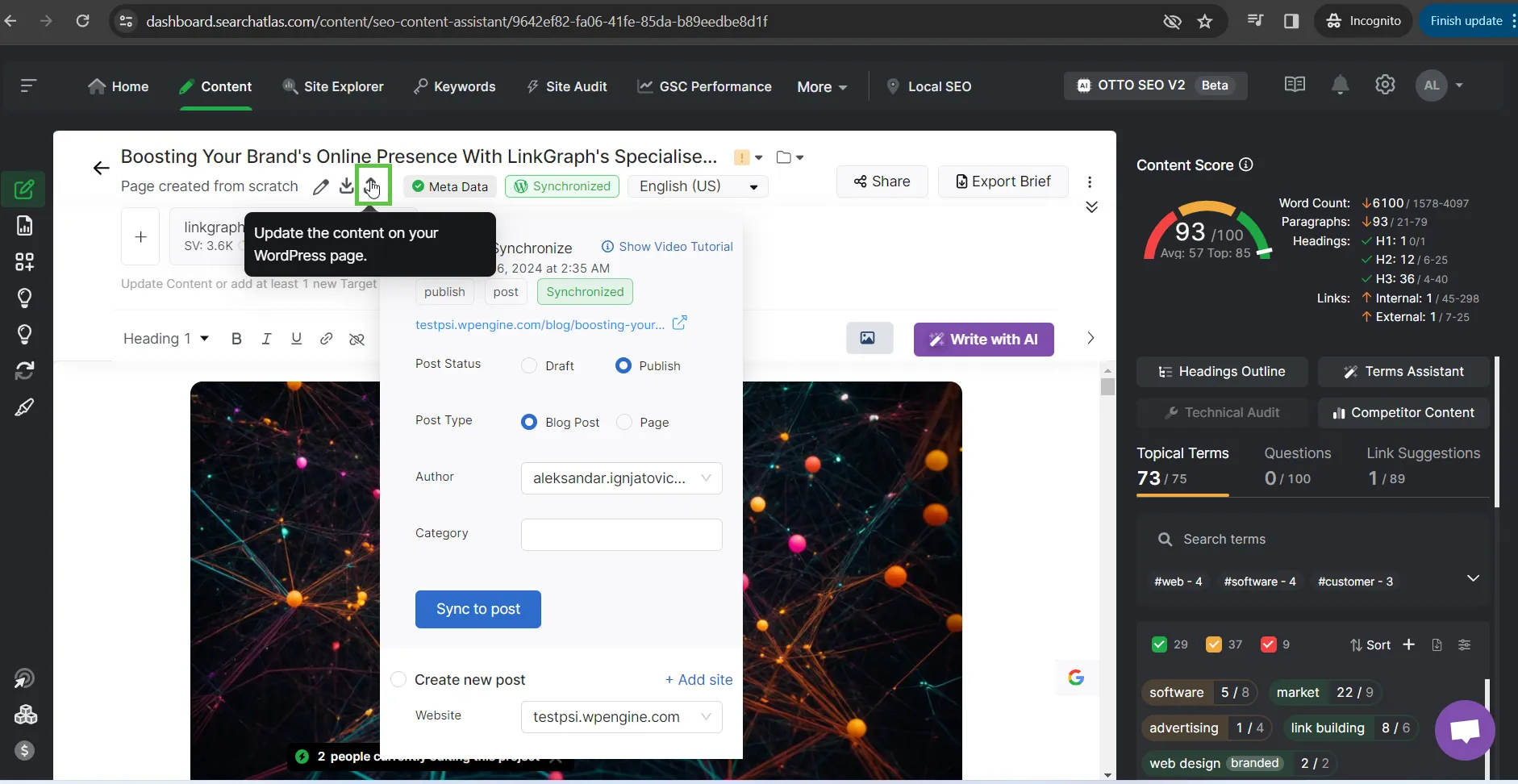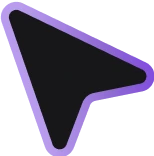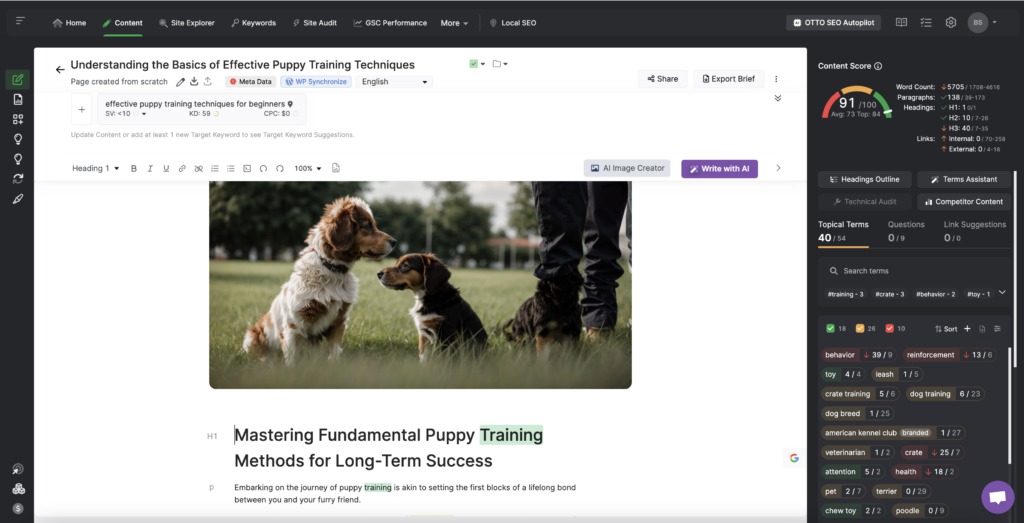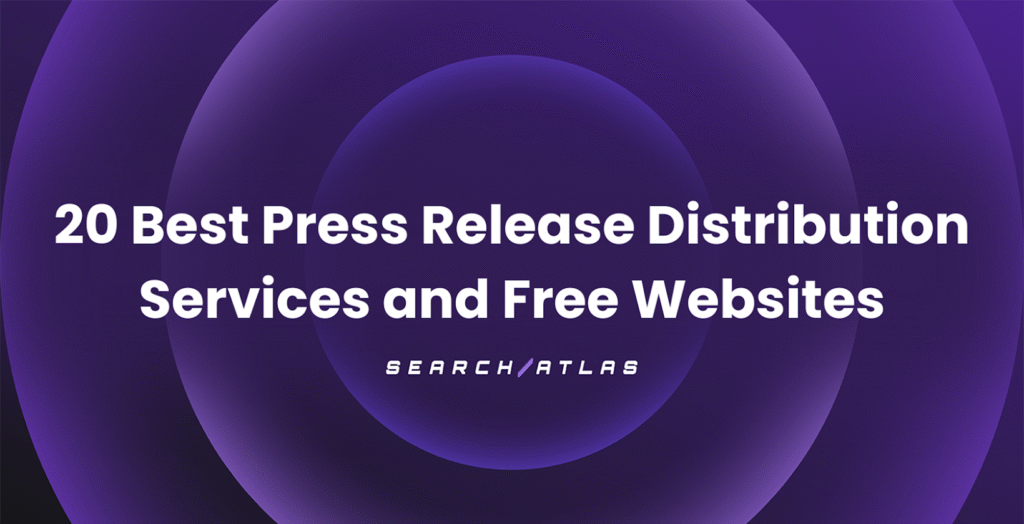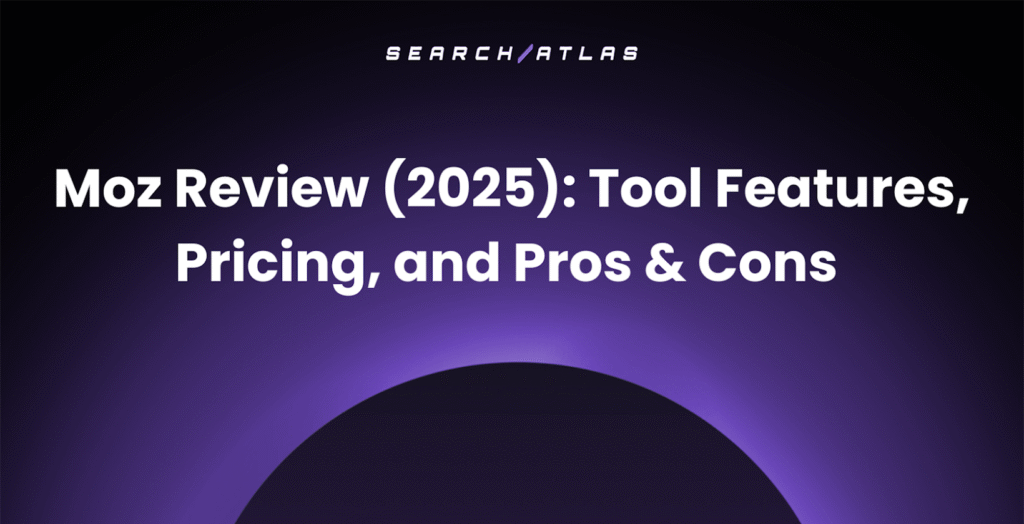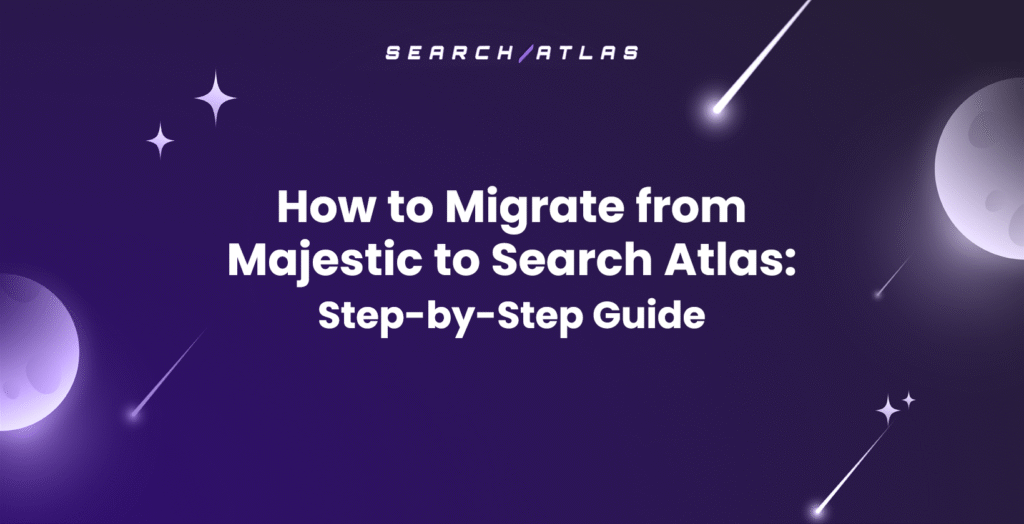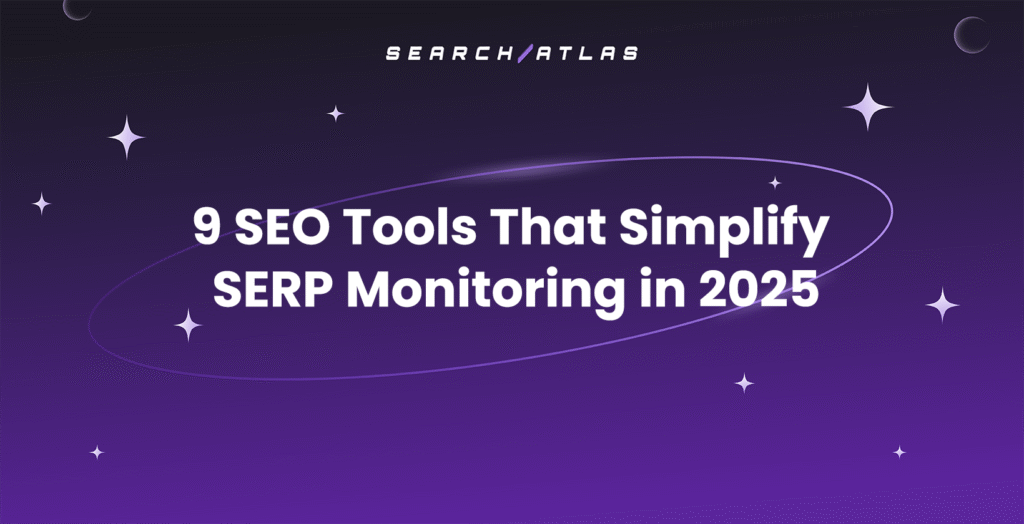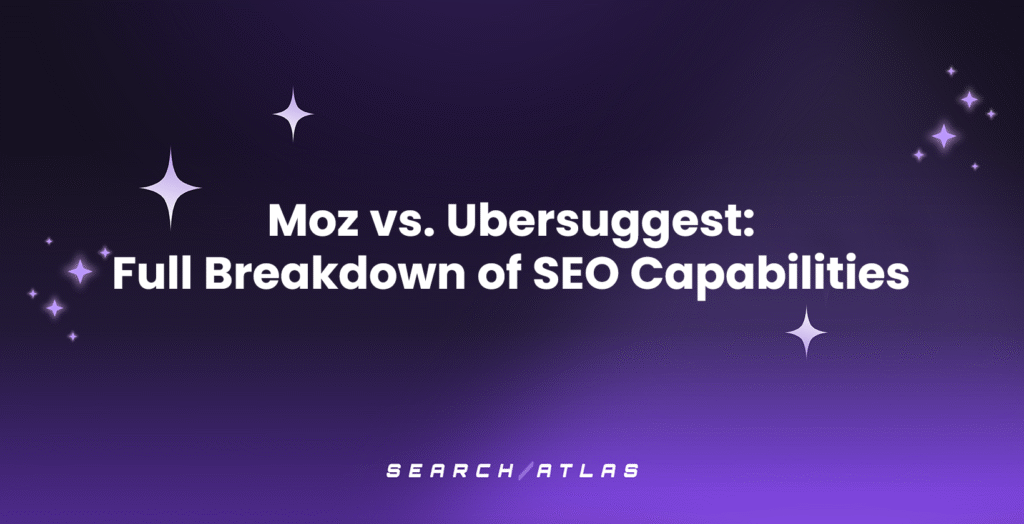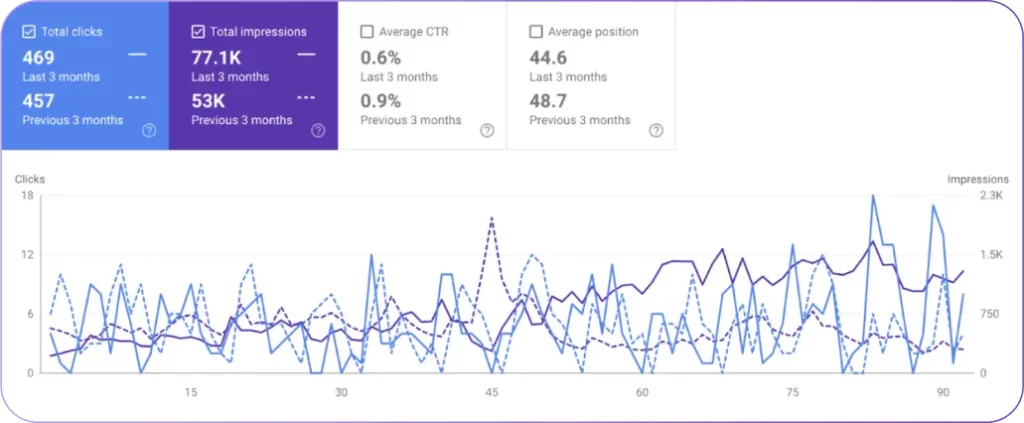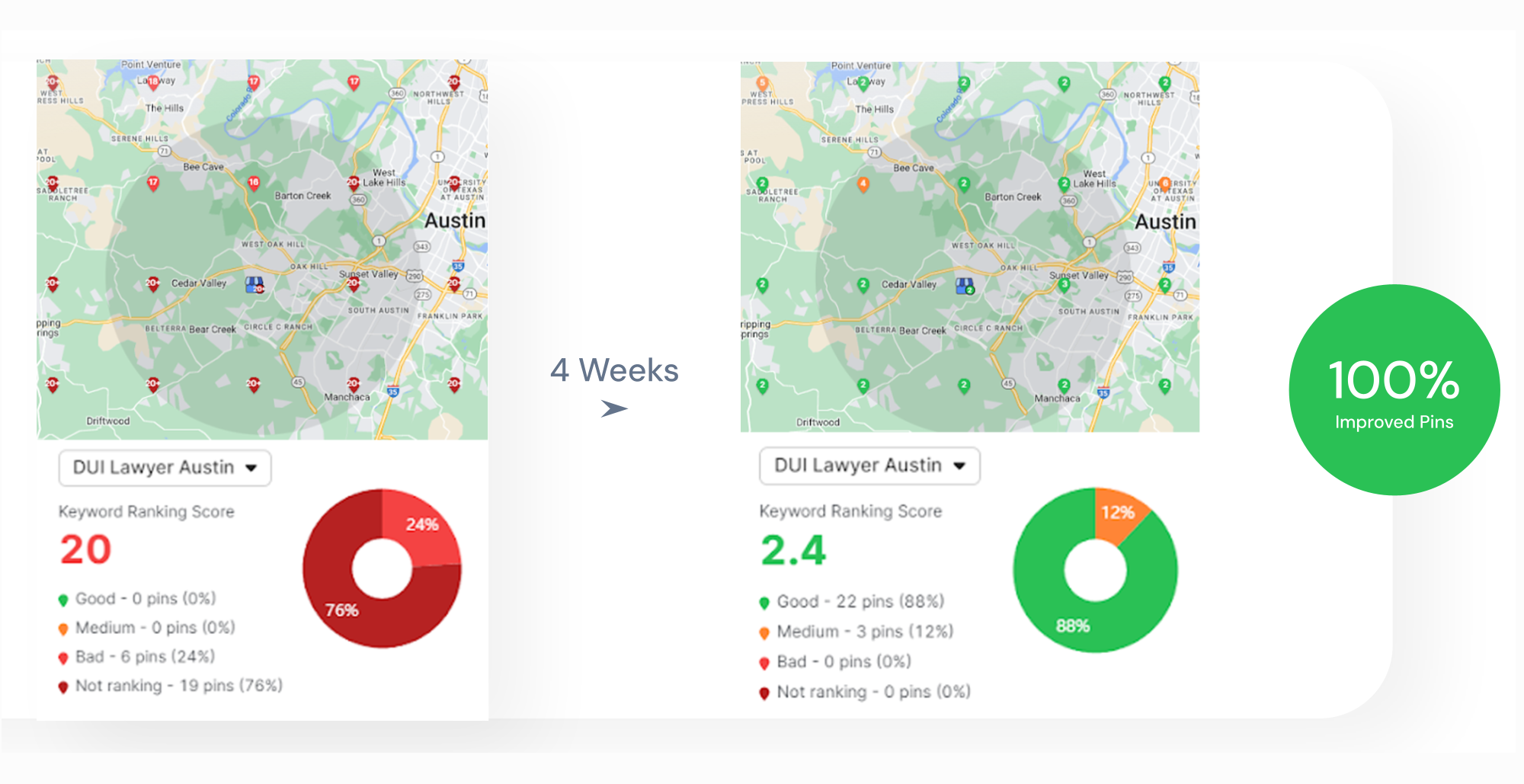An SEO text editor that streamlines every step of the content optimization and writing process with artificial intelligence, link suggestions, and integrated keyword and SERP research.
SEO Content Assistant in Search atlas
Search atlas provides you the facility of SEO content assistance by three ways:
- Write the Article by your self
- Generate the Article with AI
- Generate the Article with AI in Bulk
Getting Started:
How to use SEO Content Assistant in Search atlas
Follow these steps to proceed with SEO Content Assistant:
- Login to your Search Atlas account
- Click on Content tab showing in top menu
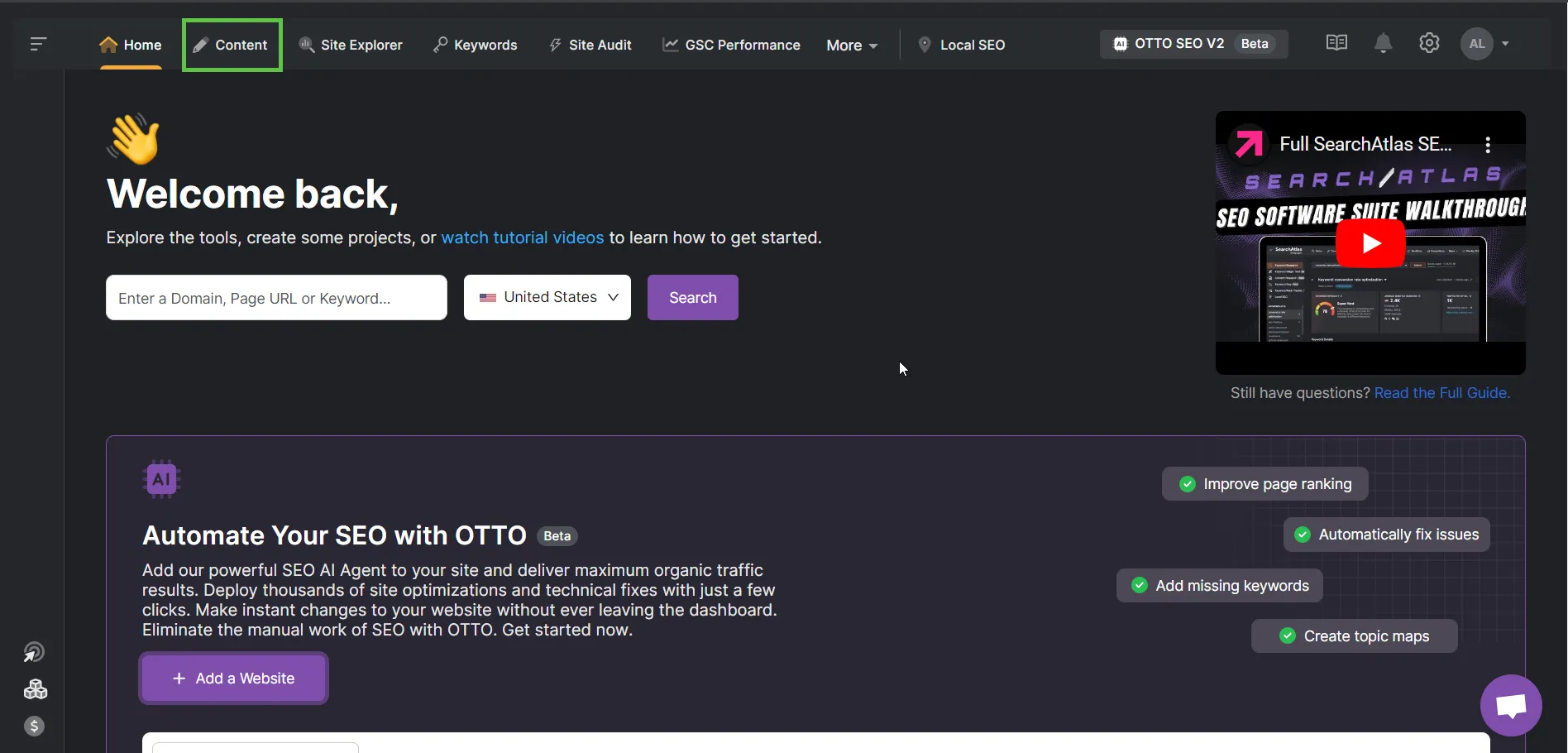
- Select any Option (Write yourself, Write with AI and Write with AI in Bulk) you want to use for content writing.
Write yourself
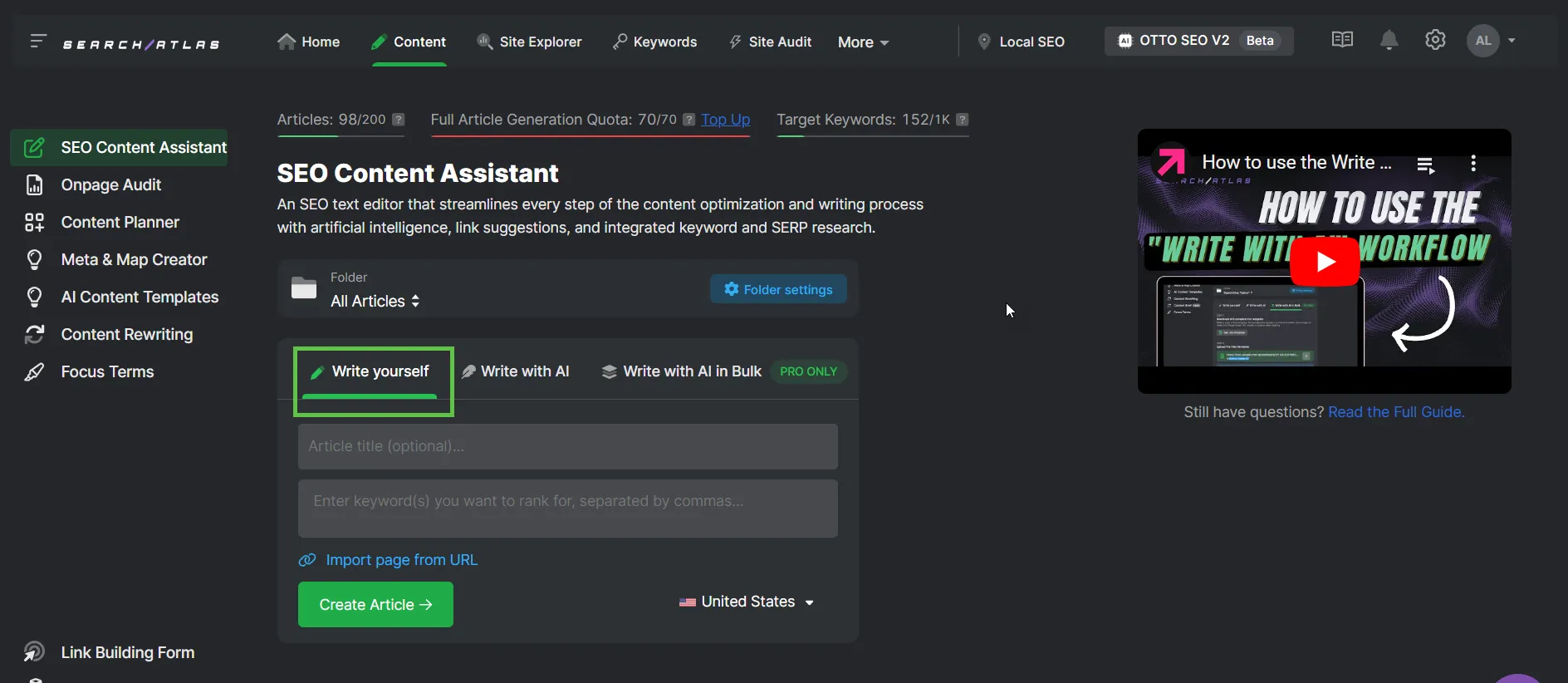
Write with AI
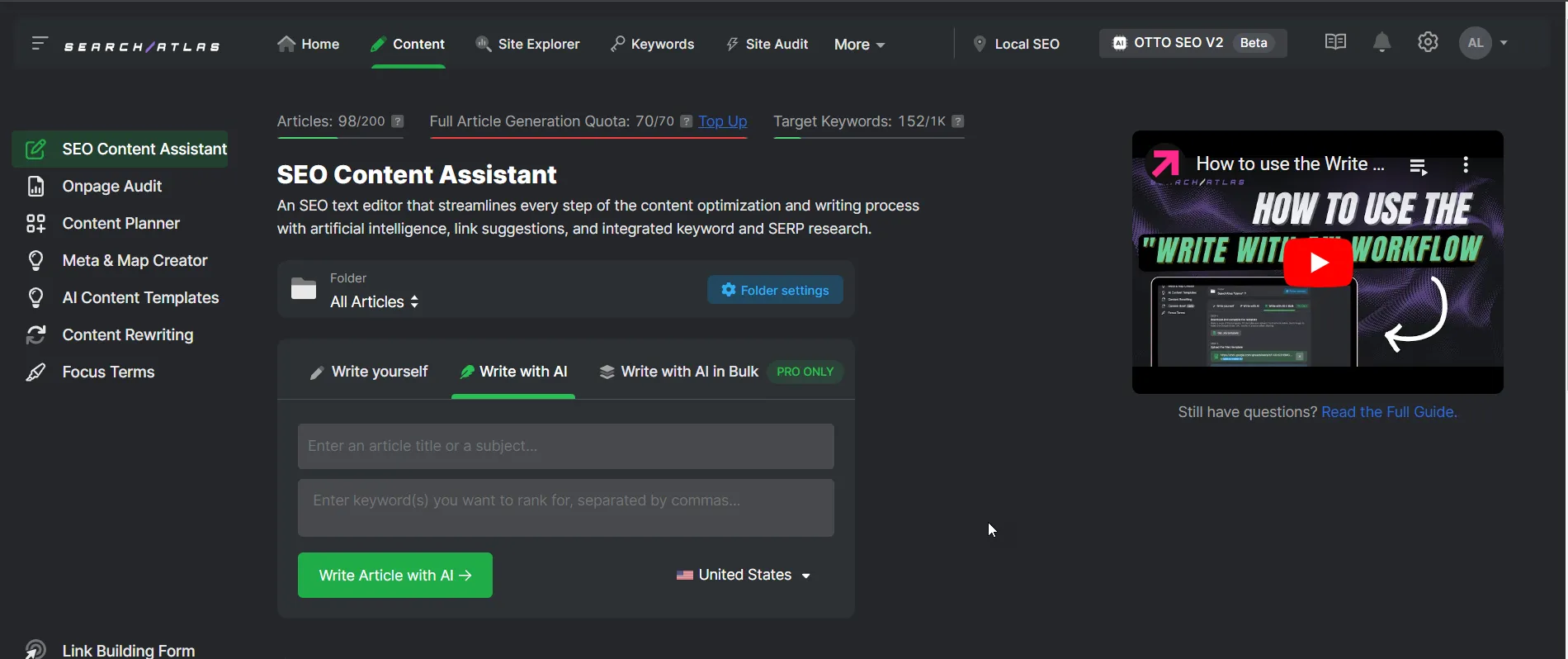
Write with AI in Bulk
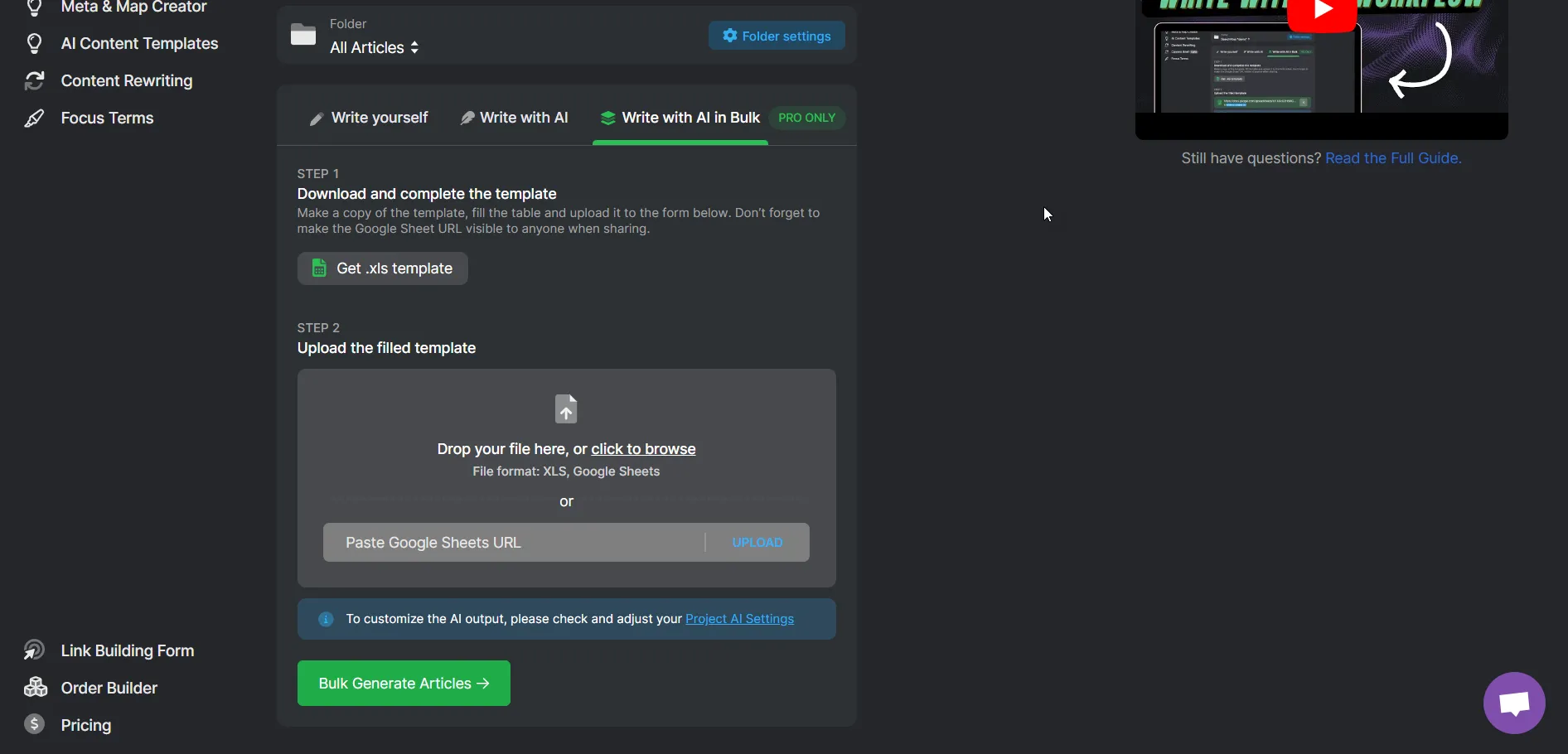
- Enter the Article title
- Enter Keywords
- Download and complete the template if you are using “Write with AI in Bulk” option.
- Click on Create button.
- Control redirected to content editor page.
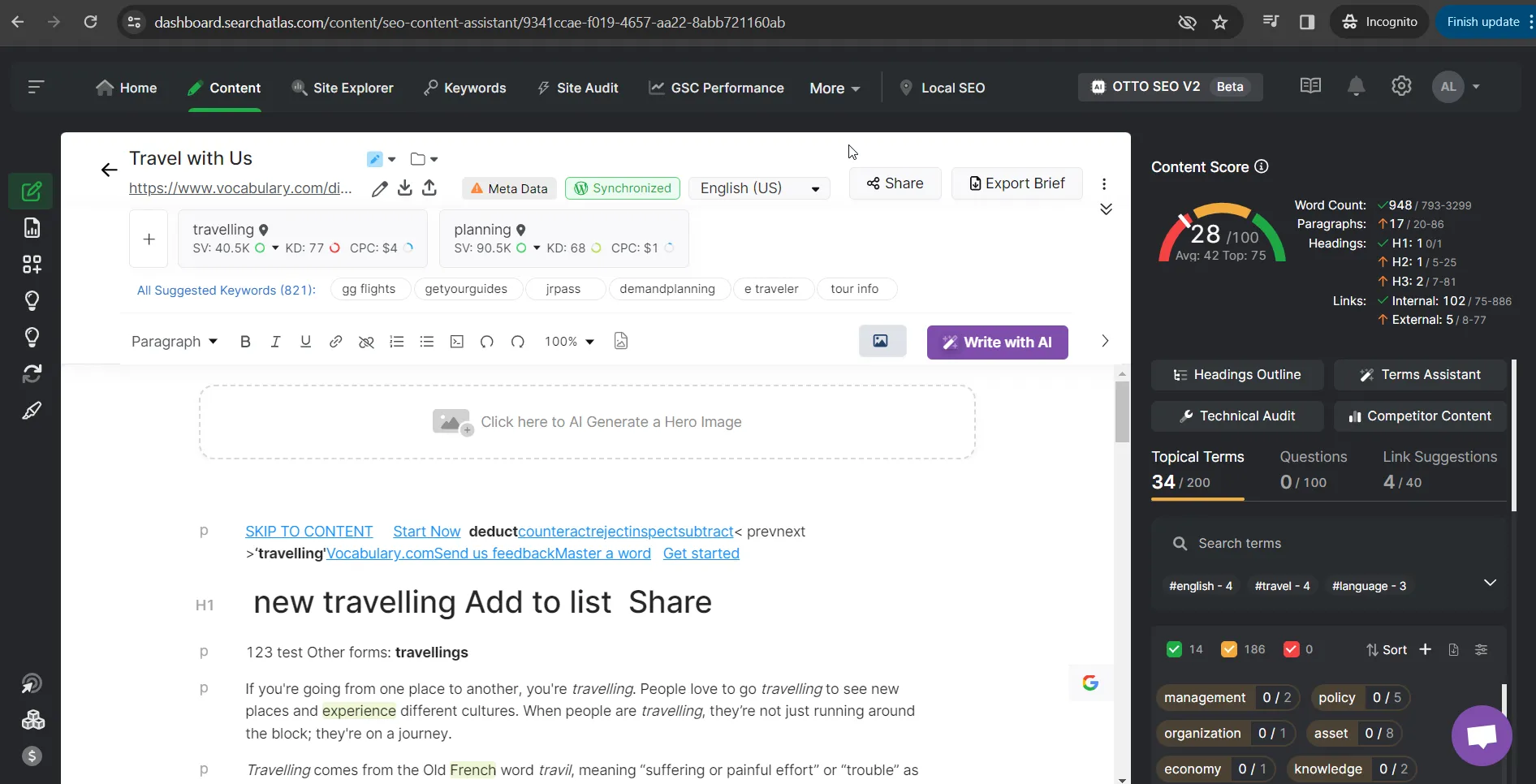
- You can see article generation progress in below article list with Status “AI Generation” in case of Article created with AI.
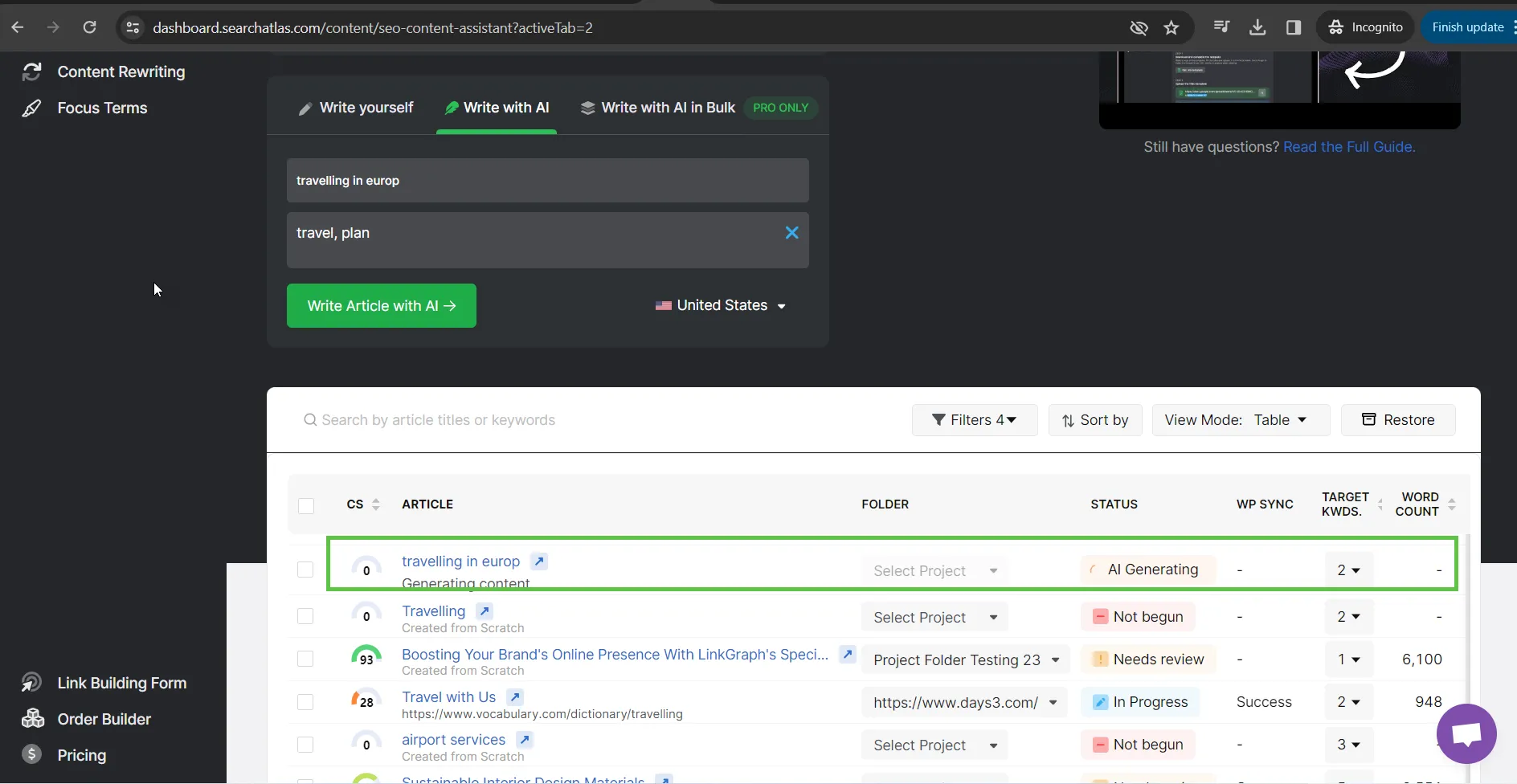
- Make sure your website is word press synchronized (please watch video how to get synch with WP plugin, video link https://youtu.be/71vTcFMkphw)
- Update the content and click on WP synchronize CTA
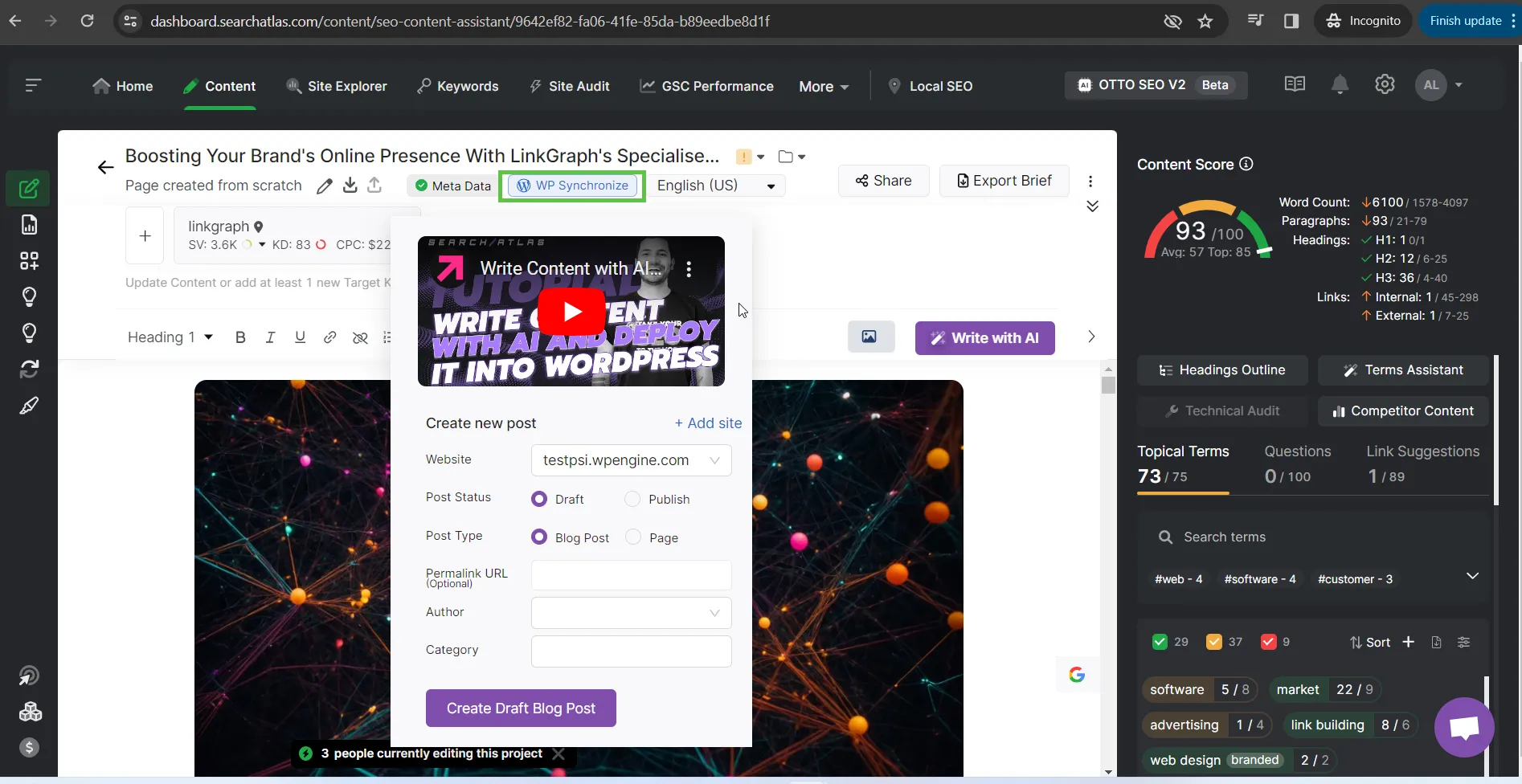
- Select Publish if you want to Publish the content directly.
- Select Blog Post or Page option
- Select Author and Category
- Click on Create Post button
- Click on website link generated after Publish
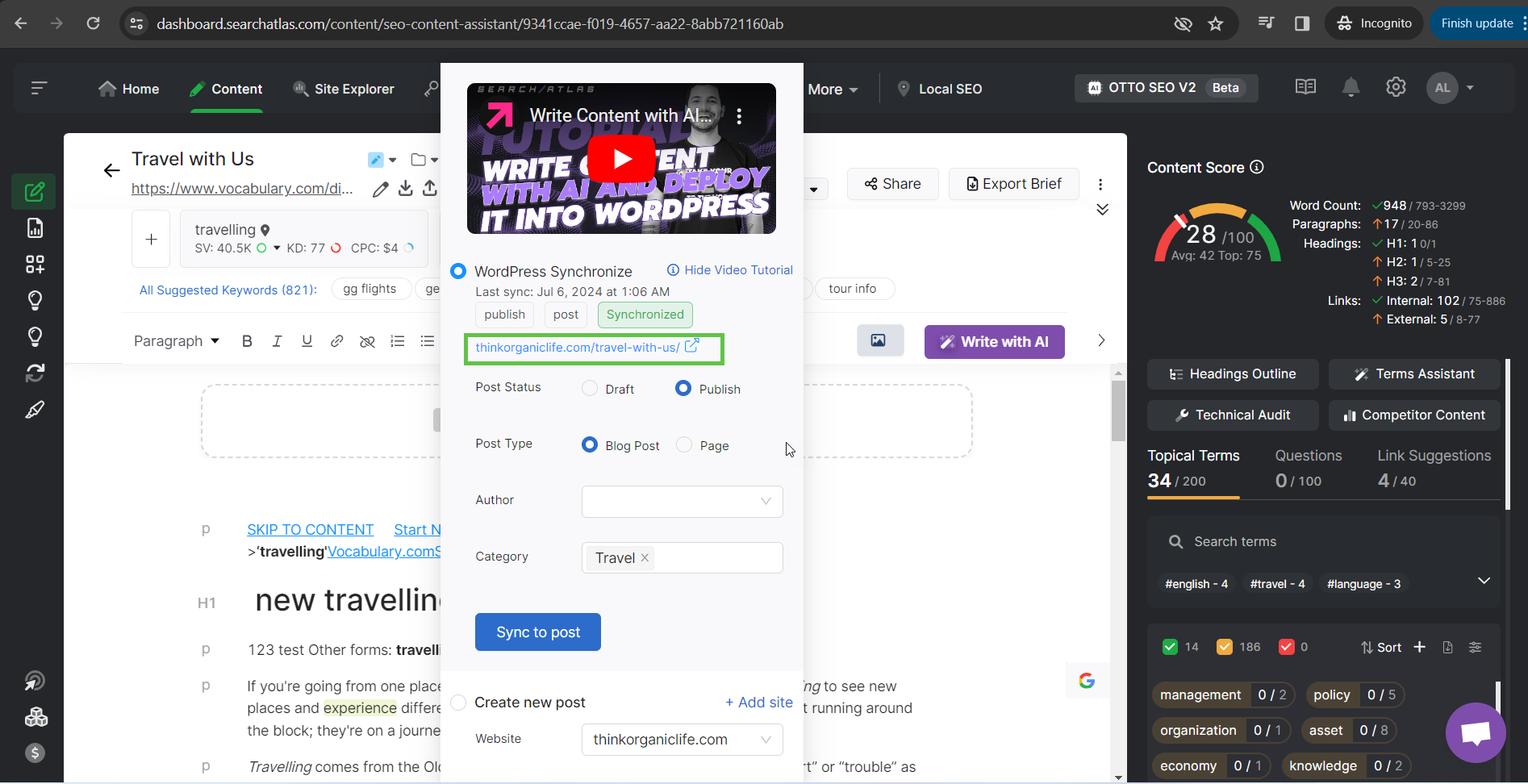
- Click on website and you can see your Published content.
- Go back to Content edit and update your Article
- Click on Update icon and then go to website and check the update.