Search Atlas offers what BrightEdge doesn’t: a fully integrated workflow for content creation, optimization, and publishing.
While BrightEdge focuses on large-scale reporting and data insights, Search Atlas provides tools to act on those insights immediately. Its AI agent, OTTO SEO, automates tasks like on-page fixes, technical optimizations, and content updates—turning recommendations into results without manual intervention.
This guide will help you migrate your key projects from BrightEdge, set up your Search Atlas workspace, and use its features to simplify and scale your SEO efforts.
1. What Is the Initial Setup in Search Atlas?
Start by configuring your workspace properly to enable seamless tracking, automation, and performance insights.
Create a New Project:
Log in to your Search Atlas account, scroll down in the main Dashboard, and click + Create new.
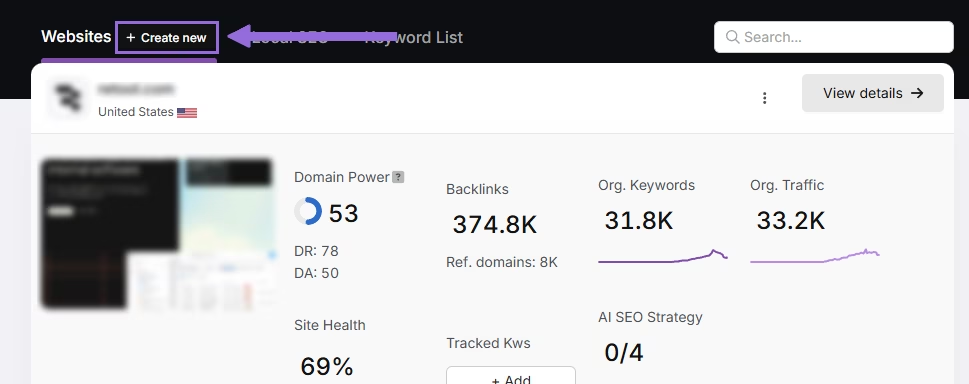
Enter your domain, select the target country, and optionally enter primary keywords for tracking.

Add or remove recommended keywords, and also add your main competitors. You will be able to change both of these options later.

Connect Key Integrations
Google Search Console (GSC)
Click on Site Metrics > All Sites > Connect GSC Account.

Authorize access and connect your verified property.
After GSC is connected, go to Manage Sites.

A slider will appear showing all imported GSC properties (they are disabled by default). Find your domain and then click Enable.

Google Analytics 4 (GA4)
From your GSC Performance dashboard, click on Connect Google Analytics 4.

Select your GA property or connect your GA4 account. Authorize access and connect your verified property.

Once enabled, Search Atlas will link keyword data, impressions, CTR, and engagement metrics automatically.
You can use publicly shareable links for fast access to verification if needed.
2. How to Export Site Audit Data from BrightEdge and Import to Search Atlas?
Search Atlas doesn’t require you to import site audit data from BrightEdge.
It automatically performs fresh technical scans with actionable insights using the Site Auditor.
From BrightEdge
The primary tool for technical health in BrightEdge is ContentIQ.
Log in to your BrightEdge account and navigate to the ContentIQ section.
Select the site audit you wish to export.
Look for an Export or Download option within the audit dashboard. You can typically export the full list of issues or specific report views as a CSV or PDF file for your records.
Set Up Site Audit in Search Atlas
Go to OTTO & Audit > All Audits > Site Auditor.
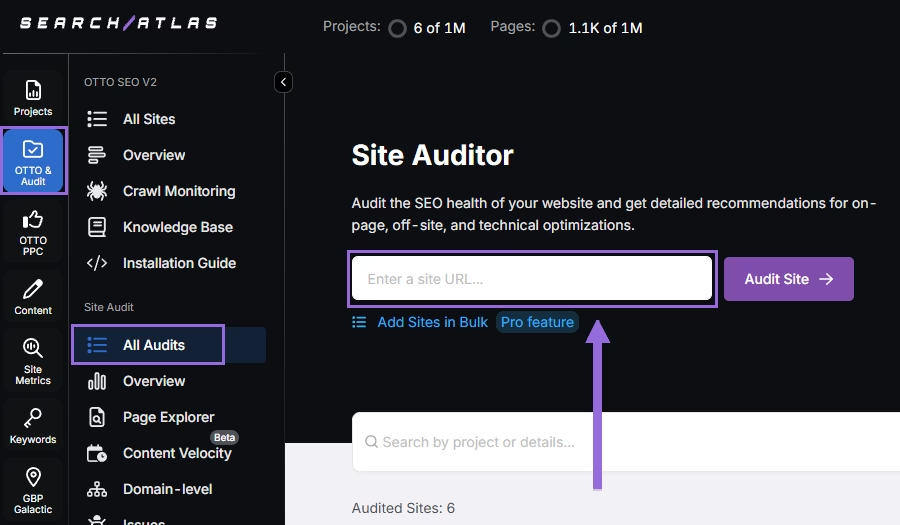
Enter your domain and configure the crawling features:
Configure crawling with the following options:
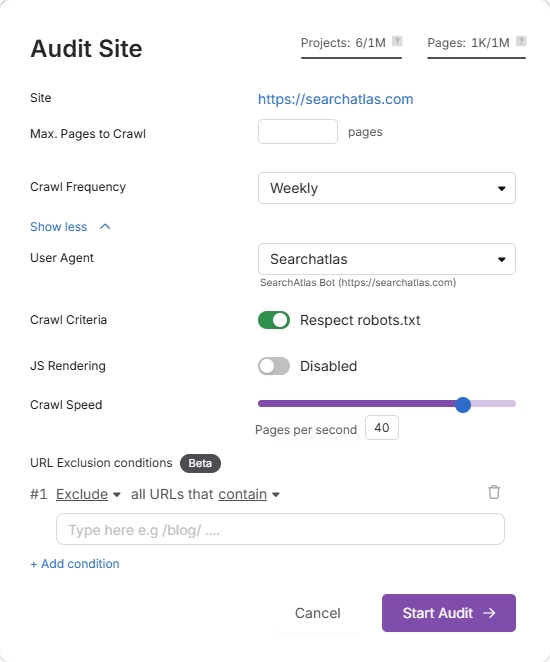
Run a full scan to launch the crawl across all pages under that domain.
Pro Plan Feature – Bulk Auditing:
For agencies or multi-site audits, go to Update Sites in Bulk and paste multiple domains to queue audits simultaneously.
This is ideal for auditing multiple projects quickly.
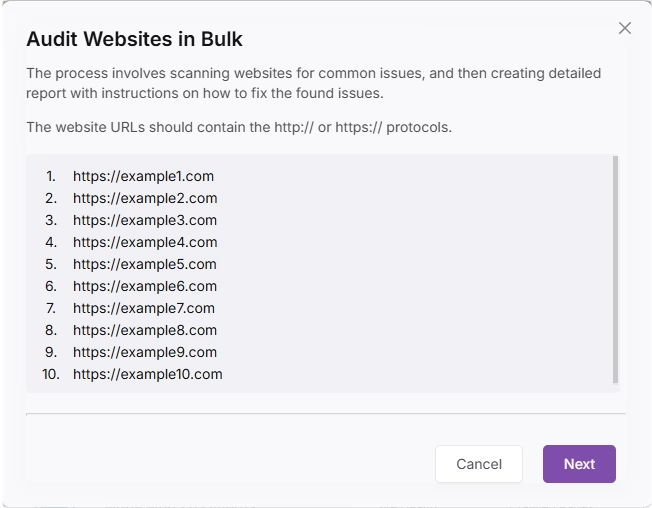
3. How to Export Keyword Rank Tracker from BrightEdge and Import to Search Atlas?
Copy all of your tracked keywords from BrightEdge position tracking and import them directly into Search Atlas.
From BrightEdge
Log in to BrightEdge and navigate to the Share of Voice section of your dashboard.
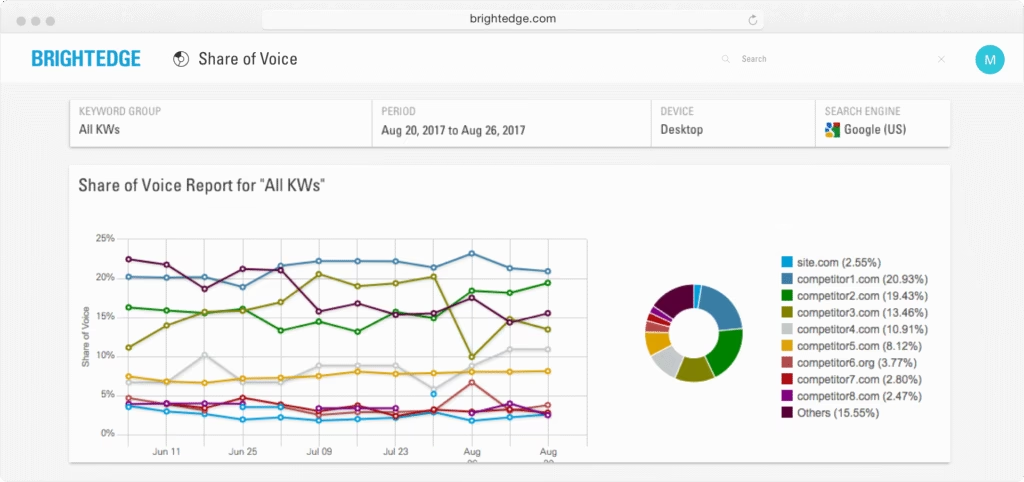
Select the keyword groups or tracked keywords you want to export.
Use the Export function to download your keyword list and its ranking data as a CSV file.
In Search Atlas
Go to Keywords > Keyword Rank Tracker
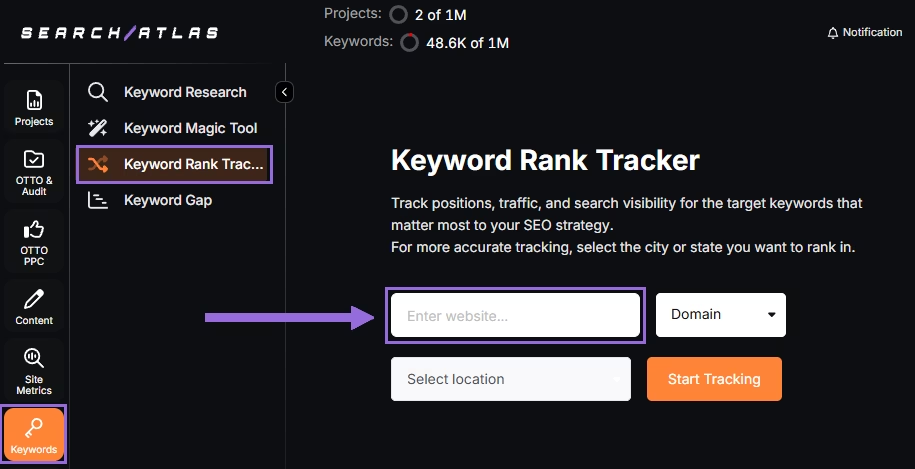
Enter your domain or target page, and specify the target location (country, state, city, county, or province).
Example: Track rankings for searchatlas.com in Las Vegas, Nevada
Click Start Tracking and connect your Google Business Profile (GBP), if applicable. Enter the name of your project, description, language, and keyword refresh interval (Daily, Weekly, Monthly, or Custom).
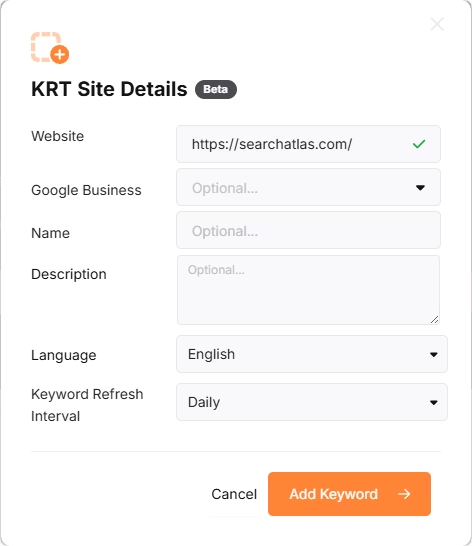
Search Atlas will automatically recommend keywords, and you can choose between selecting them or pasting keywords manually from the BrightEdge CSV or PDF.
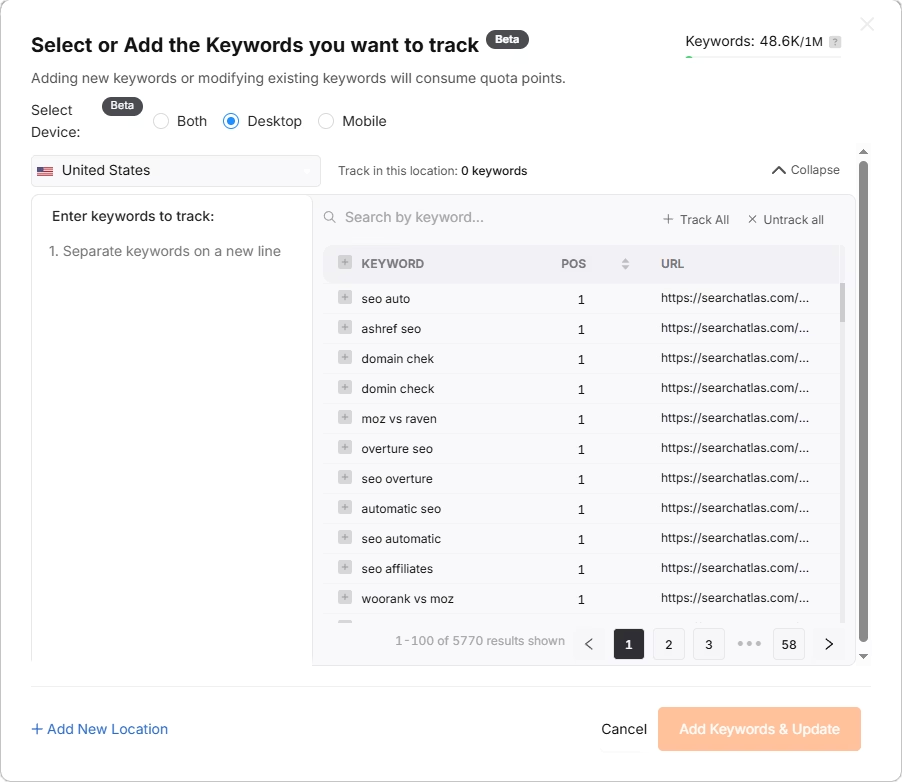
4. Migrating Your Content Workflow from BrightEdge to Search Atlas?
Migrating your content workflow from BrightEdge involves moving from its Content Advisor to Search Atlas’s Content Genius.
While both platforms offer AI-powered tools for content brief and draft generation, Search Atlas simplifies the process with an all-in-one workflow that includes keyword analysis, content enhancement, and 1-Click Publishing to your WordPress website.
From BrightEdge
From BrightEdge’s Content Advisor, copy the entire text of your desired content draft to your clipboard.
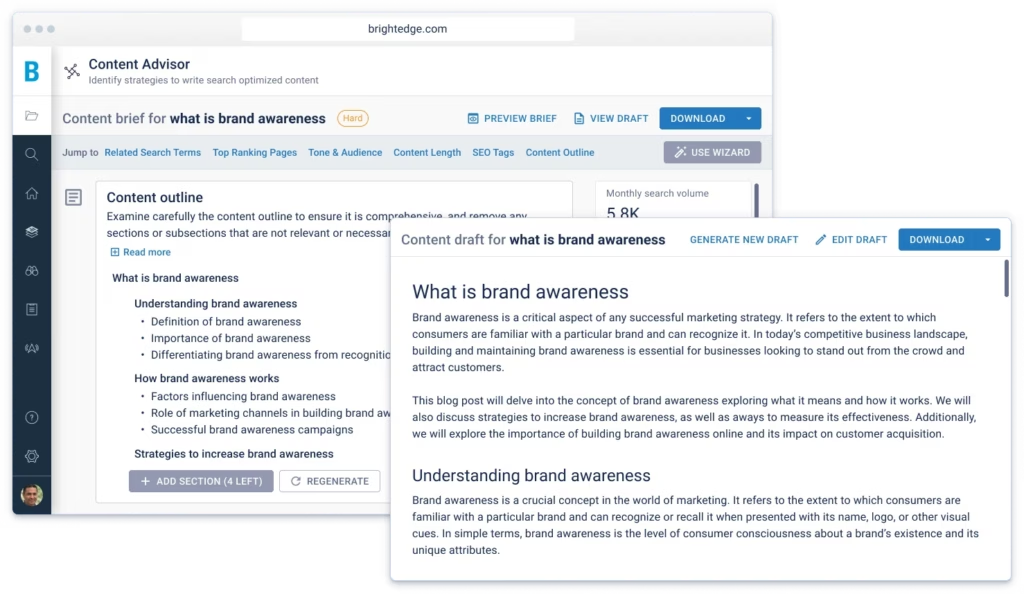
In Search Atlas
Navigate to Content > Content Genius.
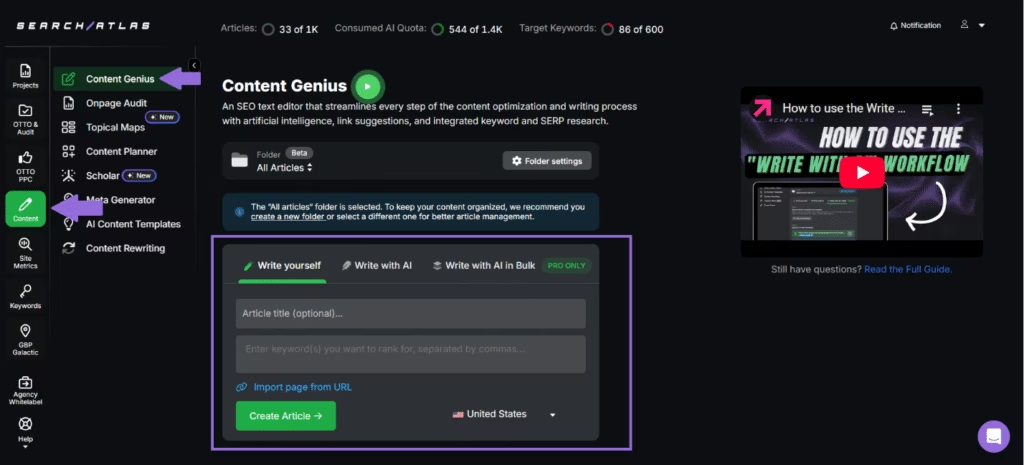
Click on the Write Yourself > Create Article.
You can either paste your existing article text directly into the editor, or enter the URL of the content you want to import.
Add the keyword (s) you want to rank for, and the editor will automatically retrieve it.
Enter your primary target keyword for the article and click the check mark to start the analysis.
The tool evaluates technical improvements, content structure, and keyword optimization.
It provides actionable recommendations for schema updates, link additions, and term usage to align your content with top-ranking pages in your niche.
Setting Up 1-Click WordPress Publishing
The following steps will show you how to connect your WordPress site to Search Atlas.
In WordPress
Install the Plugin
In your WordPress dashboard, navigate to the Plugins section in the left-hand menu and click Add New Plugin.

Search for Metasync or Search Atlas in the search bar and click Install Now.
When the installation is complete, click Activate.
Connect Search Atlas with WordPress
After installing and activating the Search Atlas WordPress Plugin, go to Search Atlas in the left menu of your WordPress dashboard.
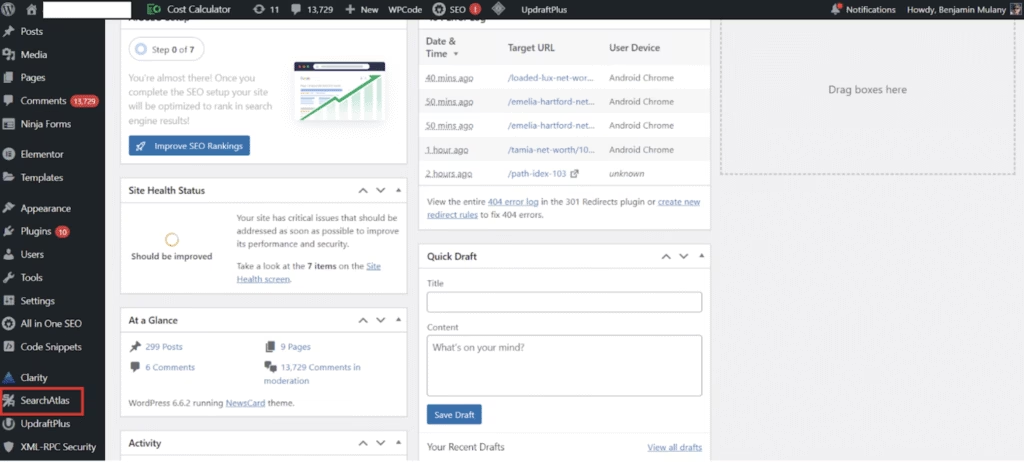
In the settings page that appears, paste your copied API key into the Search Atlas API Key field.

Get Your API Key
To get your Search Atlas API key, go to your Search Atlas dashboard and click on Settings.
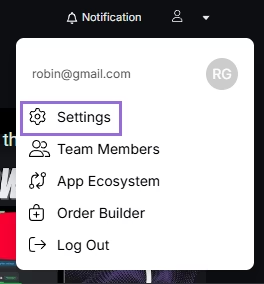
Then click on the API Keys tab.
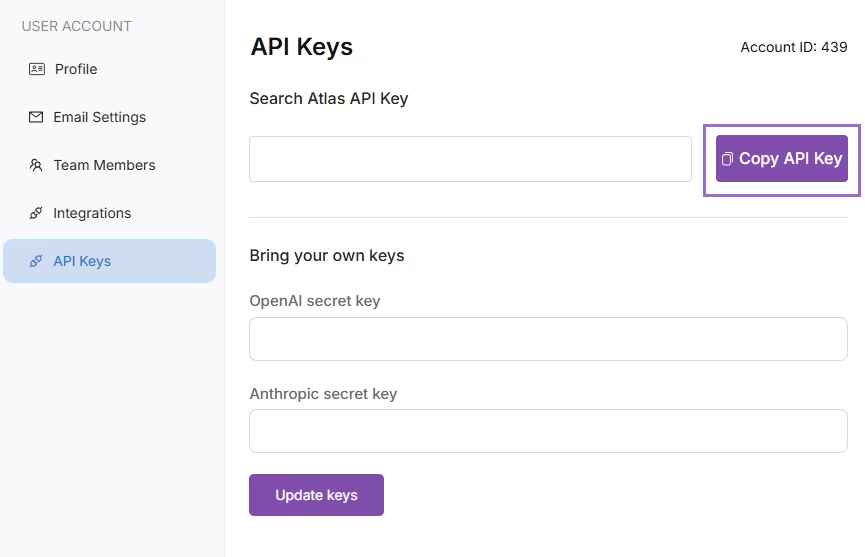
Click the button to copy the API Key
Connect the Plugin
Go back to WordPress Dashboard > Settings.
Paste the copied API key into the Search Atlas API Key field.
Click on Save Changes.
Your Search Atlas plugin is now connected to your WordPress site.
Publishing Content in 1-Click
Inside Content Genius, you will be able to if WordPress is syncronized with Search Atlas and choose directly in editor:
- Website to be published
- Status
- Type
- Permalink URL
- Author
- Category
- Parent page
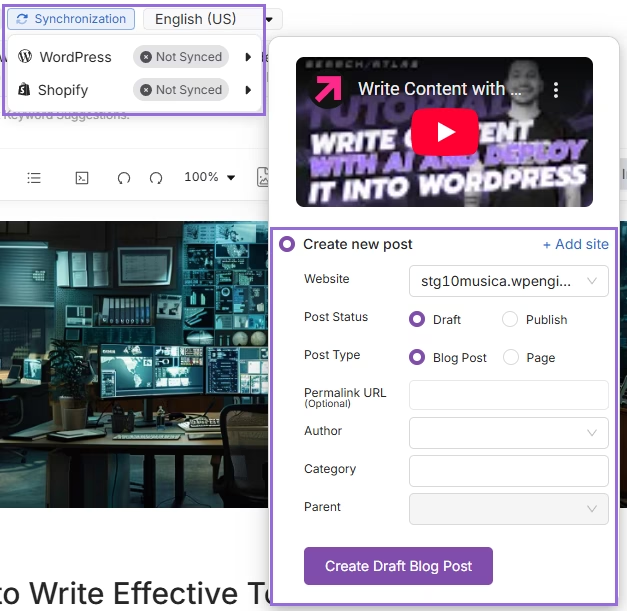
5. Exporting Reports from BrightEdge and Setting Up Reports in Search Atlas?
You cannot directly transfer reports from BrightEdge to Search Atlas. However, you can save them for future reference and use Search Atlas’s advanced Report Builder to recreate and enhance your reporting workflows.
From BrightEdge
Go to the StoryBuilder section in BrightEdge.
Open your saved dashboards or create new ones using one-click templates.
Export the dashboards or reports in your preferred format for your records.
In Search Atlas
Go to Report Builder > Report List.
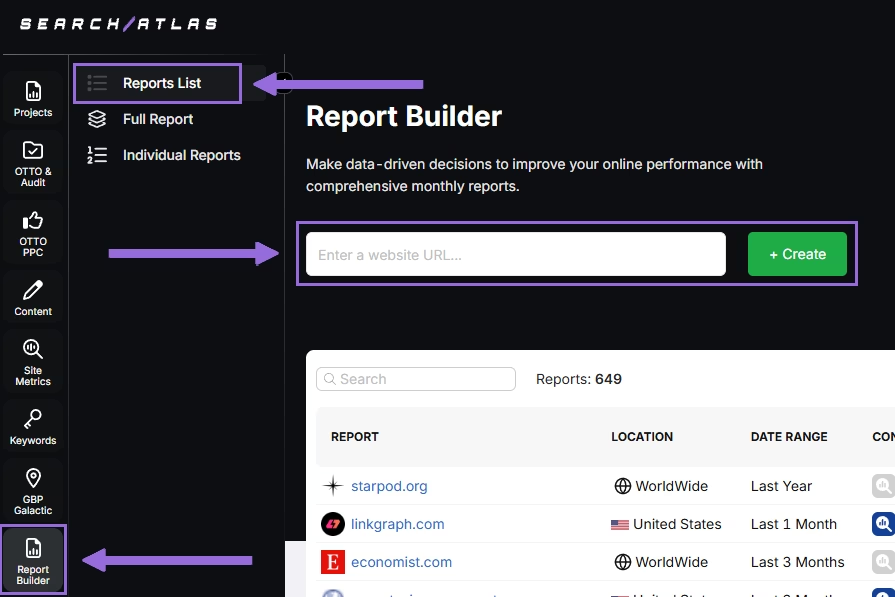
Choose the location, date range, and the widgets you want to report, like:
- AI Summaries
- Site Explorer
- OTTO SEO
- Orders & Tasks
- Google Analytics data
- Google Search Console data
- Facebook Ads
- Google Ads
- Google Business Profile
- Keyword Rank Tracking
Next, set up automated reporting by adding recipients. Select how often to email the report (weekly, monthly, or quarterly), and pick the day of the week for delivery.
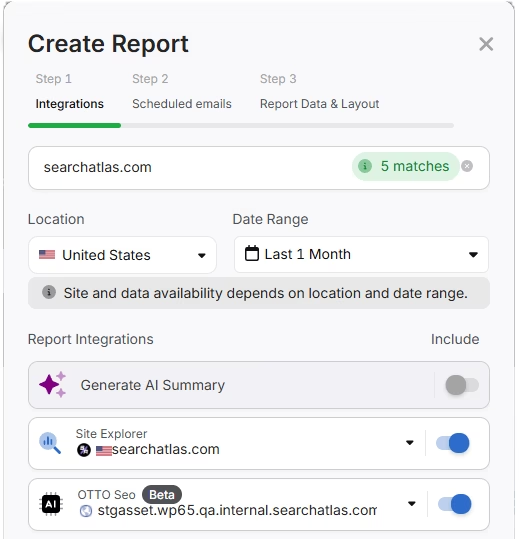
Choose between Default Layout and Custom Layout, and create the report.
Customize the Reporting
After creating the report, click Configure Report to change the Integrations, Scheduled emails, and Layout.
In the Layout section, you can customize the report entirely.
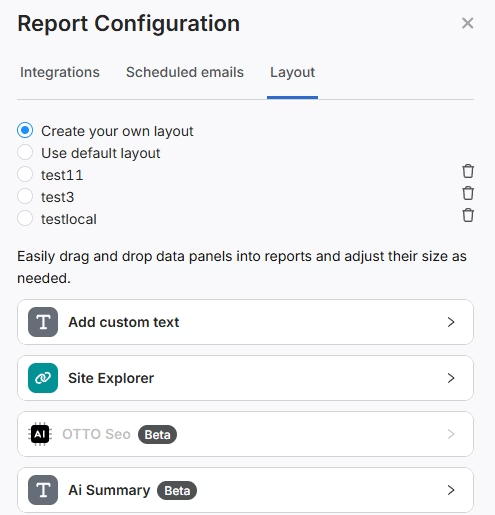
Click Add Custom Text to include your own text or HTML, allowing you to add branding elements like your logo, banner, or links.
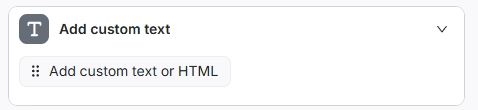
Scroll down to click and drag each metric into the report. You can position them wherever you prefer.
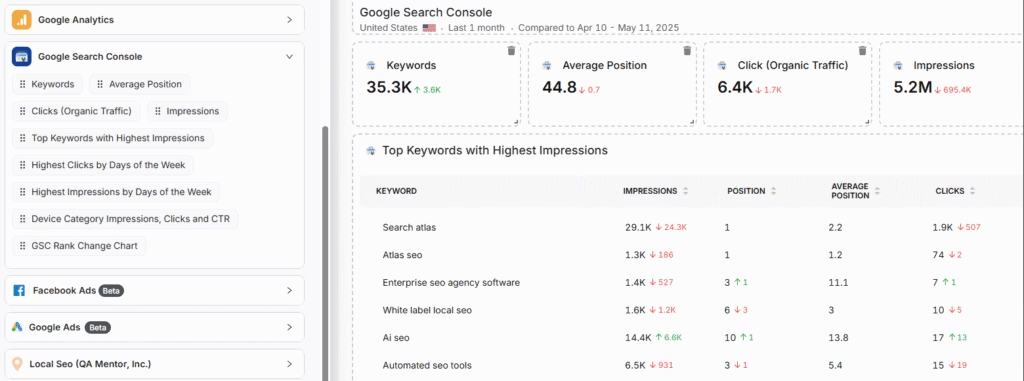
Add the AI Summaries
In the Integrations section, you can include the AI Summary Overview.
These automated summaries highlight the key insights from your report, making it easier for you and your stakeholders to quickly understand the results.
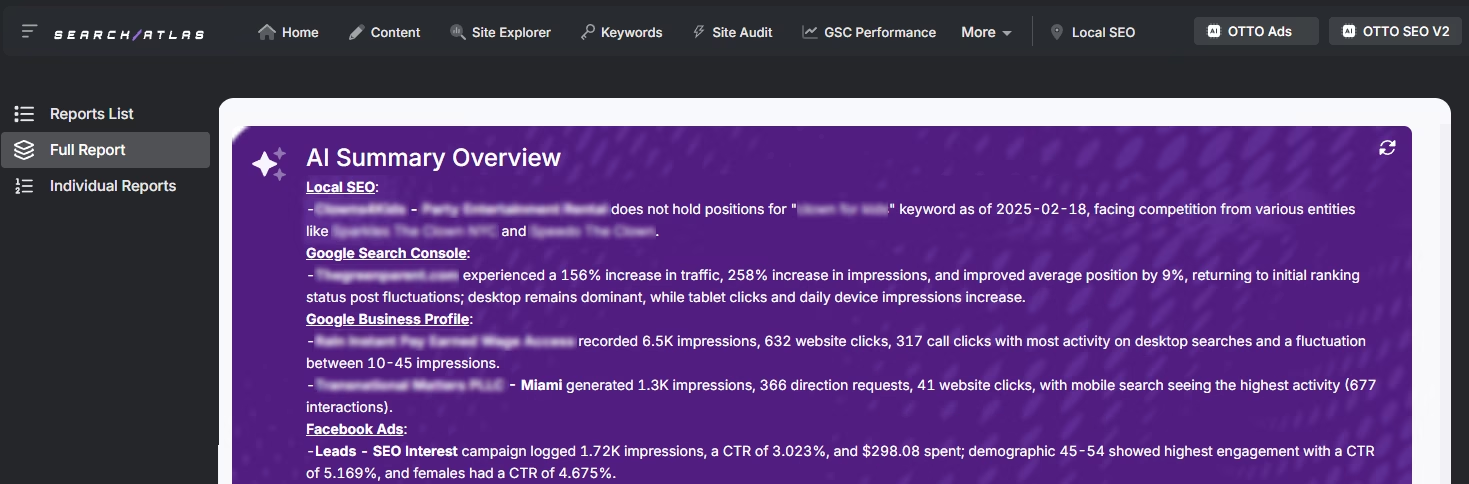
Creating a Local SEO Report
Click on Edit Report and navigate to the Local SEO and GBP Section. Add as many Local SEO projects and GBP accounts as needed for the report.
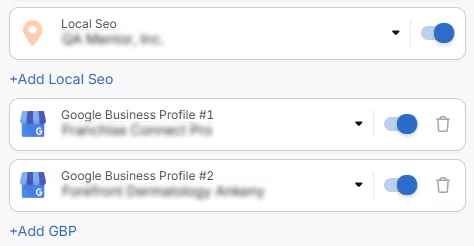
The previously configured heatmap for each Local SEO project will be automatically included. They are fully customizable.
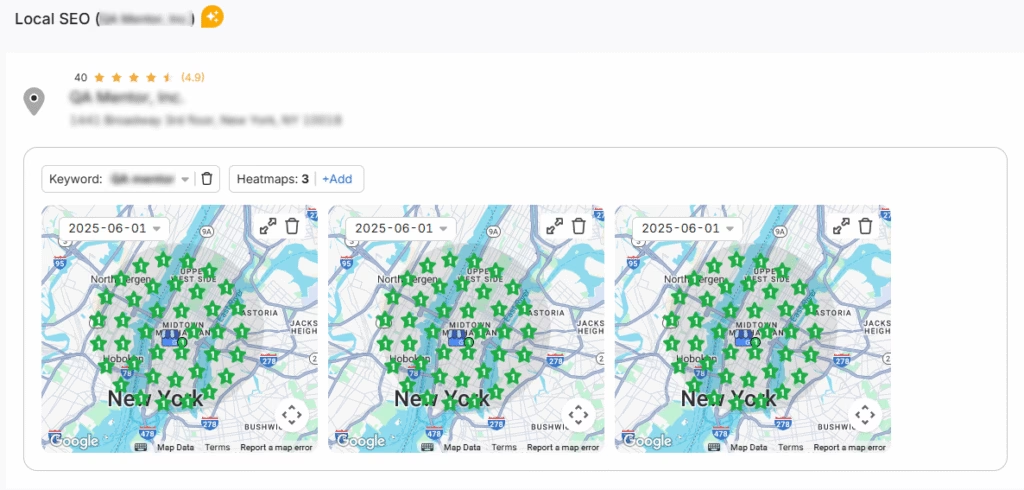
The GPB data will also be added automatically, and each metric can be adjusted as needed.
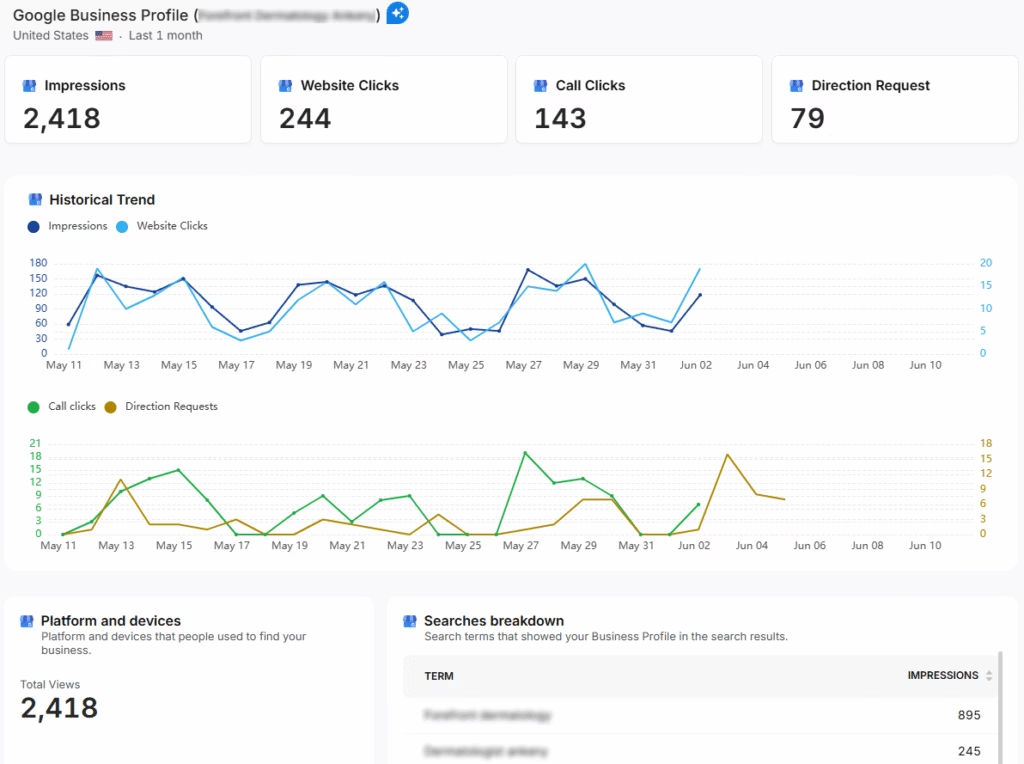
Sharing the Report
Once your report is configured, you can download it as a PDF or share it via a Share URL or Get iFrame Code.
The iFrame Code is an HTML element that allows you to embed another HTML page within your own.
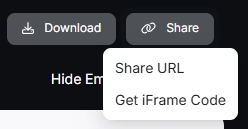
White Label Reporting
Search Atlas enables you to completely white-label your dashboard and URL.
Go to Agency White Label and set your custom dashboard URL and logo.
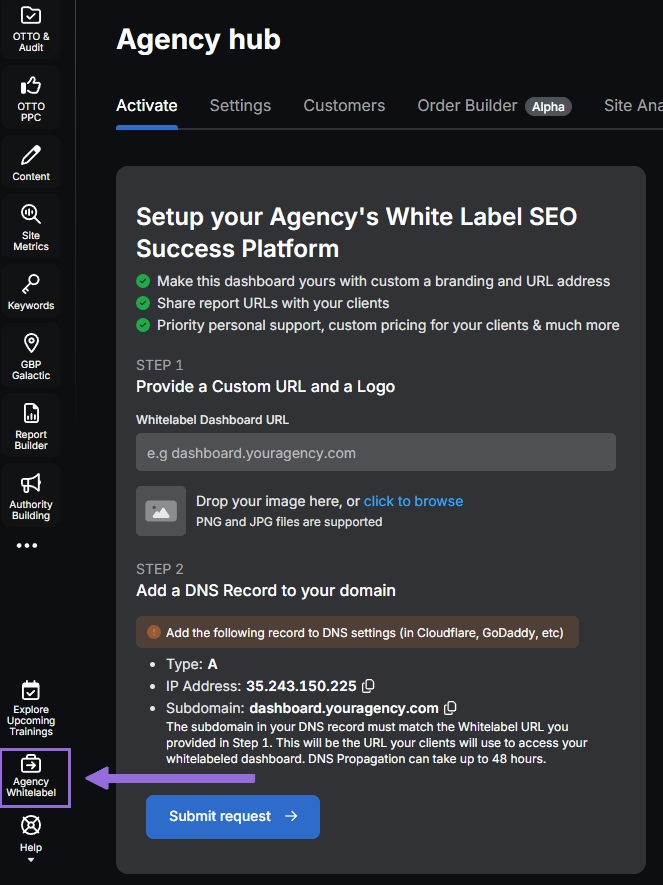
When you share your report via Shareable URL, it will display your logo and URL.
6. How to Enable Automated SEO Optimization in Search Atlas?
While BrightEdge is excellent at identifying problems through data analysis (like finding broken links, it does not have an AI agent that automatically implements changes.
With Search Atlas, you can set up OTTO SEO, the AI agent that automates nearly every SEO task, including technical audits, on-page optimization, link building, content creation and optimization, Local SEO and GBP optimization, and more.
This is a new workflow, so there are no steps to perform in BrightEdge.
In Search Atlas
Obs: It’s necessary to go through the Site Audit on your project before activating OTTO.
Go to Projects > + Add a Website

Select one of your projects that doesn’t have OTTO installed, or add a new website.

Select the GSC and GBP profiles for the project and add your business details.

Follow the step-by-step tutorial to install the OTTO pixel on your website.

Installing OTTO on another CMS
Go to OTTO & Projects > Installation Guide. You will find short tutorials for:
- Google Tag Manager
- WordPress
- Webflow
- Squarespace
- Shopify
- ClickFunnels
- Wix
- GoHighLevel (GHL)
- Custom Installation

Here is a quick recap on how to install OTTO SEO on WordPress.
Go to your WordPress dashboard. Open the Plugins section. Search for “Search Atlas” in the plugin directory. Click Install Now, then activate the plugin.

Copy the API key provided during setup. Open the Search Atlas plugin settings by clicking the Search Atlas logo in the left-hand menu. Navigate to General Settings. Paste the API key into the Search Atlas API Key field and continue.

Copy the code provided in the next step. Return to your WordPress dashboard. Access the plugin settings again. In General Settings, check the Enable OTTO box. Paste the code into the OTTO Pixel UUID field. Save changes.

OTTO SEO now runs inside WordPress, automating fixes and SEO updates across your site.
How to Configure OTTO SEO?
Here is a quick tutorial on how to configure OTTO Autopilot and its settings.
5. How to Leverage the Search Atlas Onboarding Process?
Search Atlas offers multiple support channels to help you with any questions or issues. Here is how to make the most of our onboarding process.
Watch Tutorial Videos
Search Atlas offers step-by-step tutorials on YouTube to help you set up reports, dashboards, and automations.
Book a 1:1 Onboarding Session
During your trial, you can schedule a 1:1 onboarding session directly from the dashboard. A product expert will help you customize your setup, connect integrations, and configure OTTO SEO for automation.
Follow the 7-Day Email Campaign
As soon as you start your free trial, you’ll receive a 7-day onboarding email sequence. Each email walks you through a core feature.
Technical Documentation
Access full technical docs via the Help Center for detailed instructions on using every tool. Everything is searchable and regularly updated.











